Push Notifications
Push Notifications provide a way to deliver some information to users while they are not using your app actively. The following use cases can be covered additionally with push notifications:
- send a chat message when a recipient is offline (a push notification will be initiated automatically in this case)
- make a video call with offline opponents (need to send a push notification manually)
Ready push notifications code sample DEMO is available as a part of React Native Chat code sample (src/services/push-notification.js)
Ready push notifications + VOIP push notifications + CallKit code sample DEMO is available as a part of React Native Video Chat code sample
Configuration
Section titled “Configuration”In order to start work with push notifications you need to configure it.
First of all we need to install react-native-notifications lib. Just follow the ‘Installation’ guide in the lib’s README and then do the rest manual setup steps.
Then follow the platform specific steps.
-
First of all you need to generate Apple push certificate (*.p12 file) and upload it to ConnectyCube dashboard. Here is a guide on how to create a certificate https://developers.connectycube.com/ios/how-to-create-apns-certificate
-
Upload Apple push certificate (*.p12 file) to ConnectyCube dashboard:
- Open your ConnectyCube Dashboard at admin.connectycube.com
- Go to Push notifications module, Credentials page
- Upload the newly created APNS certificate on Apple Push Notification Service (APNS) form.
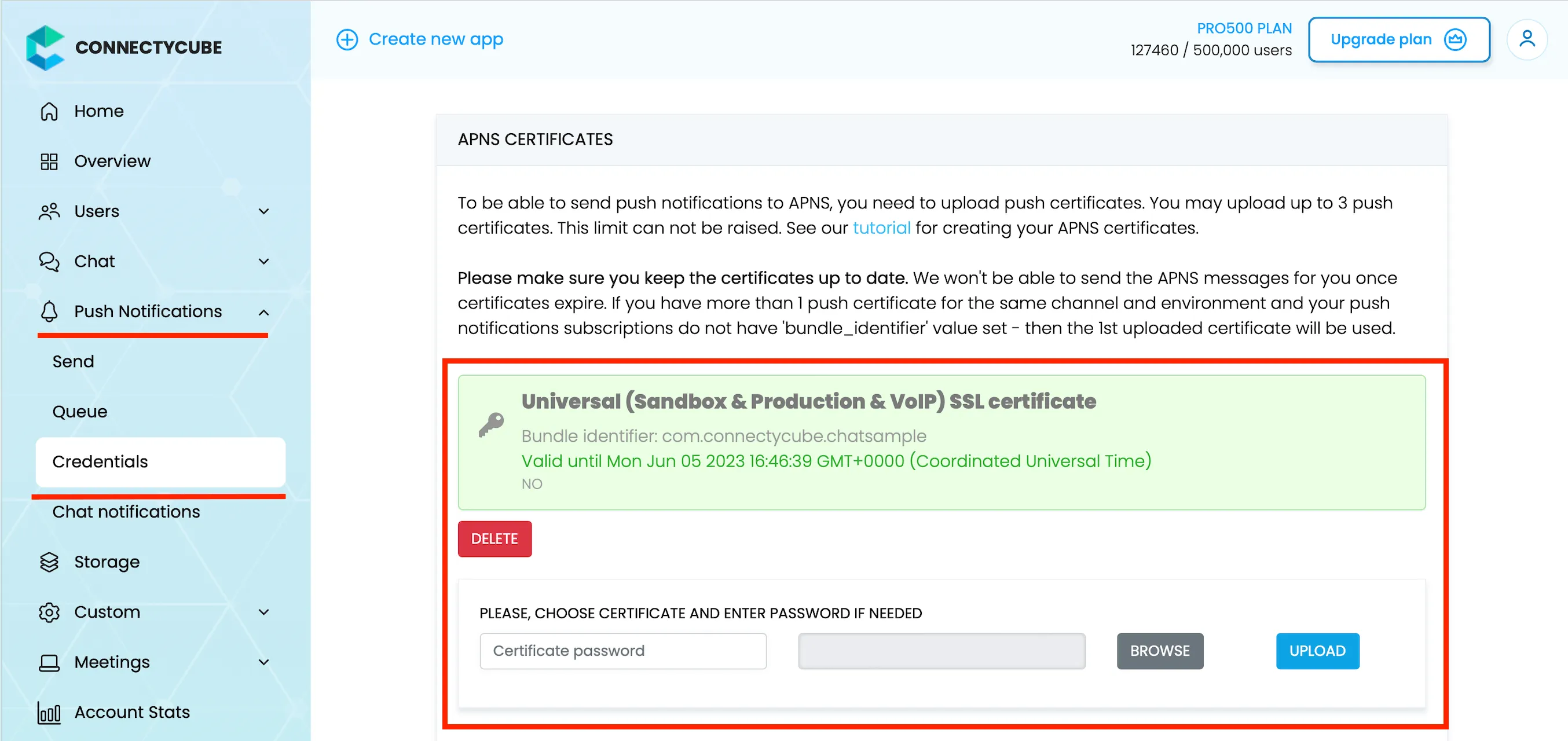
-
Lastly, open Xcode project of your Flutter app and enable Push Notifications capabilities. Open Xcode, choose your project file, Signing & Capabilities tab and then add a Push Notifications capability. Also - tick a ‘Remote notifications’ checkbox in Background Modes section.
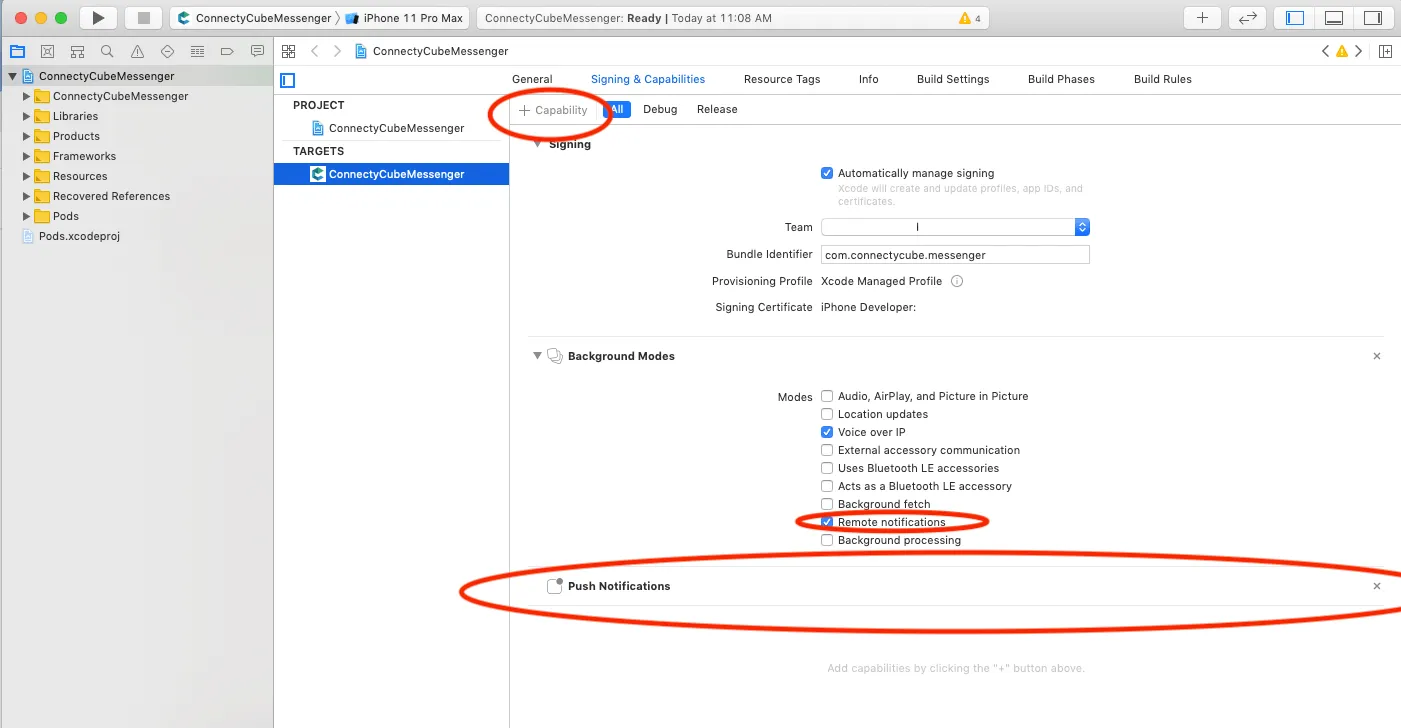
Android
Section titled “Android”Configure Firebase project and Service account key (recommended)
Section titled “Configure Firebase project and Service account key (recommended)”In order to start working with push notifications functionality you need to configure it.
-
Create and configure your Firebase project and obtain the Service account key. If you have any difficulties with Firebase project registration, follow our guide.
To find your FCM service account key go to your Firebase console > Cloud Messaging > Manage Service Accounts section:
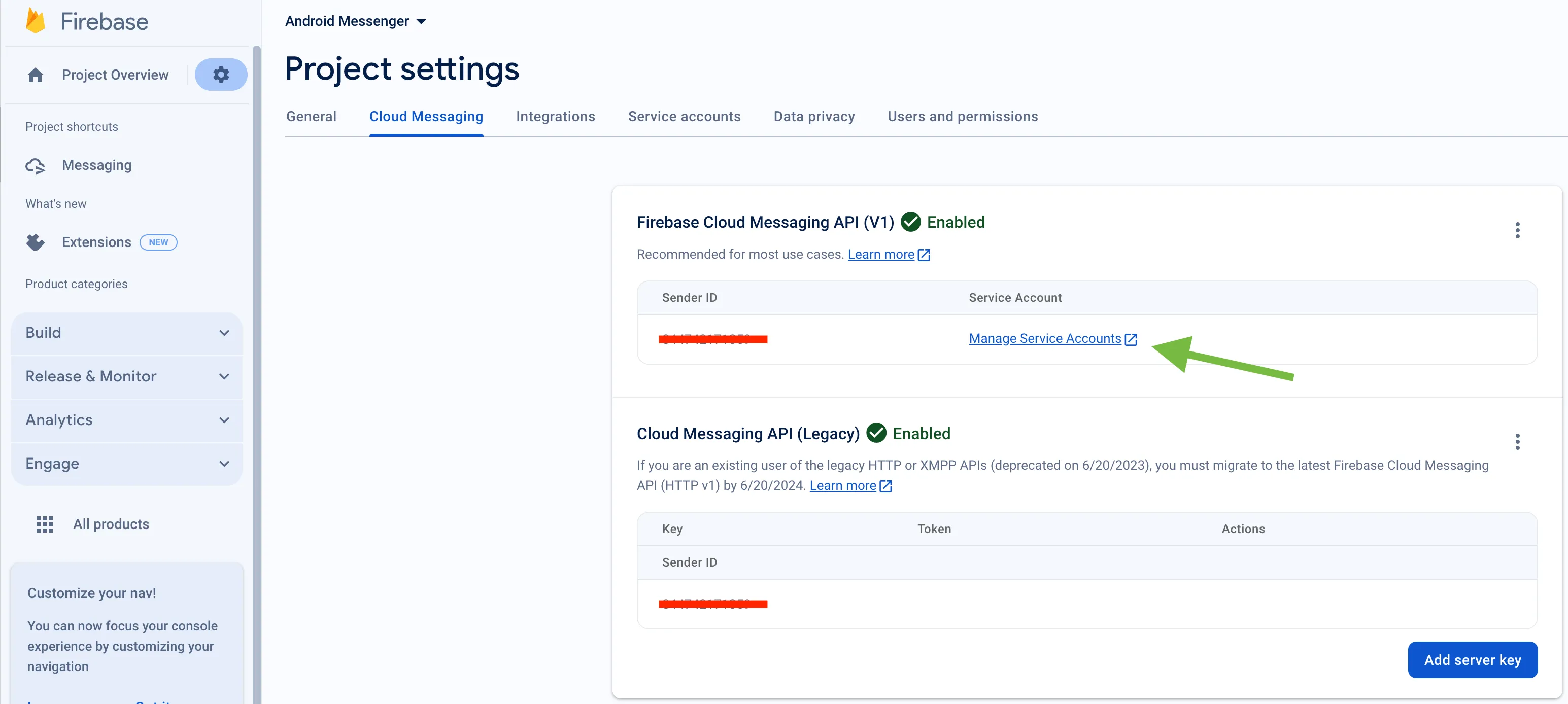
-
Select and configure Manage Keys option:

-
Select ADD KEY, Create new key:
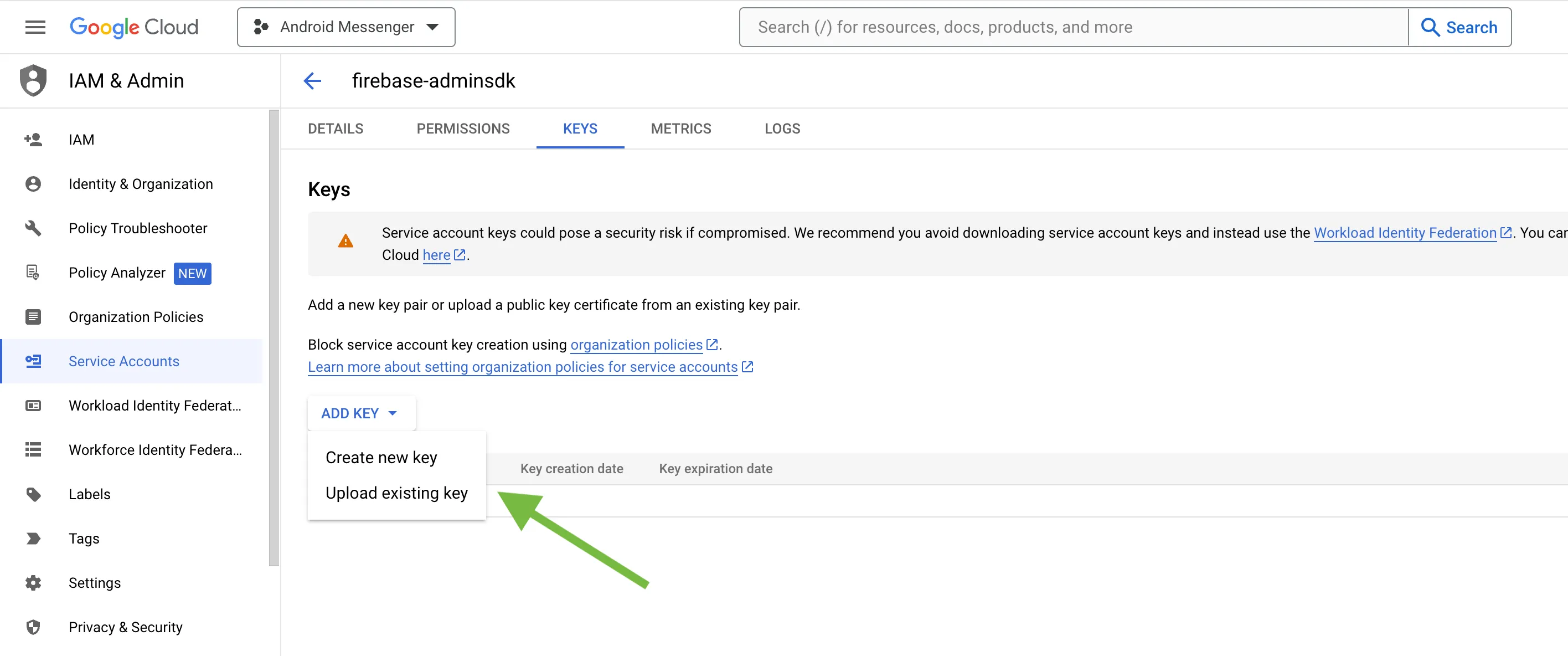
-
Select Key type (json recommended) and create:
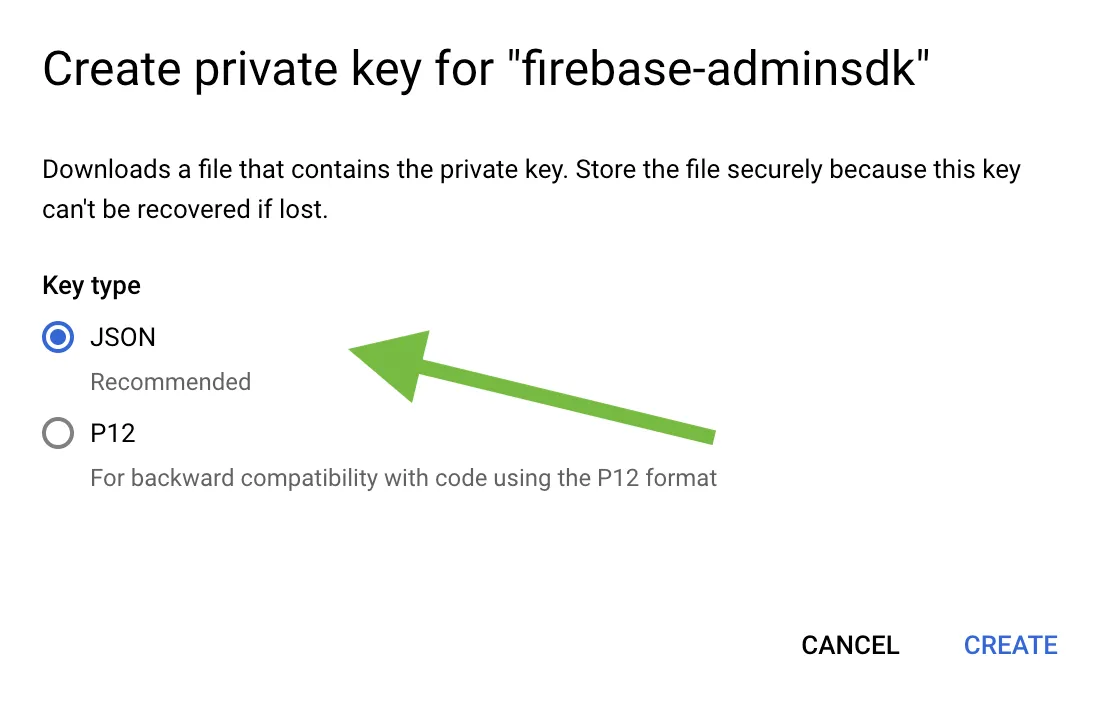
-
Save it locally:
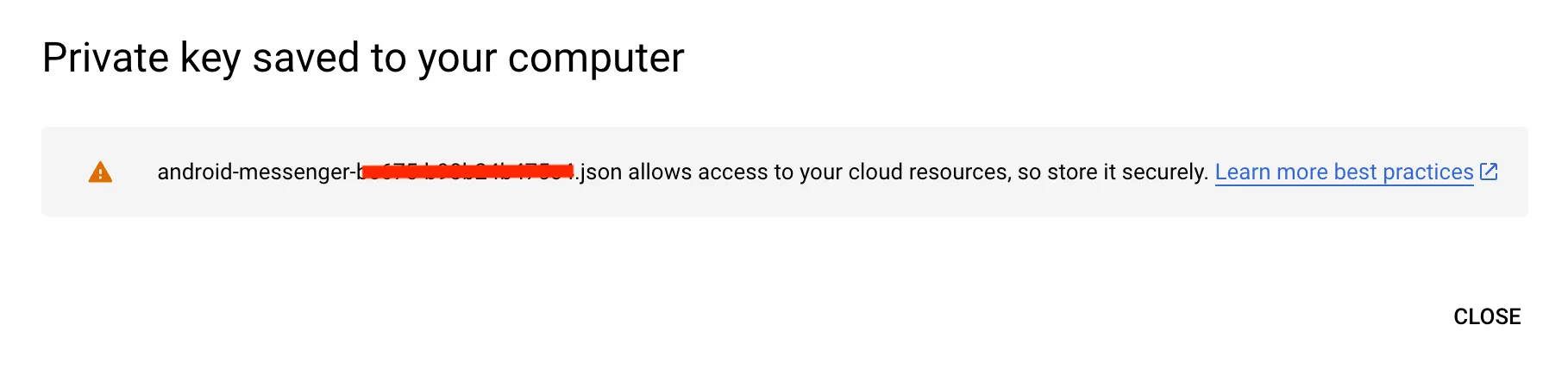
-
Browse your saved FCM Service account key in your Dashboard > Your App > Push Notifications > Credentials, select the environment for which you are adding the key. Use the same key for development and production zones.
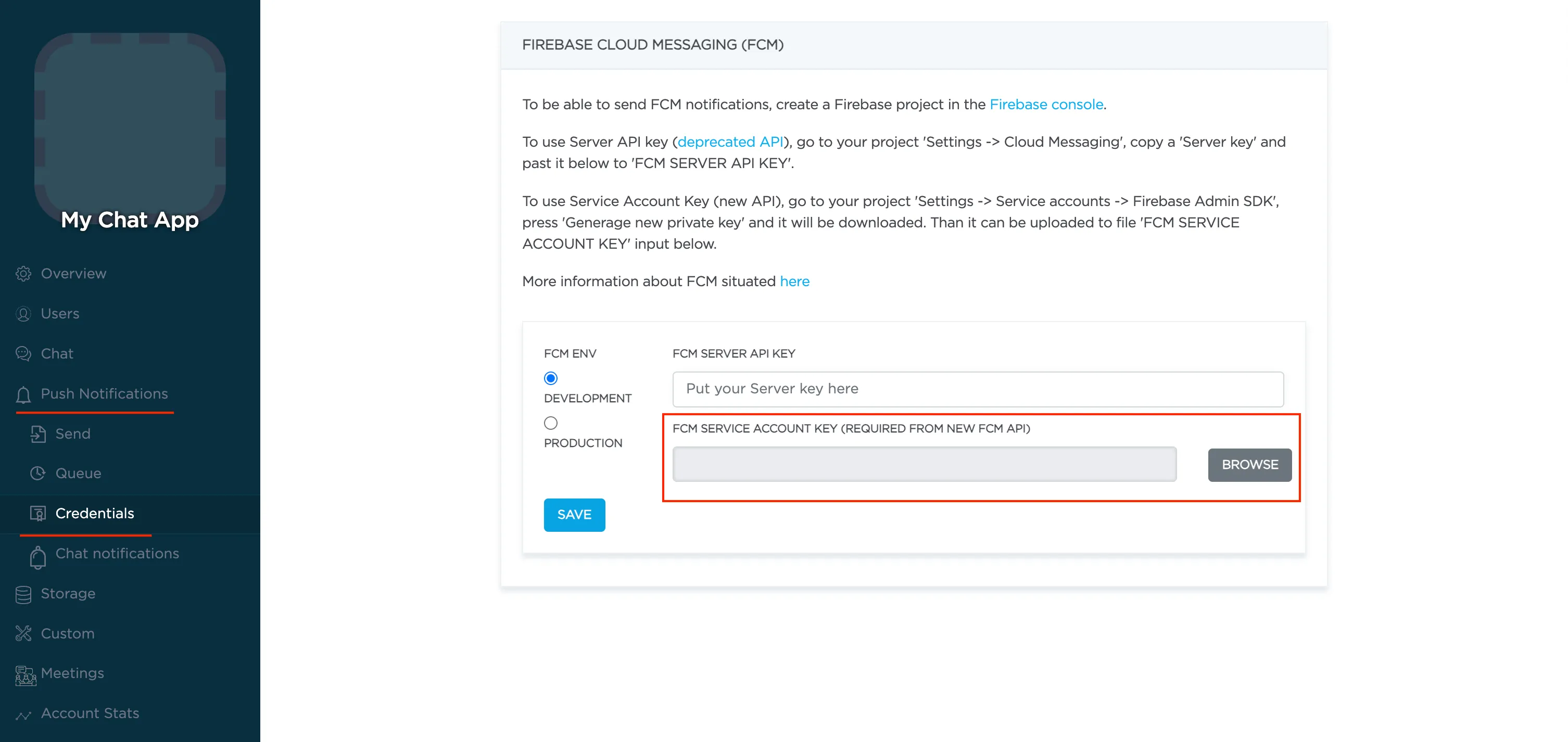
-
Copy Sender ID value from your Firebase console Cloud Messaging section. It will be required on a following step, when init react-native-push-notification lib:
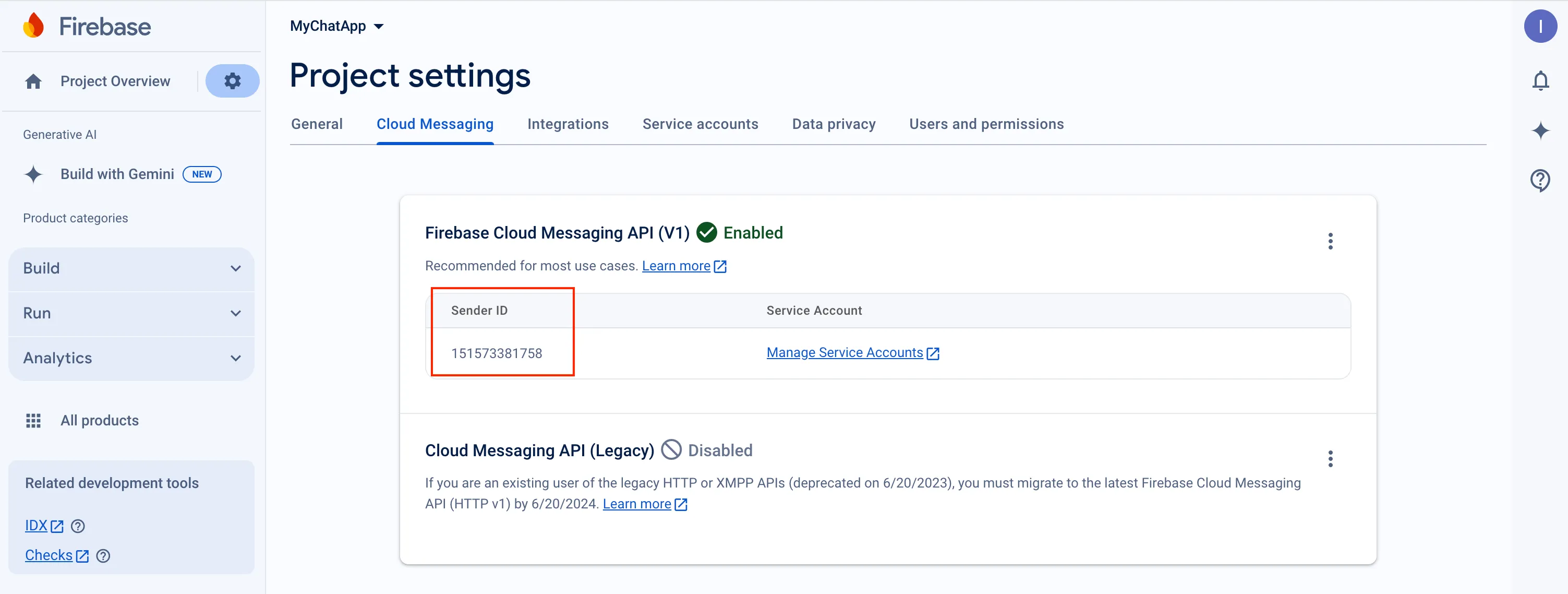
-
In order to use push notifications on Android, you need to create
google-services.jsonfile and copy it into project’sandroid/appfolder. Also, you need to update theapplicationIdinandroid/app/build.gradleto the one which is specified ingoogle-services.json, so they must match. If you have no existing API project yet, the easiest way to go about in creating one is using this step-by-step installation process
Configure Firebase project and Server key (DEPRECATED)
Section titled “Configure Firebase project and Server key (DEPRECATED)”-
Create and configure your Firebase project and obtain the Server key. If you have any difficulties with Firebase project registration, follow our guide.
To find your FCM server key go to your Firebase console > Cloud Messaging section:
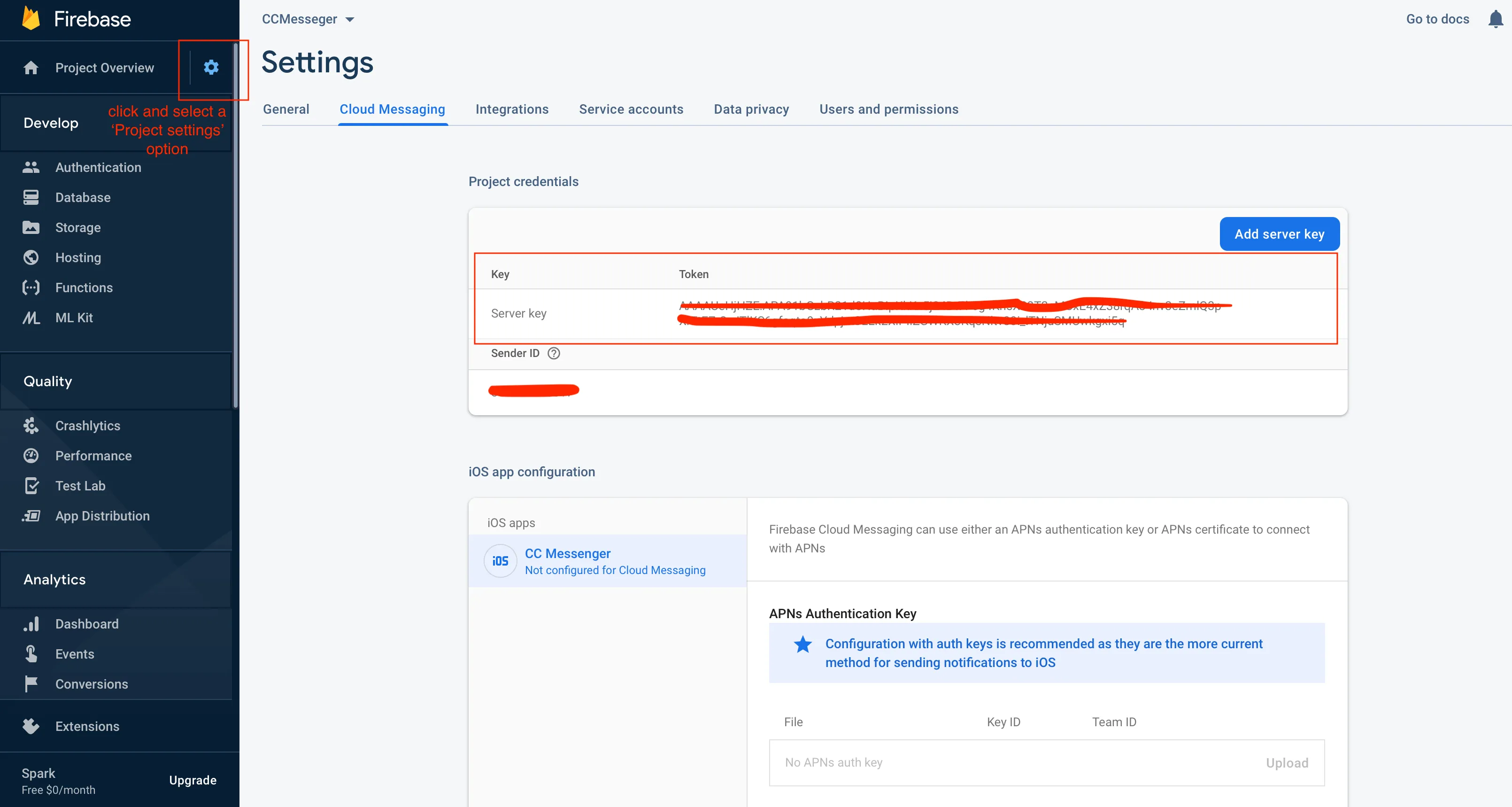
-
Copy your FCM server key to your Dashboard > Your App > Push Notifications > Credentials, select the environment for which you are adding the key and hit Save key. Use the same key for development and production zones.
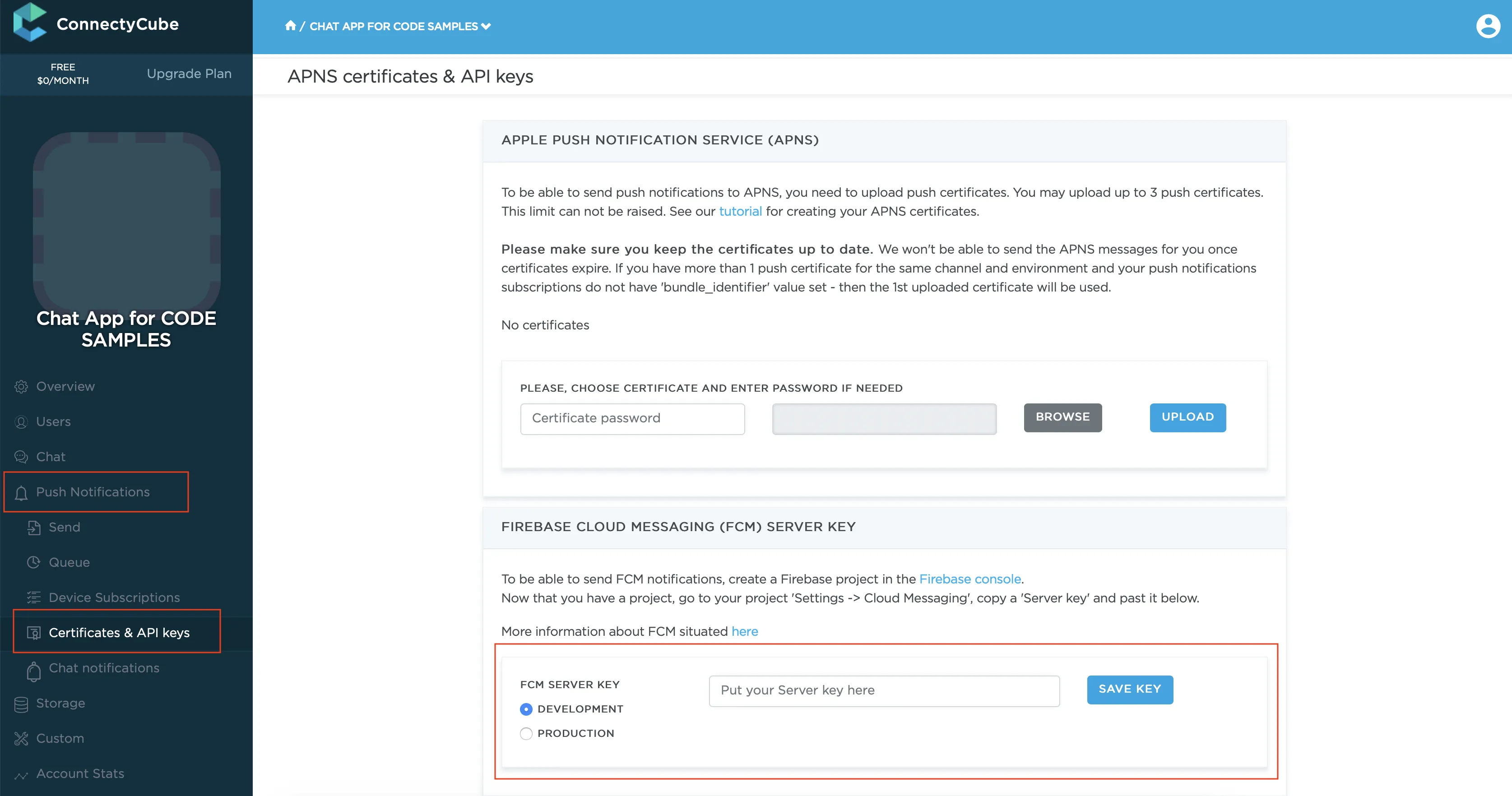
-
Copy Sender ID value from your Firebase console Cloud Messaging section. It will be required on a following step, when init react-native-push-notification lib:
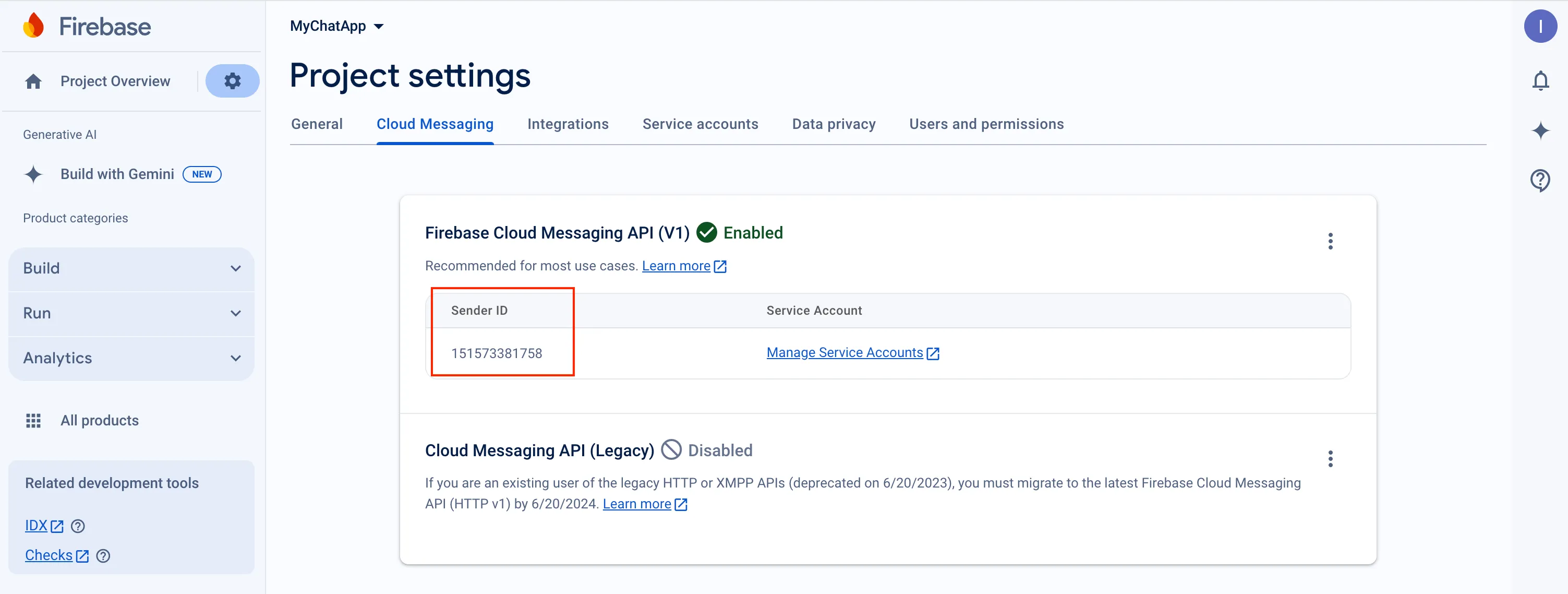
-
In order to use push notifications on Android, you need to create
google-services.jsonfile and copy it into project’sandroid/appfolder. Also, you need to update theapplicationIdinandroid/app/build.gradleto the one which is specified ingoogle-services.json, so they must match. If you have no existing API project yet, the easiest way to go about in creating one is using this step-by-step installation process
react-native-notifications lib installation
Section titled “react-native-notifications lib installation”Init react-native-notifications lib
Section titled “Init react-native-notifications lib”The following installation steps are a TL;DR of react-native-notifications Getting Started. You can entierly follow it OR use our guide below.
import { Notifications } from 'react-native-notifications';
...
init() { if (Platform.OS === 'ios') { Notifications.ios.checkPermissions().then((currentPermissions) => { console.log('Badges enabled: ' + !!currentPermissions.badge); console.log('Sounds enabled: ' + !!currentPermissions.sound); console.log('Alerts enabled: ' + !!currentPermissions.alert); console.log('Car Play enabled: ' + !!currentPermissions.carPlay); console.log('Critical Alerts enabled: ' + !!currentPermissions.criticalAlert); console.log('Provisional enabled: ' + !!currentPermissions.provisional); console.log('Provides App Notification Settings enabled: ' + !!currentPermissions.providesAppNotificationSettings); console.log('Announcement enabled: ' + !!currentPermissions.announcement); }); }
Notifications.getInitialNotification().then((notification) => { console.log("Initial notification was:", (notification ? notification.payload : 'N/A'));
// this.displayNotification({message: "hello"}); }) .catch((err) => console.error("getInitialNotifiation() failed", err));
Notifications.events().registerRemoteNotificationsRegistered((event) => { // TODO: Send the token to my server so it could send back push notifications... console.log("[PushNotificationService] Device Token Received", event.deviceToken);
this.subscribeToPushNotification(event.deviceToken) }); Notifications.events().registerRemoteNotificationsRegistrationFailed((event) => { console.error("[PushNotificationService] Failed to get Device Token", event); });
Notifications.events().registerNotificationReceivedForeground((notification, completion) => { console.log(`[PushNotificationService] Notification received in foreground`, notification.payload, notification?.payload?.message);
if (Platform.OS === 'android') { PushNotificationService.displayNotification(notification.payload); }
completion({alert: false, sound: false, badge: false}); });
Notifications.events().registerNotificationReceivedBackground((notification, completion) => { console.log("[PushNotificationService] Notification Received - Background", notification.payload, notification?.payload?.message);
if (Platform.OS === 'android') { PushNotificationService.displayNotification(notification.payload); }
// Calling completion on iOS with `alert: true` will present the native iOS inApp notification. completion({alert: true, sound: true, badge: false}); });
Notifications.events().registerNotificationOpened(async (notification, completion) => { console.log(`[PushNotificationService] Notification opened`, notification.payload);
await this.onNotificationOpened(notification.payload)
completion(); });
Notifications.registerRemoteNotifications();}Subscribe to push notifications
Section titled “Subscribe to push notifications”In order to start receiving push notifications you need to subscribe your current device as follows:
import ConnectyCube from "react-native-connectycube";
...
Notifications.events().registerRemoteNotificationsRegistered((event) => { // TODO: Send the token to my server so it could send back push notifications... console.log("[PushNotificationService] Device Token Received", event.deviceToken);
this.subscribeToPushNotification(event.deviceToken)});
...
subscribeToPushNotification(deviceToken) { const DeviceInfo = require('react-native-device-info').default
const params = { // for iOS VoIP it should be 'apns_voip' notification_channel: Platform.OS === 'ios' ? 'apns' : 'gcm', device: { platform: Platform.OS, udid: DeviceInfo.getUniqueID() }, push_token: { environment: __DEV__ ? 'development' : 'production', client_identification_sequence: deviceToken, bundle_identifier: "com.your.app.package.id" } }
ConnectyCube.pushnotifications.subscriptions.create(params) .then(result => {}) .catch(error => {});}Send push notifications
Section titled “Send push notifications”You can manually initiate a push notification to user/users on any event in your application. To do so you need to form a push notification parameters (payload) and set the push recipients:
const payload = JSON.stringify({ message: "Alice is calling you", ios_badge: 1, // ios_voip: 1});
const pushParameters = { notification_type: "push", user: { ids: [21, 12] }, // recipients. environment: __DEV__ ? "development" : "production", message: ConnectyCube.pushnotifications.base64Encode(payload),};
ConnectyCube.pushnotifications.events .create(pushParameters) .then((result) => {}) .catch((error) => {});Please refer Universal Push Notifications standard parameters section on how to form the payload.
Receive push notifications
Section titled “Receive push notifications”Notifications.events().registerNotificationReceivedForeground((notification, completion) => { console.log(`[PushNotificationService] Notification received in foreground`, notification.payload, notification?.payload?.message);
if (Platform.OS === 'android') { PushNotificationService.displayNotification(notification.payload); }
completion({alert: false, sound: false, badge: false});});
Notifications.events().registerNotificationReceivedBackground((notification, completion) => { console.log("[PushNotificationService] Notification Received - Background", notification.payload, notification?.payload?.message);
if (Platform.OS === 'android') { PushNotificationService.displayNotification(notification.payload); }
// Calling completion on iOS with `alert: true` will present the native iOS inApp notification. completion({alert: true, sound: true, badge: false});});
static displayNotification(payload) { const extra = {dialog_id: payload.dialog_id, isLocal: true}
const localNotification = Notifications.postLocalNotification({ body: payload.message, title: "New message", // TODO: to use here chat name/sender name // sound: "chime.aiff", silent: false, category: "SOME_CATEGORY", userInfo: extra, extra, });}Here you can add an appropriate logic in your app. The things can be one of the following:
- If this is a chat message, once clicked on it - we can redirect a user to an appropriate chat by dialog_id data param
- Raise a local notification https://wix.github.io/react-native-notifications/docs/localNotifications with an alternative info to show for a user
Receive pushes in killed state (Android)
Section titled “Receive pushes in killed state (Android)”There was an issue on Android with receiving a callback when a push arrived and an app is in killed/dead state.
We addressed it here:
- we created a patch to push notification lib - patches/react-native-notifications+4.3.1.patch - which is applied automatically when you do yarn (it’s specified as a part of
package.jsonpostinstall step -"postinstall": "patch-package && npx jetify && cd ios && pod install") - you also need to add
<service android:name="com.wix.reactnativenotifications.JSNotifyWhenKilledTask" />intoAndroidManifest.xmlfile - and now you can process the notifications in killed/dead state via the following code snippet:
const { AppRegistry } = require("react-native");
// https://reactnative.dev/docs/headless-js-android//AppRegistry.registerHeadlessTask( "JSNotifyWhenKilledTask", () => { return async (notificationBundle) => { console.log('[JSNotifyWhenKilledTask] notificationBundle', notificationBundle);
PushNotificationService.displayNotification(notificationBundle); } },);Ready push notifications code sample DEMO is available as a part of React Native Chat code sample (src/services/push-notification.js)
Unsubscribe from push notifications
Section titled “Unsubscribe from push notifications”In order to unsubscribe and stop receiving push notifications you need to list your current subscriptions and then choose those to be deleted:
const deleteSubscription = (subscriptions) => { let subscriptionIdToDelete;
subscriptions.forEach((sbs) => { if (sbs.subscription.device.platform === Platform.OS && sbs.subscription.device.udid === DeviceInfo.getUniqueID()) { subscriptionIdToDelete = sbs.subscription.id; } });
if (subscriptionIdToDelete) { ConnectyCube.pushnotifications.subscriptions.delete(subscriptionIdToDelete); }};
ConnectyCube.pushnotifications.subscriptions .list() .then(deleteSubscription) .catch((error) => {});VoIP push notifications
Section titled “VoIP push notifications”ConnectyCube supports iOS VoIP push notifications via same API described above. The main use case for iOS VoIP push notifications is to show a native calling interface on incoming call when an app is in killed/background state - via CallKit.
The common flow of using VoIP push notifications is the following:
- for VoIP pushes it requires to generate a separated VoIP device token. With react-native-notifications lib it can be done the following way:
if (Platform.OS === 'ios') { Notifications.ios.registerPushKit();}- then when token is retrieved, you need to subscribe to voip pushes by passing a
notification_channel: apns_voipchannel in a subscription request:
if (Platform.OS === 'ios') { Notifications.ios.events().registerPushKitRegistered(event => { this.subscribeToVOIPPushNotifications(event.pushKitToken); });}
...
subscribeToVOIPPushNotifications(deviceToken) { const params = { notification_channel: 'apns_voip', device: { platform: Platform.OS, udid: getUniqueId() }, push_token: { environment: __DEV__ ? 'development' : 'production', client_identification_sequence: deviceToken } }
ConnectyCube.pushnotifications.subscriptions.create(params) .then(result => { console.log("[PushNotificationsService][subscribeToVOIPPushNotifications] Ok"); }).catch(error => { console.warn("[PushNotificationsService][subscribeToVOIPPushNotifications] Error", error); });}- then when you want to send a voip push notification, use
ios_voip: 1parameter in a push payload in a create event request:
const pushParams = { message: `Incoming call from ${currentUser.full_name}`, ios_voip: 1, handle: currentUser.full_name, initiatorId: callSession.initiatorID, opponentsIds: selectedOpponentsIds.join(","), uuid: callSession.ID, callType: callType === ConnectyCube.videochat.CallType.VIDEO ? "video" : "audio"};this.sendPushNotification(selectedOpponentsIds, pushParams);
...
sendPushNotification(recipientsUsersIds, params) { const payload = JSON.stringify(params); const pushParameters = { notification_type: "push", user: { ids: recipientsUsersIds }, environment: __DEV__ ? "development" : "production", message: ConnectyCube.pushnotifications.base64Encode(payload), };
ConnectyCube.pushnotifications.events.create(pushParameters) .then(result => { console.log("[PushNotificationsService][sendPushNotification] Ok"); }).catch(error => { console.warn("[PushNotificationsService][sendPushNotification] Error", error); });}react-native-firebase lib
Section titled “react-native-firebase lib”In a case you use a react-native-firebase lib for push notifications integration - please refer a GitHub issue for any potential drawnbacks https://github.com/ConnectyCube/connectycube-reactnative-samples/issues/31
notifee lib
Section titled “notifee lib”In a case you use a notifee lib for push notifications integration - please refer a GitHub issue for any potential drawnbacks https://github.com/ConnectyCube/connectycube-reactnative-samples/issues/289#issuecomment-1411636978
If you use React Native Expo, then it requires to provide an experienceId in a push payload for a push to be delivered successfully. It is passed to the expo app so if the device has more than one Expo app it knows which messages are for which app. Without this Expo can’t handle the data messages.
experienceId follows this format: @yourExpoUsername/yourProjectSlug.
For the push notifications initiated via API you can provide it by yourself.
For the push notifications initiate automatically for offline users in chat - you can provide this filed at Admin panel > Chat > Offline notifications. There is a React Native block with ‘experienceId’ field value.