Chat
ConnectyCube Chat API is built on top of Real-time(XMPP) protocol. In order to use it you need to setup real-time connection with ConnectyCube Chat server and use it to exchange data.
By default Real-time Chat works over secure TLS connection.
Connect to chat
Section titled “Connect to chat”CubeUser user = CubeUser(id: 4448514, password: "awesomepwd");
CubeChatConnection.instance.login(user) .then((loggedUser) {}) .catchError((error) {});Use connectionStateStream to listen different connection states:
CubeChatConnection.instance.connectionStateStream.listen((state) { log("New chat connection state is $state", TAG);
switch (state){ case CubeChatConnectionState.Idle: // instance of connection was created break; case CubeChatConnectionState.Authenticated: // user successfully authorised on ConnectyCube server break; case CubeChatConnectionState.AuthenticationFailure: // error(s) was occurred during authorisation on ConnectyCube server break; case CubeChatConnectionState.Reconnecting: // started reconnection to the chat break; case CubeChatConnectionState.Resumed: // chat connection was resumed break; case CubeChatConnectionState.Ready: // chat connection fully ready for realtime communications break; case CubeChatConnectionState.ForceClosed: // chat connection was interrupted break; case CubeChatConnectionState.Closed: // chat connection was closed break; }});Connect to chat using custom authentication providers
Section titled “Connect to chat using custom authentication providers”In some cases we don’t have a user’s password, for example when login via:
- Firebase phone authorization
- Custom identity authentication
- etc.
In such cases ConnectyCube API provides possibility to use ConnectyCube session token as a password for chat connection:
// get current ConnectyCube session token and set as user's passwordString token = CubeSessionManager.instance.activeSession?.token;
CubeUser user = CubeUser(id: 4448514, password: token);Disconnect
Section titled “Disconnect”CubeChatConnection.instance.logout();To fully destroy chat connection use cubeChatConnection.destroy:
CubeChatConnection.instance.destroy();Reconnection
Section titled “Reconnection”The SDK will try to reconnect to the chat after lost connection.
To configure internal reconnection manager use next code snippet:
CubeChatConnectionSettings chatConnectionSettings = CubeChatConnectionSettings.instance;chatConnectionSettings.totalReconnections = 5; // set 0 to disable internal reconnection manager or value more than 0 to set quantity of times to try to reconnect, default 5 timeschatConnectionSettings.reconnectionTimeout = 5000; // timeout in milliseconds between reconnection attempts, default 5000 millisecondsAdditional to the internal reconnection manager or instead of it you can use your own reconnection manager. For it you can use for example connectivity library from pub.dev repo.
You can use code snippet below to listen internet connection state and start relogin to the chat when internet connection will be established:
connectivityStateSubscription = Connectivity().onConnectivityChanged.listen((connectivityType) { if (connectivityType != ConnectivityResult.none) { bool isChatDisconnected = CubeChatConnection.instance.chatConnectionState == CubeChatConnectionState.Closed;
if (isChatDisconnected && CubeChatConnection.instance.currentUser != null) { CubeChatConnection.instance.relogin(); } }});Additionaly you can try reconnect to the chat immediately after lost chat connection, for it use:
cubeChatConnectionStateSubscription = CubeChatConnection.instance.connectionStateStream.listen((state) { if (state == CubeChatConnectionState.Closed) { Connectivity().checkConnectivity().then((connectivityType) { if (connectivityType != ConnectivityResult.none) { if (CubeChatConnection.instance.currentUser != null) { CubeChatConnection.instance.relogin(); } } }); }});Dialogs
Section titled “Dialogs”All chats between users are organized in dialogs. The are 4 types of dialogs:
- 1-1 chat - a dialog between 2 users.
- group chat - a dialog between specified list of users.
- public group chat - an open dialog. Any user from your app can chat there.
- broadcast - chat where a message is sent to all users within application at once. All the users from the application are able to join this group. Broadcast dialogs can be created only via Admin panel.
You need to create a new dialog and then use it to chat with other users. You also can obtain a list of your existing dialogs.
Create new dialog
Section titled “Create new dialog”Create 1-1 chat
Section titled “Create 1-1 chat”You need to pass type = CubeDialogType.PRIVATE and an id of an opponent you want to create a chat with:
CubeDialog newDialog = CubeDialog( CubeDialogType.PRIVATE, occupantsIds: [56]);
createDialog(newDialog) .then((createdDialog) {}) .catchError((error) {});Create group chat
Section titled “Create group chat”You need to pass type = CubeDialogType.GROUP and ids of opponents you want to create a chat with:
CubeDialog newDialog = CubeDialog( CubeDialogType.GROUP, name: "Hawaii relax team", description: "Some description", occupantsIds: [56, 98, 34], photo: "https://some.url/to/avatar.jpeg");
createDialog(newDialog) .then((createdDialog) {}) .catchError((error) {});Create public group chat
Section titled “Create public group chat”It’s possible to create a public group chat, so any user from you application can join it. There is no a list with occupants,
this chat is just open for everybody.
You need to pass type = CubeDialogType.PUBLIC and ids of opponents you want to create a chat with:
CubeDialog newDialog = CubeDialog( CubeDialogType.PUBLIC, name: "Blockchain trends", description: "Public dialog Description", photo: "https://some.url/to/avatar.jpeg");
createDialog(newDialog) .then((createdDialog) {}) .catchError((error) {});Chat metadata
Section titled “Chat metadata”A dialog can have up to 3 custom sub-fields to store additional information that can be linked to chat.
To start using extensions, allowed fields should be added first. Go to Admin panel > Chat > Custom Fields and provide allowed custom fields.
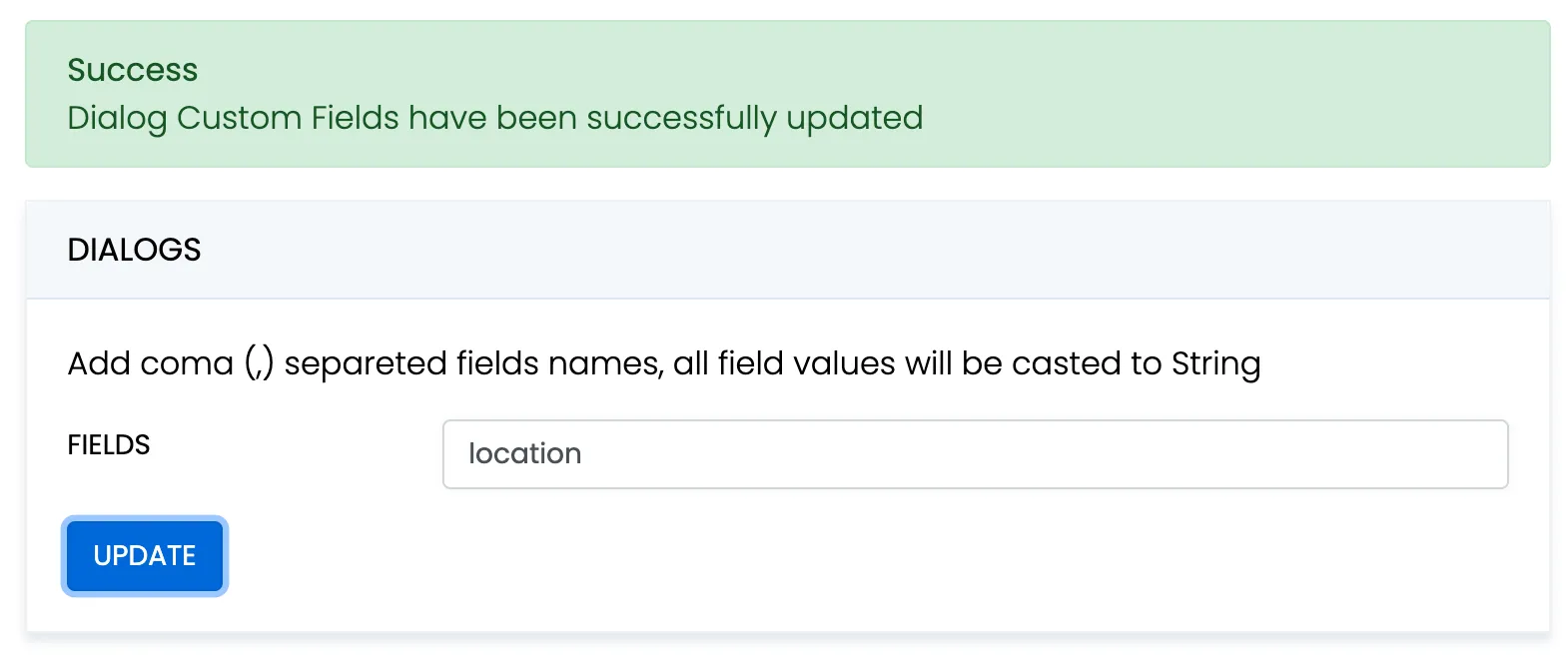
When create a dialog, the extensions field object must contain allowed fields only. Others fields will be ignored. The values will be casted to string.
CubeDialog newDialog = CubeDialog(CubeDialogType.GROUP);newDialog.name = 'Friday party';newDialog.occupantsIds = [29085, 29086, 29087];newDialog.description = 'lets dance the night away';newDialog.extensions = {'location': 'Sun bar'};
await createDialog(newDialog) .then((createdDialog) {}) .catchError((onError) {});When remove custom field in Admin panel, this field will be removed in all dialogs respectively.
These parameters also can be used as a filter for retrieving dialogs.
Chat permissions
Section titled “Chat permissions”Chat could have different permissions to managa data access. This is managed via permissions field.
At the moment, only one permission available - allow_preview - which allows to retrieve dialog’s messages for user who is not a member of dialog. This is useful when implement feature like Channels where a user can open chat and preview messages w/o joining it.
Note
To preview messages w/o joining to dialog pass
previewoperator in request to get messages.
List dialogs
Section titled “List dialogs”It’s common to request all your dialogs on every app login:
Map<String, dynamic> additionalParams = { 'updated_at[gt]': 1583402980};
getDialogs(additionalParams) .then((pagedResult) {}) .catchError((error) {});If you want to retrieve only dialogs updated after some specific date time, you can use updated_at[gt] filter.
This is useful if you cache dialogs somehow and do not want to obtain the whole list of your dialogs on every app start.
Update dialog
Section titled “Update dialog”User can update group chat name, photo or add/remove occupants:
String dialogId = "5356c64ab35c12bd3b108a41";
CubeDialogCustomData customData = CubeDialogCustomData("CustomDataClassName");customData.fields['integer_field_name'] = 12345;customData.fields['string_field_name'] = "test string";
UpdateDialogParams updateDialogParams = UpdateDialogParams();
updateDialogParams.customData = customData;updateDialogParams.newName = "New name";updateDialogParams.newDescription = "New decription";updateDialogParams.newPhoto = "";
updateDialogParams.addOccupantIds = {563547, 563549, 563550};updateDialogParams.deleteOccupantIds = {88708};
updateDialogParams.addAdminIds = {563550};updateDialogParams.deleteAdminIds = {88709};
updateDialogParams.addPinnedMsgIds = {"88709sdfkahfkahfk"};updateDialogParams.deletePinnedMsgIds = {"87987sdjkgskldglsksdfkahfkahfk"};
updateDialog(dialogId, updateDialogParams.getUpdateDialogParams()) .then((updatedDialog) {}) .catchError((error) {});Note
Only group chat owner or admins can remove other users from group chat.
Remove dialog
Section titled “Remove dialog”The following snippet is used to delete a dialog:
String dialogId = "5e343635ca8bf479f70453f2";bool force = false; // true - to delete everywhere, false - to delete for himself
deleteDialog(dialogId, force) .then((voidResult) {}) .catchError((error) {});This request will remove this dialog for current user, but other users still will be able to chat there. Only group chat owner can remove the group dialog for all users.
You can also delete multiple dialogs in a single request.
Set<String> ids = {"5e3434e0ca8bf479f70452f1", "5e3302f0ca8bf42b6c"};bool force = false; // true - to delete everywhere, false - to delete for himself
deleteDialogs(ids, force) .then((deleteItemsResult) {}) .catchError((error) {});Subscribe to public dialog
Section titled “Subscribe to public dialog”In order to be able to chat in public dialog, you need to subscribe to it:
String dialogId = "5356c64ab35c12bd3b108a41";
subscribeToPublicDialog(dialogId) .then((cubeDialog) {}) .catchError((error) {});Unsubscribe from public dialog
Section titled “Unsubscribe from public dialog”String dialogId = "5356c64ab35c12bd3b108a41";
unSubscribeFromPublicDialog(dialogId) .then((voidResult) {}) .catchError((error) {});Retrieve public dialog occupants
Section titled “Retrieve public dialog occupants”A public chat dialog can have many occupants. There is a separated API to retrieve a list of public dialog occupants:
String dialogId = "5356c64ab35c12bd3b108a41";
getDialogOccupants(dialogId) .then((pagedResult) {}) .catchError((error) {});Add / Remove admins
Section titled “Add / Remove admins”Options to add or remove admins from the dialog can be done by Super admin (dialog’s creator) only.
Options are supported in group chat, public or broadcast.
Up to 5 admins can be added to chat.
String dialogId = "5356c64ab35c12bd3b108a41";
addRemoveAdmins(dialogId, toAddIds: {45, 59}, toRemoveIds: {88708, 88709}) .then((cubeDialog) {}) .catchError((error) {});Update notifications settings
Section titled “Update notifications settings”A user can turn on/off push notifications for offline messages in a dialog.
By default push notification are turned ON, so offline user receives push notifications for new messages in a chat.
String dialogId = "5356c64ab35c12bd3b108a41";bool enable = true; // true - to enable, false - to disable
updateDialogNotificationsSettings(dialogId, enable) .then((isEnabled) {}) .catchError((error) {});Get notifications settings
Section titled “Get notifications settings”Check a status of notifications setting - either it is ON or OFF for a particular chat.
Available responses: true - enabled, false - disabled.
String dialogId = "5356c64ab35c12bd3b108a41";
getDialogNotificationsSettings(dialogId) .then((isEnabled) {}) .catchError((error) {});Chat history
Section titled “Chat history”Every chat dialog stores its chat history which you can retrieve:
String dialogId = "5356c64ab35c12bd3b108a41";
GetMessagesParameters params = GetMessagesParameters();params.limit = 100;params.filters = [RequestFilter("", "date_sent", QueryRule.GT, 1583402980)];params.markAsRead = true;params.sorter = RequestSorter(OrderType.DESC, "", "date_sent");
getMessages(dialogId, params.getRequestParameters()) .then((pagedResult) {}) .catchError((error) {});If you want to retrieve chat messages that were sent after or before specific date time only, you can use "date_sent", QueryRule.GT or "date_sent", QueryRule.LT filter.
This is useful if you implement pagination for loading messages in your app.
Send/Receive chat messages
Section titled “Send/Receive chat messages”// some dialog, which must contains opponent's id in 'occupantsIds' for CubeDialogType.PRIVATE and// 'dialogId' for other types of dialogs
CubeDialog cubeDialog; // some dialog, which must contains opponent's id in 'occupantsIds'CubeMessage message = CubeMessage();message.body = "How are you today?";message.dateSent = DateTime.now().millisecondsSinceEpoch;message.markable = true;message.saveToHistory = true;
cubeDialog.sendMessage(message) .then((cubeMessage) {}) .catchError((error) {});
// to listen messagesChatMessagesManager chatMessagesManager = CubeChatConnection.instance.chatMessagesManager;chatMessagesManager.chatMessagesStream.listen((newMessage) { // new message received}).onError((error) { // error received});Message metadata
Section titled “Message metadata”A chat message can have custom sub-fields to store additional information that can be linked to the particular chat message.
When create a message, the custom data can be attached via properties field:
CubeMessage message = CubeMessage();message.properties["field_one"] = "value_one";message.properties["field_two"] = "value_two";‘Sent’ status
Section titled “‘Sent’ status”(coming soon)
‘Delivered’ status
Section titled “‘Delivered’ status”The following callback is used to track the ‘delivered’ status:
MessagesStatusesManager messagesStatusesManager = CubeChatConnection.instance.messagesStatusesManager;messagesStatusesManager.deliveredStream.listen((messageStatuses){ print("Message RECEIVED ${messageStatuses.userId}, ${messageStatuses.messageId}, ${messageStatuses.dialogId}");});The SDK sends the ‘delivered’ status automatically when the message is received by the recipient.
This is controlled by markable = true parameter when you send a message. If markable is false or omitted,
then you can send the delivered status manually:
CubeDialog cubeDialog; // some dialogCubeMessage originalMessage; // message to be marked as delivered
cubeDialog.deliverMessage(originalMessage) .then((voidResult) {}) .catchError((error) {});‘Read’ status
Section titled “‘Read’ status”Send the ‘read’ status:
CubeDialog cubeDialog; // some dialogCubeMessage originalMessage; // message to be marked as read
cubeDialog.readMessage(originalMessage) .then((voidResult) {}) .catchError((error) {});
// listen read statusMessagesStatusesManager messagesStatusesManager = CubeChatConnection.instance.messagesStatusesManager;messagesStatusesManager.readStream.listen((messageStatuses){ print("Message READ ${messageStatuses.userId}, ${messageStatuses.messageId}, ${messageStatuses.dialogId}");});‘Is typing’ status
Section titled “‘Is typing’ status”The following ‘typing’ notifications are supported:
-
typing: The user is composing a message. The user is actively interacting with a message input interface specific to this chat session (e.g., by typing in the input area of a chat screen)
-
stopped: The user had been composing but now has stopped. The user has been composing but has not interacted with the message input interface for a short period of time (e.g., 30 seconds)
Send the ‘is typing’ status:
CubeDialog cubeDialog; // some dialog
cubeDialog.sendIsTypingStatus();cubeDialog.sendStopTypingStatus();
TypingStatusesManager typingStatusesManager = CubeChatConnection.instance.typingStatusesManager;typingStatusesManager.isTypingStream.listen((typingStatus){ // for CubeDialogType.PRIVATE typingStatus.dialogId will be null log("IS_TYPING received: ${typingStatus.userId}, ${typingStatus.dialogId}");});
typingStatusesManager.stopTypingStream.listen((typingStatus){ // for CubeDialogType.PRIVATE typingStatus.dialogId will be null log("STOP_TYPING received: ${typingStatus.userId}, ${typingStatus.dialogId}");});Attachments
Section titled “Attachments”Chat attachments are supported with the cloud storage API. In order to send a chat attachment you need
to upload the file to ConnectyCube cloud storage and obtain a link to the file (file UID).
Then you need to include this UID into chat message and send it.
CubeDialog cubeDialog; // some dialogFile file; // some file on device storage
uploadFile(file) .then((cubeFile) { CubeMessage message = CubeMessage(); message.body = "Attachment"; message.saveToHistory = true; message.markable = true;
CubeAttachment attachment = CubeAttachment(); attachment.uid = cubeFile.uid; attachment.type = CubeAttachmentType.IMAGE_TYPE;
message.attachments = [attachment];
return cubeDialog.sendMessage(message); }).catchError((error) {});The same flow is supported on the receiver’s side. When you receive a message, you need to get the file UID
and then download the file from the cloud storage.
ChatMessagesManager chatMessagesManager = CubeChatConnection.instance.chatMessagesManager;chatMessagesManager.chatMessagesStream.listen((incomingMessage) { String attachmentUid = incomingMessage.attachments?.first?.uid; if (attachmentUid != null) { String attachmentUrl = getPrivateUrlForUid(attachmentUid); }});Update chat message
Section titled “Update chat message”Via HTTP API
Update message/messages on a backend for dialog ID:
String messageId = "5e3938d3ca8bf410bc80008d"; // id of message to be updatedString dialogId = "5356c64ab35c12bd3b108a41"; // id of dialog, from which is message
UpdateMessageParameters updateMessageParameters = UpdateMessageParameters();updateMessageParameters.newBody = "Updated body";//updateMessageParameters.delivered = true; // mark message as deliveredupdateMessageParameters.read = true; // mark message as read
updateMessage(messageId, dialogId, updateMessageParameters.getRequestParameters()) .then((voidResult) {}) .catchError((error) {});
//update multiple messagesString dialogId = "5356c64ab35c12bd3b108a41"; // id of dialog, from which are messagesSet<String> messagesIds = {"5e3938d3ca8bf410bc80008d", "5e3938d3ca8bf410bc800bc80"}; //messages ids to be marked
UpdateMessageParameters updateMessageParameters = UpdateMessageParameters();//updateMessageParameters.delivered = true; // mark message as deliveredupdateMessageParameters.read = true; // mark message as read
updateMessages(dialogId, parameters.getRequestParameters(), messagesIds) .then((voidResult) {}) .catchError((error) {});Via Chat connection
Use the following code snippet to edit a message (correct message body).
CubeDialog cubeDialog; // the dialog where you want to update a messageCubeMessage originalMessage; // the original message with updated bodybool isLast = true; // set `true` if original message is last in chat history, or `false` if notcubeDialog.editMessage(originalMessage, isLast).then((value) { // the message successfully updated}).catchError((onError) { // got error during update the message});Other user(s) will receive the ‘edit’ message info to the listener:
CubeChatConnection.instance.messagesStatusesManager!.editedStream.listen((editStatus) { // the message was edited, update your UI});Mark as read all chat messages
Section titled “Mark as read all chat messages”The following snippet is used to mark all messages as read on a backend for dialog ID:
String dialogId = "5356c64ab35c12bd3b108a41"; // id of dialog, from which is message
UpdateMessageParameters updateMessageParameters = UpdateMessageParameters();//updateMessageParameters.delivered = true; // mark message as deliveredupdateMessageParameters.read = true; // mark messages as read
updateMessages(dialogId, updateMessageParameters.getRequestParameters()) .then((voidResult) {}) .catchError((error) {});Message reactions
Section titled “Message reactions”Add/Remove reactions
Section titled “Add/Remove reactions”User can add/remove message reactions and listen message reaction events
Add
var messageId = '58e6a9c8a1834a3ea6001f15';var reaction = '🔥';
addMessageReaction(messageId, reaction) .then((_) {}) .catchError((onError) {});Remove
var messageId = '58e6a9c8a1834a3ea6001f15';var reaction = '👎';
removeMessageReaction(messageId, reaction) .then((_) {}) .catchError((onError) {});Add/Remove
var messageId = '58e6a9c8a1834a3ea6001f15';var reactionToAdd = '👎';var reactionToRemove = '🚀';
updateMessageReactions( messageId, addReaction: reactionToAdd, removeReaction: reactionToRemove) .then((_) {}) .catchError((onError) {});Listen reactions
Section titled “Listen reactions”CubeChatConnection.instance.messagesReactionsManager?.reactionsStream.listen((reaction) { // var dialogId = reaction.dialogId; // var messageId = reaction.messageId; // var addReaction = reaction.addReaction; // var removeReaction = reaction.removeReaction;});List message reactions
Section titled “List message reactions”User can list message reactions
var messageId = '58e6a9c8a1834a3ea6001f15';
getMessageReactions(messageId).then((reactions) { // the result contains the map where key is the reaction and value is the list of users' ids who reacted with this reaction }).catchError((onError) {});Response example from getMessageReactions(messageId) - see
Delete chat messages
Section titled “Delete chat messages”Via HTTP API
The following snippet is used to remove chat message/messages:
List<String> ids = ["5e394e7bca8bf410bc8017b0", "5e394e7bca8bf466137fa1eb"];bool force = false; // true - to delete everywhere, false - to delete for himself
deleteMessages(ids, force) .then((deleteItemsResult) {}) .catchError((error) {});This request will remove the messages from current user history only, without affecting the history of other users.
Via Chat connection
Use the following code snippet to delete a message.
CubeDialog cubeDialog; // the dialog where you want to delete a messageCubeMessage originalMessage; // the original message you want to deletecubeDialog.deleteMessage(originalMessage).then((value) { // the message successfully deleted}).catchError((onError) { // got error during delete the message});Other user(s) will receive the ‘delete’ message info to the listener:
CubeChatConnection.instance.messagesStatusesManager!.deletedStream.listen((status) { // the message was deleted, update your UI});Unread messages count
Section titled “Unread messages count”You can request total unread messages count and unread count for particular dialog:
List<String> dialogsIds = ["5e3938d3ca8bf410bc80008c"]; // skip this parameter to get data about all dialogsgetUnreadMessagesCount(dialogsIds) .then((unreadCount) {}) // map contains 'total' field and matches dialogId:unreadCount .catchError((error) {});Global search
Section titled “Global search”The following API is used to search for messages and chat dialogs:
GlobalSearchParams additionalParams = GlobalSearchParams();additionalParams.limit = 3;additionalParams.endDate = DateTime(2020, 1, 1);additionalParams.startDate = DateTime.now();additionalParams.dialogIds = ["5e3438c7ca8bf479f704560c"];
searchText("Search query", additionalParams.getSearchParams()) .then((globalSearchResult) {}) .catchError((error) {});Please refer to Global search parameters for more info on how to form search params.
Chat alerts
Section titled “Chat alerts”When you send a chat message and the recipient/recipients is offline, then automatic push notification will be fired.
In order to receive push notifications you need to subscribe for it. Please refer to Push Notifications guide.
To configure push template which users receive - go to Dashboard Console, Chat Alerts page
Also, here is a way to avoid automatically sending push notifications to offline recipient/recipients. For it add the silent parameter with value 1 to the properties field of the instance of a CubeMessage.
var message; // some instance of `CubeMessage`message.properties['silent'] = '1';After sending such a message, the server won’t create the push notification for offline recipient/recipients.
Mark a client as Active/Inactive
Section titled “Mark a client as Active/Inactive”When you send a chat message and the recipient/recipients is offline, then automatic push notification will be fired.
Sometimes a client app can be in a background mode, but still online. In this case it’s useful to let server know that a user wants to receive push notifications while still is connected to chat.
For this particular case we have 2 handy methods: markInactive and markActive:
CubeChatConnection.instance.markActive();CubeChatConnection.instance.markInactive();The common use case for these APIs is to call markInactive when an app goes to background mode and to call markActive when an app goes to foreground mode.
Get last activity
Section titled “Get last activity”There is a way to get an info when a user was active last time, in seconds.
This is a modern approach for messengers apps, e.g. to display this info on a Contacts screen or on a User Profile screen.
int userId = 123234;
CubeChatConnection.instance.getLasUserActivity(userId) .then((seconds) { // 'userId' was 'seconds' ago }).catchError((error){ // 'userId' never logged to the chat });Last activity subscription
Section titled “Last activity subscription”Listen to user last activity status via subscription.
Use the code below to subscribe for the last activity events. You can leave the callback at null if you don’t want to listen to evens for the specific user.
CubeChatConnection.instance.lastActivityManager?.subscribeToUserLastActivityStatus(userId, callback: (seconds){
});Use the code below to unsubscribe from the last activity events.
CubeChatConnection.instance.lastActivityManager?.unsubscribeFromUserLastActivityStatus(userId);Use the listener below if you want to listen to events from all users you subscribed to:
CubeChatConnection.instance.lastActivityManager?.lastActivityStream.listen((lastActivityEvent) { log("lastActivityEvent: userId = ${lastActivityEvent.userId}, seconds = ${lastActivityEvent.seconds}");});System messages
Section titled “System messages”In a case you want to send a non text message data, e.g. some meta data about chat,
some events or so - there is a system notifications API to do so:
SystemMessagesManager systemMessagesManager = CubeChatConnection.instance.systemMessagesManager;
CubeMessage systemMessage = CubeMessage();systemMessage.recipientId = 563550;systemMessage.properties["custom_param_1"] = "custom_param_1";systemMessage.properties["custom_param_2"] = "custom_param_2";systemMessage.properties["custom_param_3"] = "custom_param_3";
systemMessagesManager.sendSystemMessage(systemMessage);
// listen system messagessystemMessagesManager.systemMessagesStream.listen((systemMessage) { log("Receive NEW system message: $systemMessage");}).onError((error) { log("Receive system message ERROR $error"));});Moderation
Section titled “Moderation”The moderation capabilities help maintain a safe and respectful chat environment. We have options that allow users to report inappropriate content and manage their personal block lists, giving them more control over their experience.
Report user
Section titled “Report user”For user reporting to work, it requires the following:
- Go to ConnectyCube Daashboard
- select your Application
- Navigate to Custom module via left sidebar
- Create new table called UserReports with the following fields:
- reportedUserId - integer
- reason - string
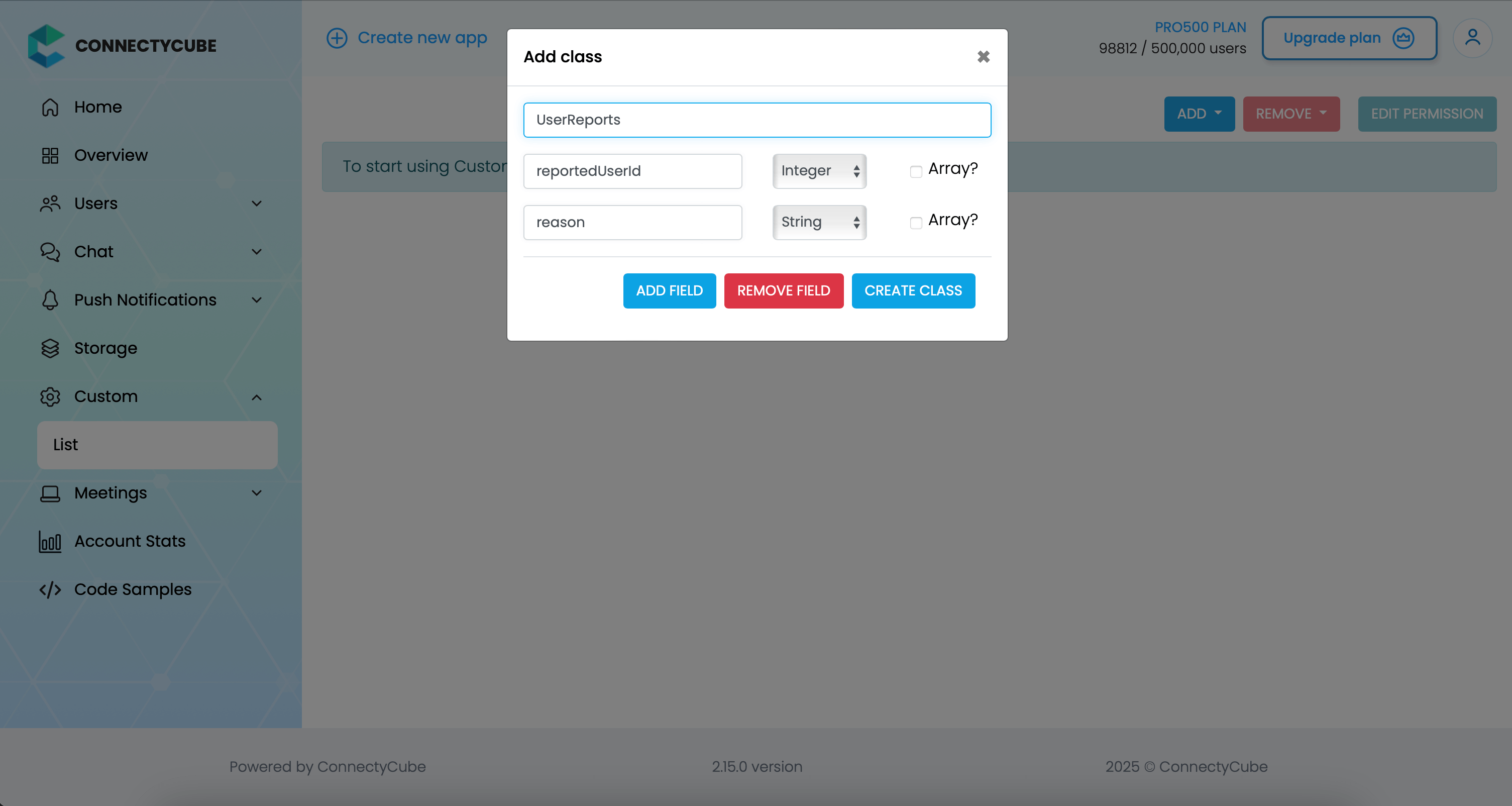
Once the table is created, you can create a report with the following code snippet and then see all the reports in Dashboard:
CubeCustomObject cubeCustomObject = CubeCustomObject("UserReports");
cubeCustomObject.fields = { 'reportedUserId': 45, 'reason': 'User is spamming with bad words',};
createCustomObject(cubeCustomObject).then((createdObject) {
}).catchError((onError) {});Report message
Section titled “Report message”For message reporting to work, the same approach to user reporting above could be used.
You need to create new table called MessageReports with the following fields:
- reportedMessageId - integer
- reason - string
Once the table is created, you can create a report with the following code snippet and then see all the reports in Dashboard:
CubeCustomObject cubeCustomObject = CubeCustomObject("MessageReports");
cubeCustomObject.fields = { 'reportedMessageId': '58e6a9c8a1834a3ea6001f15', 'reason': 'The message contains phishing links',};
createCustomObject(cubeCustomObject).then((createdObject) {
}).catchError((onError) {});Block user
Section titled “Block user”Block list (aka Privacy list) allows enabling or disabling communication with other users. You can create, modify, or delete privacy lists, define a default list.
The user can have multiple privacy lists, but only one can be active.
Create privacy list
Section titled “Create privacy list”A privacy list must have at least one element in order to be created.
You can choose a type of blocked logic. There are 2 types:
- Block in one way. When you blocked a user, but you can send messages to him.
- Block in two ways. When you blocked a user and you also can’t send messages to him.
var listName = 'custom';
var items = [ CubePrivacyListItem(34, CubePrivacyAction.deny, isMutual: false), CubePrivacyListItem(48, CubePrivacyAction.deny), CubePrivacyListItem(18, CubePrivacyAction.allow)];
CubeChatConnection.instance.privacyListsManager?.createList(listName, items).then((users) { // privacy list was created successfully}).catchError((exception) { // error occurred during creation privacy list});In order to be used the privacy list should be not only set, but also activated(set as default).
Activate privacy list
Section titled “Activate privacy list”In order to activate rules from a privacy list you should set it as default:
var listName = 'custom';
CubeChatConnection.instance.privacyListsManager?.setDefaultList(listName).then((users) {
}).catchError((exception) {
});Update privacy list
Section titled “Update privacy list”There is a rule you should follow to update a privacy list:
- If you want to update or set new privacy list instead of current one, you should decline current default list first.
var listName = 'custom';
var items = [ CubePrivacyListItem(34, CubePrivacyAction.deny, isMutual: false), CubePrivacyListItem(48, CubePrivacyAction.deny), CubePrivacyListItem(18, CubePrivacyAction.allow)];
CubeChatConnection.instance.privacyListsManager ?.declineDefaultList() .then((voidResult) => CubeChatConnection.instance.privacyListsManager ?.createList(listName, items)) .then((list) => CubeChatConnection.instance.privacyListsManager ?.setDefaultList(listName)) .then((updatedList) {
});Retrieve privacy list names
Section titled “Retrieve privacy list names”To get a list of all your privacy lists’ names use the following request:
CubeChatConnection.instance.privacyListsManager?.getAllLists().then((result) { log('active: ${result.activeList}'); log('default: ${result.defaultList}'); log('allPrivacyLists: ${result.allPrivacyLists}');}).catchError((exception) {
});Retrieve privacy list with name
Section titled “Retrieve privacy list with name”To get the privacy list by name you should use the following method:
var listName = 'custom';
CubeChatConnection.instance.privacyListsManager?.getList(listName).then((items) { log('items: $items}');}).catchError((exception) {
});Remove privacy list
Section titled “Remove privacy list”To delete a list you can call a method below:
var listName = 'custom';
CubeChatConnection.instance.privacyListsManager?.removeList(listName).then((voidResult) {
}).catchError((exception) {
});Blocked user attempts to communicate with user
Section titled “Blocked user attempts to communicate with user”Blocked users will be receiving an error when trying to chat with a user in a 1-1 chat and will be receiving nothing in a group chat:
CubeChatConnection.instance.chatMessagesManager?.chatMessagesStream.handleError((errorPacket){
});Ping server
Section titled “Ping server”Sometimes, it can be cases where TCP connection to Chat server can go down without the application layer knowing about it.
To check that chat connection is still alive or to keep it to be alive there is a ping method:
const msTimeout = 3000;
CubeChatConnection.instance.pingWithTimeout(msTimeout: msTimeout).then((_) {
}).catchError((e) {// No connection with server
// Let's try to re-connect// ...});