Video Conferencing
ConnectyCube Multiparty Video Conferencing API is built on top of WebRTC protocol and based on top of WebRTC SFU architecture.
Max people per Conference call is 12.
Video Conferencing is available starting from Advanced plan.
To get a difference between P2P calling and Conference calling please read our ConnectyCube Calling API comparison blog page.
Features supported
Section titled “Features supported”- Video/Audio Conference with up to 12 people
- Join-Rejoin video room functionality (like Skype)
- Guest rooms
- Mute/Unmute audio/video streams
- Display bitrate
- Switch video input device (camera)
- Switch audio input device (microphone)
Preparations
Section titled “Preparations”Connect adapter.js
Section titled “Connect adapter.js”Make sure you connected the latest version of adapter.js
Set up config
Section titled “Set up config”In order to start working with Multiparty Video Conferencing API you need to initialize a client:
const credentials = { appId: ..., authKey: "...",}
const MULTIPARTY_SERVER_ENDPOINT = 'wss://...:8989';
const appConfig = { debug: { mode: 1 }, conference: { server: MULTIPARTY_SERVER_ENDPOINT },}
ConnectyCube.init(credentials, appConfig)Default multiparty server endpoint is wss://janus.connectycube.com:8989 (see).
Create meeting
Section titled “Create meeting”In order to have a conference call, a meeting object has to be created.
const params = { name: "My meeting", start_date: timestamp, end_date: timestamp attendees: [ {id: 123, email: "..."}, {id: 124, email: "..."} ], record: false, chat: false};
ConnectyCube.meeting.create(params) .then(meeting => { const confRoomId = meeting._id; }) .catch(error => { });- As for
attendees- either ConnectyCube users ids or external emails can be provided. - If you want to schedule a meeting - pass
start_dateandend_date. - Pass
chat: trueif you want to have a chat connected to meeting. - Pass
record: trueif you want to have a meeting call recorded. Read more about Recording feature https://connectycube.com/2021/02/23/connectycube-releases-server-side-calls-recording-along-with-new-meetings-api/
Once meeting is created, you can use meeting._id as a conf room identifier in the below requests when join a call.
Create call session
Section titled “Create call session”Once a meeting is created/retrieved, you can create a conf call session. Normally, each browser tab will need a single session with the server:
const session = ConnectyCube.videochatconference.createNewSession();Once a session is created, you can interact with a Video Conferencing API.
Access local media stream
Section titled “Access local media stream”In order to have a video chat session you need to get an access to the user’s devices (webcam / microphone):
const mediaParams = { audio: true, video: true,};
session .getUserMedia(mediaParams) .then((localStream) => {}) .catch((error) => {});This method lets the browser ask the user for permission to use devices. You should allow this dialog to access the stream. Otherwise, the browser can’t obtain access and will throw an error for getUserMedia callback function.
For more information about possible audio/video constraints, here is a good code sample from WebRTC team how to work with getUserMedia constraints: https://webrtc.github.io/samples/src/content/getusermedia/resolution/
HD video quality
Section titled “HD video quality”If HD video quality is required - the following audio/video constraints are required to pass:
{video: { width: 1280, height: 720 }, audio: true}More info about all possible is are available here https://developer.mozilla.org/en-US/docs/Web/API/MediaDevices/getUserMedia
Attach local media stream
Section titled “Attach local media stream”Then you should attach your local media stream to HTML video element.
For Web-like environments, including Cordova - use the following method:
session.attachMediaStream("myVideoElementId", localStream, { muted: true, mirror: true,});For ReactNative environment - use the following method:
import {RTCView} from 'react-native-connectycube';
// pass a local or remote stream to the RTCView component...<RTCView objectFit="cover" style={styles.rtcView} key={userId} streamURL={localStream.toURL()} />...Join room
Section titled “Join room”To jump into video chat with users you should join it:
session .join(confRoomId, userId, userDisplayName) .then(() => {}) .catch((error) => {});To check current joined video room use the following property:
const confRoomId = session.currentRoomId;Join as listener
Section titled “Join as listener”It can be a requirement where it needs to join a room as listener only, w/o publishing own media stream. It can be useful for a case with a teacher and many students where normally students join a call as listeners and only a teacher publishes own media stream:
session .joinAsListener(confRoomId, userId, userDisplayName) .then(() => {}) .catch((error) => {});List online participants
Section titled “List online participants”To list online users in a room:
session .listOfOnlineParticipants() .then((participants) => {}) .catch((error) => {});Events
Section titled “Events”There are 6 events you can listen for:
ConnectyCube.videochatconference.onParticipantJoinedListener = ( session, userId, userDisplayName, isExistingParticipant) => {};ConnectyCube.videochatconference.onParticipantLeftListener = (session, userId) => {};ConnectyCube.videochatconference.onRemoteStreamListener = (session, userId, stream) => {};ConnectyCube.videochatconference.onSlowLinkListener = (session, userId, uplink, nacks) => {};ConnectyCube.videochatconference.onRemoteConnectionStateChangedListener = (session, userId, iceState) => {};ConnectyCube.videochatconference.onSessionConnectionStateChangedListener = (session, iceState) => {};ConnectyCube.videochatconference.onErrorListener = (session, error) => {};Mute/Unmute audio
Section titled “Mute/Unmute audio”You can mute/unmute your own audio:
// mutesession.muteAudio();
// unmutesession.unmuteAudio();
//check mute statesession.isAudioMuted(); // true/falseMute/Unmute video
Section titled “Mute/Unmute video”You can mute/unmute your own video:
// mutesession.muteVideo();
// unmutesession.unmuteVideo();
//check mute statesession.isVideoMuted(); // true/falseList of devices
Section titled “List of devices”// get all devicesConnectyCube.videochatconference .getMediaDevices() .then((allDevices) => {}) .catch((error) => {});
// only video devicesConnectyCube.videochatconference .getMediaDevices(ConnectyCube.videochatconference.DEVICE_INPUT_TYPES.VIDEO) .then((videoDevices) => {}) .catch((error) => {});
// only audio devicesConnectyCube.videochatconference .getMediaDevices(ConnectyCube.videochatconference.DEVICE_INPUT_TYPES.AUDIO) .then((audioDevices) => {}) .catch((error) => {});Switch video(camera)/audio(microphone) input device
Section titled “Switch video(camera)/audio(microphone) input device”const deviceId = "...";
// switch videosession .switchMediaTracks({ video: deviceId }) .then((updatedLocaStream) => {}) // you can reattach local stream .catch((error) => {});// switch audiosession .switchMediaTracks({ audio: deviceId }) .then((updatedLocaStream) => {}) // you can reattach local stream .catch((error) => {});Screen Sharing
Section titled “Screen Sharing”Request a desktop stream by calling getDisplayMedia:
const constraints = { video: { width: 1280, height: 720, frameRate: { ideal: 10, max: 15 }, }, audio: true,};
session .getDisplayMedia(constraints) .then((localDesktopStream) => {}) .catch((error) => {});More info about what else options can be passed can be found here https://developer.mozilla.org/en-US/docs/Web/API/MediaDevices/getDisplayMedia
If the local stream already exists, the next call to getUserMedia or getDisplayMedia will update the tracks in the stream and preserve the track’s enabled state for the audio track.
Get remote user bitrate
Section titled “Get remote user bitrate”const bitrate = session.getRemoteUserBitrate(userId);Get remote user mic level
Section titled “Get remote user mic level”const micLevel = session.getRemoteUserVolume(userId);Leave room and destroy conf session
Section titled “Leave room and destroy conf session”To leave current joined video room:
session .leave() .then(() => {}) .catch((error) => {});Retrieve meetings
Section titled “Retrieve meetings”Retrieve a meeting by id:
const params = { _id: meetingId,};ConnectyCube.meeting .get(params) .then((meeting) => {}) .catch((error) => {});Retrieve a list of meetings:
const params = { limit: 5, offset: 0 };ConnectyCube.meeting .get(params) .then((meetings) => {}) .catch((error) => {});Edit meeting
Section titled “Edit meeting”A meeting creator can edit a meeting:
const params = { name, start_date, end_date };
ConnectyCube.meeting .update(meetingId, params) .then((meeting) => {}) .catch((error) => {});Delete meeting
Section titled “Delete meeting”A meeting creator can delete a meeting:
ConnectyCube.meeting .delete(meetingId) .then(() => {}) .catch((error) => {});Recording
Section titled “Recording”Server-side recording is available. Read more about Recording feature https://connectycube.com/2021/02/23/connectycube-releases-server-side-calls-recording-along-with-new-meetings-api/
Retrieve recordings with download url
Section titled “Retrieve recordings with download url”ConnectyCube.meeting .getRecordings(meetingId) .then(() => {}) .catch((error) => {});Continue calling in background
Section titled “Continue calling in background”If you are developing dedicated apps for iOS and Android - it’s required to apply additional configure for the app to continue playing calling audio when it goes into the background.
On iOS: there is no way to continue a video call in background because of some OS restrictions. What is supported there is to continue with voice calling while an app is in background. Basically, the recommended to achieve this is to switch off device camera when an app goes to background and then switch camera on back when an app goes to foreground.
Furthermore, even voice background call are blocked by default on iOS. To unblock - you need to setup proper background mode capabilities in your project. Please find the Enabling Background Audio link with more information how to do it properly. Generally speaking, you need to enable Voice over IP and Remote notifications capabilities:
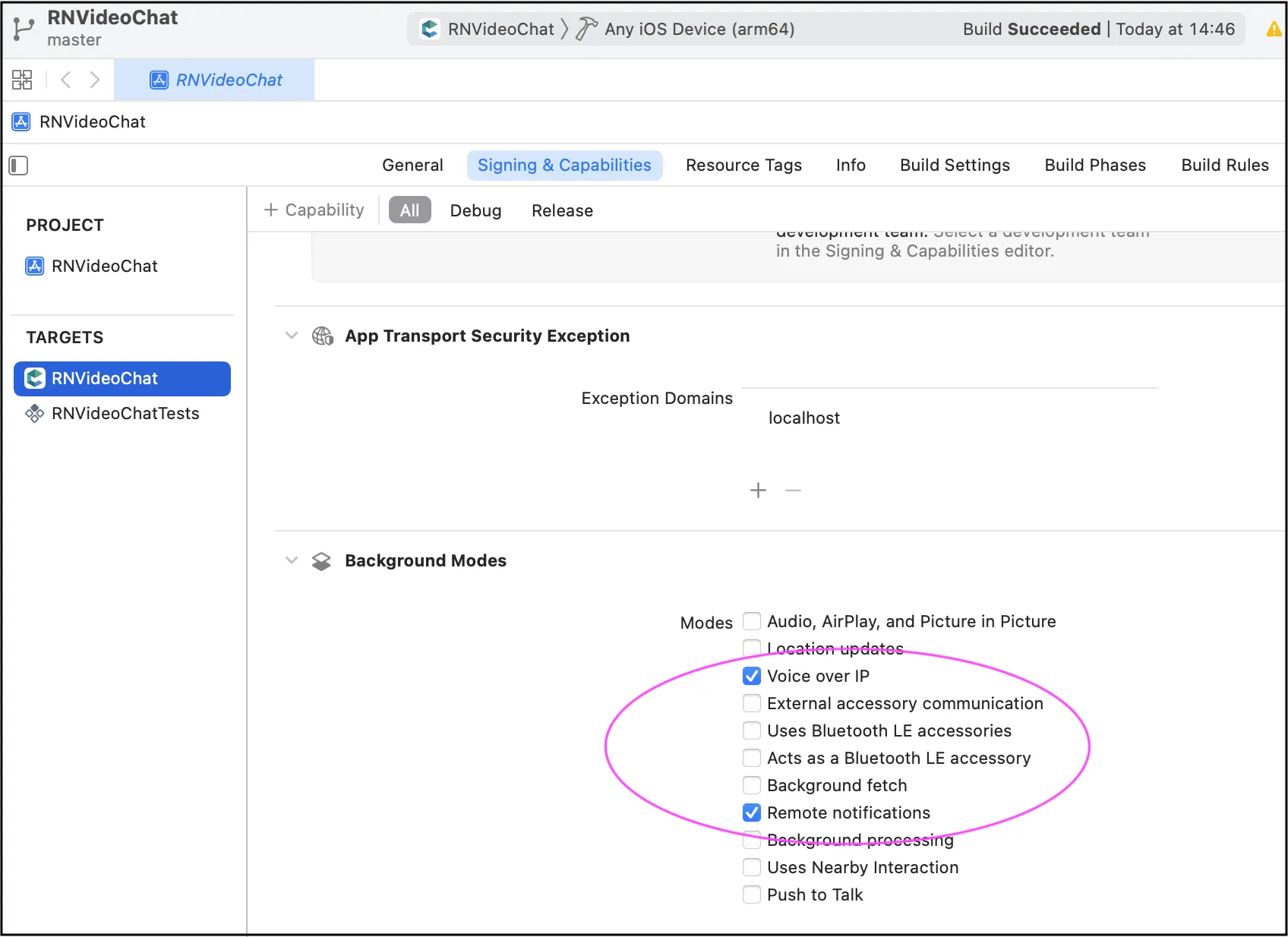
For Android, we also recommend to implement the same camera switch flow when go to background and then return to foreground.