Video Calling
ConnectyCube Video Calling P2P API is built on top of WebRTC protocol and based on top of WebRTC Mesh architecture.
Max people per P2P call is 4.
To get a difference between P2P calling and Conference calling please read our ConnectyCube Calling API comparison blog page.
Installation
Section titled “Installation”Installation with CocoaPods
Section titled “Installation with CocoaPods”CocoaPods is a dependency manager for Objective-C and Swift, which automates and simplifies the process of using 3rd-party frameworks or libraries like ConnectyCubeCalls in your projects. You can follow their getting started guide if you don’t have CocoaPods installed.
Copy and paste the following lines into your podfile:
pod 'ConnectyCube'pod 'ConnectyCube'pod 'ConnectyCubeCalls'Now you can install the dependencies in your project:
$ pod install...From now on, be sure to always open the generated Xcode workspace (.xcworkspace) instead of the project file when building your project.
Importing framework
Section titled “Importing framework”At this point, everything is ready for you to start using ConnectyCube and ConnectyCubeCalls frameworks. Just import the frameworks wherever you need to use them:
import ConnectyCube#import <ConnectyCube/ConnectyCube.h>#import <ConnectyCubeCalls/ConnectyCubeCalls.h>import ConnectyCubeimport ConnectyCubeCallsRun script phase for archiving
Section titled “Run script phase for archiving”Add a “Run Script Phase” to build phases of your project. Paste the following snippet into the script:
bash "${BUILT_PRODUCTS_DIR}/${FRAMEWORKS_FOLDER_PATH}/ConnectyCubeCalls.framework/strip-framework.sh"This fixes the known Apple bug, that does not allow to publish archives to the App store with dynamic frameworks that contain simulator platforms. Script is designed to work only for archiving.
Swift namespacing
Section titled “Swift namespacing”ConnectyCubeCalls framework supports simple swift names, which means that instead of, for example, CYBCallSession you can just type CallSession. Sometimes it might get you an error: __someclass__ is ambiguous for type lookup in this context, which means that there is another class with the same swift name, and they are conflicting (swift does not understand what class do you want in the current context to be):
![]()
In this case you must specify a namespace of that specific class with ., which has the same name as framework and will be:
ConnectyCube.P2PSessionConnectyCubeCalls.CallSessionPreparations
Section titled “Preparations”ConnectyCube Chat API is used as a signaling transport for Video Calling API, so in order to start using Video Calling API you need to connect to Chat.
Initialization
Section titled “Initialization”Before any interaction with ConnectyCubeCalls you need to initialize it once using the method below:
ConnectyCube().p2pCalls.register()[CYBCallClient initializeRTC];CallClient.initializeRTC()Logging
Section titled “Logging”Logging is a powerful tool to see the exact flow of the ConnectyCubeCalls framework and analyze its decisions. By enabling logs you will be able to debug most issues, or perhaps help us analyze your problems.
Basic logs are enabled by default. To enable verbose logs use the method below:
ConnectycubeSettings().isDebugEnabled = true[CYBCallConfig setLogLevel:CYBCallLogLevelVerboseWithWebRTC];CallConfig.setLogLevel(.verboseWithWebRTC)Here are all possible log levels to use:
CYBCallLogLevelNothing: turns off all loggingCYBCallLogLevelVerbose: basic logs from our framework (enabled by default)CYBCallLogLevelVerboseWithWebRTC: verbose logs from our framework including all internal webrtc logging (might be helpful to debug some complicated problems with calls)
To get more info about active call you can also enable stats reporting.
Background mode
Section titled “Background mode”You can use our SDK in the background mode as well, however this requires you to add a specific app permissions. Under the app build settings, open the Capabilities tab. In this tab, turn on Background Modes and set the Audio, AirPlay and Picture in Picture checkbox to set the audio background mode.
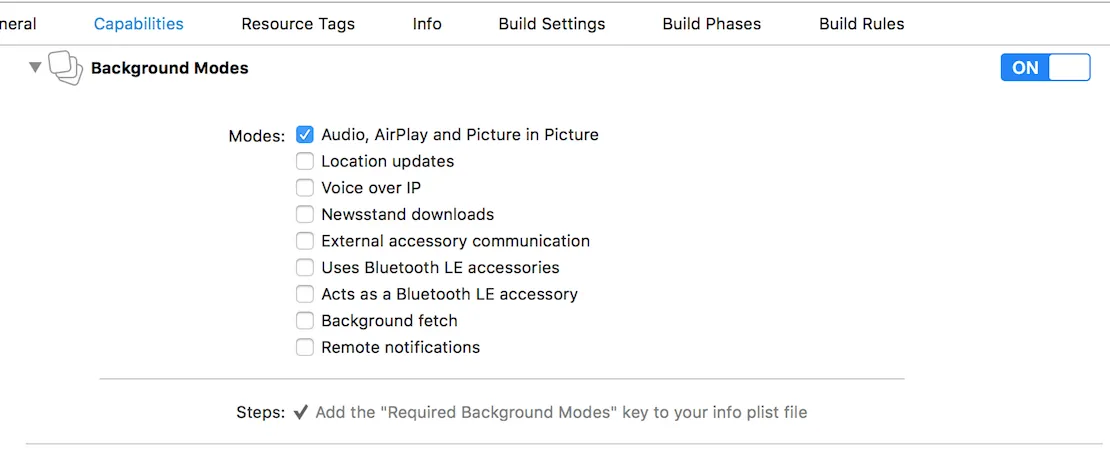
If everything is correctly configured, iOS provides an indicator that your app is running in the background with an active audio session. This is seen as a red background of the status bar, as well as an additional bar indicating the name of the app holding the active audio session — in this case, your app.
Client delegate
Section titled “Client delegate”In order to operate and receive calls you need to setup client delegate. Your class must conform to RTCCallSessionCallback (CYBCallClientDelegate v1 deprecated) protocol. Use the method below to subscribe:
ConnectyCube().p2pCalls.addSessionCallbacksListener(callback: self)[[CYBCallClient instance] addDelegate:self];CallClient.instance().add(self)Initiate a call
Section titled “Initiate a call”let opponentsIds = [3245, 2123, 3122].map{KotlinInt(value: $0)}let newSession = ConnectyCube().p2pCalls.createSession(userIds: opponentsIds, callType: CallType.video)// userInfo - the custom user information dictionary for the call. May be nil.let userInfo = ["key":"value"] as? KotlinMutableDictionary<NSString, NSString> // optionalnewSession.startCall(userInfo: userInfo)In order to perform a call, use CYBCallClient and CYBCallSession methods below:
// 2123, 2123, 3122 - opponent'sNSArray *opponentsIDs = @[@3245, @2123, @3122];CYBCallSession *newSession = [[CYBCallClient instance] createNewSessionWithOpponents:opponentsIDs withConferenceType:CYBCallConferenceTypeVideo];// userInfo - the custom user information dictionary for the call. May be nil.NSDictionary *userInfo = @{ @"key" : @"value" }; // optional[newSession startCall:userInfo];// 2123, 2123, 3122 - opponent'slet opponentsIDs = [3245, 2123, 3122]let newSession = CallClient.instance().createNewSession(withOpponents: ids! as [NSNumber], with: .video)// userInfo - the custom user information dictionary for the call. May be nil.let userInfo = ["key":"value"] // optionalnewSession.startCall(userInfo)After this your opponents will receive one call request per 5 second for a duration of 45 seconds (you can configure these settings with WebRTCConfig (CYBCallConfig v1 deprecated):
//MARK: RTCCallSessionCallbackConnectyCube().p2pCalls.addSessionCallbacksListener(callback: self)
extension YourClass: RTCCallSessionCallback { func onReceiveNewSession(session: P2PSession) { if self.session != nil { // we already have a video/audio call session, so we reject another one // userInfo - the custom user information dictionary for the call from caller. May be nil. let userInfo = ["key":"value"] as? KotlinMutableDictionary<NSString, NSString> // optional session.rejectCall(userInfo: userInfo) return } // saving session instance here self.session = session } ...}- (void)didReceiveNewSession:(CYBCallSession *)session userInfo:(NSDictionary *)userInfo { if (self.session) { // we already have a video/audio call session, so we reject another one // userInfo - the custom user information dictionary for the call from caller. May be nil. NSDictionary *userInfo = @{ @"key" : @"value" }; // optional [session rejectCall:userInfo]; return; } // saving session instance here self.session = session;}func didReceiveNewSession(_ session: CallSession, userInfo: [String : String]? = nil) { if self.session != nil { // we already have a video/audio call session, so we reject another one // userInfo - the custom user information dictionary for the call from caller. May be nil. let userInfo = ["key":"value"] // optional session.rejectCall(userInfo) return } // saving session instance here self.session = session}self.session refers to the current session. Each particular audio - video call has a unique sessionID. This allows you to have more than one independent audio-video conferences.
If you want to increase the call timeout, e.g. set to 60 seconds:
WebRTCConfig().answerTimeInterval = 60[CYBCallConfig setAnswerTimeInterval:60];CallConfig.setAnswerTimeInterval(60)Default value is 60 seconds.
In case opponent did not respond to your call within a specific timeout time, the callback listed below will be called:
//MARK: RTCCallSessionCallbackConnectyCube().p2pCalls.addSessionCallbacksListener(callback: self)
func onUserNotAnswer(session: P2PSession, opponentId: Int32) {}- (void)session:(CYBCallSession *)session userDidNotRespond:(NSNumber *)userID {}func session(_ session: CallSession, userDidNotRespond userID: NSNumber) {}Accept a call
Section titled “Accept a call”In order to accept a call, use the P2PSession method below:
// userInfo - the custom user information dictionary for the accept call. May be nil.let userInfo: KotlinMutableDictionary<NSString, NSString> = ["key":"value"] // optionalself.session?.acceptCall(userInfo: userInfo)In order to accept a call, use the CYBCallSession method below:
// userInfo - the custom user information dictionary for the accept call. May be nil.NSDictionary *userInfo = @{ @"key" : @"value" }; // optional[self.session acceptCall:userInfo];// userInfo - the custom user information dictionary for the accept call. May be nil.let userInfo = ["key":"value"] // optionalself.session?.acceptCall(userInfo)}After this your opponent will receive an accept signal:
//MARK: RTCCallSessionCallbackConnectyCube().p2pCalls.addSessionCallbacksListener(callback: self)
func onCallAcceptByUser(session: P2PSession, opponentId: Int32, userInfo: [String : Any]?) {}- (void)session:(CYBCallSession *)session acceptedByUser:(NSNumber *)userID userInfo:(NSDictionary *)userInfo {}func session(_ session: CallSession, acceptedByUser userID: NSNumber, userInfo: [String : String]? = nil) {}Reject a call
Section titled “Reject a call”In order to reject a call, use the P2PSession method below:
// userInfo - the custom user information dictionary for the reject call. May be nil.let userInfo: KotlinMutableDictionary<NSString, NSString> = ["key":"value"] // optionalself.session?.rejectCall(userInfo: userInfo)
// and release session instanceself.session = nilIn order to reject a call, use the CYBCallSession method below:
// userInfo - the custom user information dictionary for the reject call. May be nil.NSDictionary *userInfo = @{ @"key" : @"value" }; // optional[self.session rejectCall:userInfo];
// and release session instanceself.session = nil;// userInfo - the custom user information dictionary for the reject call. May be nil.let userInfo = ["key":"value"] // optionalself.session?.rejectCall(userInfo)
// and release session instanceself.session = nilAfter this your opponent will receive a reject signal:
//MARK: RTCCallSessionCallbackConnectyCube().p2pCalls.addSessionCallbacksListener(callback: self)
func onCallRejectByUser(session: P2PSession, opponentId: Int32, userInfo: [String : Any]?) {}- (void)session:(CYBCallSession *)session rejectedByUser:(NSNumber *)userID userInfo:(NSDictionary *)userInfo { NSLog(@"Rejected by user %@", userID);}func session(_ session: CallSession, rejectedByUser userID: NSNumber, userInfo: [String : String]? = nil) { print("Rejected by user \(userID)")}End a call
Section titled “End a call”In order to end a call, use the P2PSession method below:
// userInfo - the custom user information dictionary for the reject call. May be nil.let userInfo: KotlinMutableDictionary<NSString, NSString> = ["key":"value"] // optionalself.session?.hangUp(userInfo: userInfo)
// and release session instanceself.session = nilIn order to end a call, use the CYBCallSession method below:
// userInfo - the custom user information dictionary for the reject call. May be nil.NSDictionary *userInfo = @{ @"key" : @"value" }; // optional[self.session hangUp:userInfo];
// and release session instanceself.session = nil;// userInfo - the custom user information dictionary for the reject call. May be nil.let userInfo = ["key":"value"] // optionalself.session?.hangUp(userInfo)
// and release session instanceself.session = nilAfter this your opponent will receive a hangup signal:
//MARK: RTCCallSessionCallbackConnectyCube().p2pCalls.addSessionCallbacksListener(callback: self)
func onReceiveHangUpFromUser(session: P2PSession, opponentId: Int32, userInfo: [String : Any]?) {}- (void)session:(CYBCallSession *)session hungUpByUser:(NSNumber *)userID userInfo:(NSDictionary<NSString *,NSString *> *)userInfo {}func session(_ session: CallSession, hungUpByUser userID: NSNumber, userInfo: [String : String]? = nil) {}Connection life cycle
Section titled “Connection life cycle”All starts when you have received new session and accepted the call.
//not supportedThe first thing you will get is startedConnectingToUser callback:
- (void)session:(__kindof CYBCallBaseSession *)session startedConnectingToUser:(NSNumber *)userID {}func session(_ session: CallBaseSession, startedConnectingToUser userID: NSNumber) {}After that webrtc will perform all operations that needed to connect both users internally, and you will either get onConnectedToUser or onDisconnectedFromUser if connection failed to connect for some reason:
//MARK: RTCSessionStateCallbackConnectyCube().p2pCalls.addSessionStateCallbacksListener(callback: self)
func onConnectedToUser(session: BaseSession<AnyObject>, userId: Int32) {}
func onDisconnectedFromUser(session: BaseSession<AnyObject>, userId: Int32) {}After that webrtc will perform all operations that needed to connect both users internally, and you will either get connectedToUser or connectionFailedForUser (you will also receive this callback before connectionClosedForUser if connection failed during active call) if connection failed to connect for some reason:
- (void)session:(__kindof CYBCallBaseSession *)session connectedToUser:(NSNumber *)userID {}
- (void)session:(__kindof CYBCallBaseSession *)session connectionFailedForUser:(NSNumber *)userID {}func session(_ session: CallBaseSession, connectedToUser userID: NSNumber) {}
func session(_ session: CallBaseSession, connectionFailedForUser userID: NSNumber) {}When you or your opponent close the call, you will receive onDisconnectedFromUser callback first, and then onConnectionClosedForUser when connection is fully closed:
//MARK: RTCSessionStateCallbackConnectyCube().p2pCalls.addSessionStateCallbacksListener(callback: self)
func onDisconnectedFromUser(session: BaseSession<AnyObject>, userId: Int32) {}
func onConnectionClosedForUser(session: BaseSession<AnyObject>, userId: Int32) {}When you or your opponent close the call, you will receive disconnectedFromUser callback first, and then connectionClosedForUser when connection is fully closed:
- (void)session:(__kindof CYBCallBaseSession *)session disconnectedFromUser:(NSNumber *)userID {}
- (void)session:(__kindof CYBCallBaseSession *)session connectionClosedForUser:(NSNumber *)userID {}func session(_ session: CallBaseSession, disconnectedFromUser userID: NSNumber) {}
func session(_ session: CallBaseSession, connectionClosedForUser userID: NSNumber) {}Session states
Section titled “Session states”Each session has its own state. You can always access current state by simply calling the P2PSession property:
let sessionState = self.session?.stateEach session has its own state. You can always access current state by simply calling the CYBCallSession property:
CYBCallSessionState sessionState = self.session.state;let sessionState = self.session.stateYou can also receive a live time callbacks on session changing its own state:
//MARK: RTCSessionStateCallbackConnectyCube().p2pCalls.addSessionStateCallbacksListener(callback: self)
func onStateChanged(session: BaseSession<AnyObject>, state: BaseSessionRTCSessionState) {}Here are all possible states that can occur:
RTC_SESSION_NEW: session was successfully created and ready for the next stepRTC_SESSION_PENDING: session is in pending state for other actions to occurRTC_SESSION_CONNECTING: session is in progress of establishing connectionRTC_SESSION_CONNECTED: session was successfully establishedRTC_SESSION_GOING_TO_CLOSE: session is going to closeRTC_SESSION_CLOSED: session was closed
- (void)session:(CYBCallSession *)session didChangeState:(CYBCallSessionState)state {}func session(_ session: CallBaseSession, didChange state: CallSessionState) {}Here are all possible states that can occur:
CYBCallSessionStateNew: session was successfully created and ready for the next stepCYBCallSessionStatePending: session is in pending state for other actions to occurCYBCallSessionStateConnecting: session is in progress of establishing connectionCYBCallSessionStateConnected: session was successfully establishedCYBCallSessionStateClosed: session was closed
Monitor connection state
Section titled “Monitor connection state”Use session state to know connection state. You can always access current state by simply calling the P2PSession property:
let sessionState = self.session?.stateEach user connection has its own state. By default you can access that state by calling this method from CYBCallSession:
NSNumber *userID = @(20450); // user with ID 20450CYBCallConnectionState connectionState = [self.session connectionStateForUser:userID];let userID = 20450 as NSNumber // user with ID 20450let connectionState = self.session.connectionState(forUser: userID)There is also a callback about connection state being changed in the live time:
- (void)session:(CYBCallSession *)session didChangeConnectionState:(CYBCallConnectionState)state forUser:(NSNumber *)userID {}func session(_ session: CallSession, didChange state: CallConnectionState, forUser userID: NSNumber) {}Here are all possible connection states that can occur:
CYBCallConnectionUnknown: connection state is unknown; this can occur when none of the other states are fit for the current situationCYBCallConnectionNew: connection was created and ready for the next stepCYBCallConnectionPending: connection is in pending state for other actions to occurCYBCallConnectionConnecting: one or more of the ICE transports are currently in the process of establishing a connectionCYBCallConnectionChecking: the ICE agent has been given one or more remote candidates and is checking pairs of local and remote candidates against one another to try to find a compatible match, but has not yet found a pair which will allow the peer connection to be made; it’s possible that gathering of candidates is also still underwayCYBCallConnectionConnected: connection was performed successfullyCYBCallConnectionDisconnected: disconnected, but not closed; can still be reconnectedCYBCallConnectionClosed: connection was closedCYBCallConnectionCount: ICE connection reached max numbersCYBCallConnectionStateDisconnectTimeout: connection was disconnected by timeoutCYBCallConnectionStateNoAnswer: connection did not receive answer from the opponent userCYBCallConnectionStateRejected: connection was rejected by the opponent userCYBCallConnectionStateHangUp: connection was hanged up by the opponent userCYBCallConnectionStateFailed: one or more of the ICE transports on the connection is in the failed state; this can occur on the different circumstances, e.g. bad network etc.
Tackling Network changes
Section titled “Tackling Network changes”If a user’s network environment changes (e.g., switching from Wi-Fi to mobile data), the existing call connection might no longer be valid. Normally, in a case of short network interruptions, the ConnectyCube SDK will automatically restore the call so you can see via RTCSessionStateCallback callback with peer connection state changing to onDisconnectedFromUser and then again to onConnectedToUser.
But not all cases are the same, and in some of them the connection needs to be manually refreshed due to various issues like NAT or firewall behavior changes or even longer network environment changes, e.g. when a user is offline for more than 30 seconds.
This is where ICE restart helps to re-establish the connection to find a new network path for communication.
The correct and recommended way for an application to handle all such ‘bad’ cases is to trigger an ICE restart when the connection state goes to either FAILED or DISCONNECTED for an extended period of time (e.g. > 30 seconds).
code snippet with ice restart (coming soon)Show local video
Section titled “Show local video”In order to show your local video track from camera you should create UIView on storyboard and then use the following code:
// your view controller interface code
//MARK: VideoTracksCallbackConnectyCube().p2pCalls.addVideoTrackCallbacksListener(callback: self)
var localVideo = RTCMTLVideoView()
override func viewDidLoad() { setupVideo(localVideo) //...}
private func setupVideo(\_ videoView: RTCMTLVideoView) { insertSubview(videoView, at: 0) videoView.translatesAutoresizingMaskIntoConstraints = false videoView.videoContentMode = .scaleAspectFill //...}
func onLocalVideoTrackReceive(session: BaseSession<AnyObject>, videoTrack: ConnectycubeVideoTrack) { videoTrack.addSink(videoSink: VideoSink(renderer: localVideo))}In order to show your local video track from camera you should create UIView on storyboard and then use the following code:
// your view controller interface code
@interface CallController()@property (weak, nonatomic) IBOutlet UIView *localVideoView; // your video view to render local camera video stream@property (strong, nonatomic) CYBCallCameraCapture *videoCapture;@property (strong, nonatomic) CYBCallSession *session;@end
@implementation CallController
- (void)viewDidLoad { [super viewDidLoad]; [[CYBCallClient instance] addDelegate:self];
CYBCallVideoFormat *videoFormat = [[CYBCallVideoFormat alloc] init]; videoFormat.frameRate = 30; videoFormat.pixelFormat = CYBCallPixelFormat420f; videoFormat.width = 640; videoFormat.height = 480;
// CYBCallCameraCapture class used to capture frames using AVFoundation APIs self.videoCapture = [[CYBCallCameraCapture alloc] initWithVideoFormat:videoFormat position:AVCaptureDevicePositionFront]; // or AVCaptureDevicePositionBack
// add video capture to session's local media stream self.session.localMediaStream.videoTrack.videoCapture = self.videoCapture;
self.videoCapture.previewLayer.frame = self.localVideoView.bounds; [self.videoCapture startSession];
[self.localVideoView.layer insertSublayer:self.videoCapture.previewLayer atIndex:0];
// start call}
// ...
@end// your view controller interface code
import Foundation
class CallController: UIViewController, CallClientDelegate {
@IBOutlet weak var localVideoView : UIView! // your video view to render local camera video stream
var videoCapture: CallCameraCapture? var session: CallSession?
override func viewDidLoad() { CallClient.instance().addDelegate(self)
let videoFormat = VideoFormat.init() videoFormat.frameRate = 30 videoFormat.pixelFormat = .format420f videoFormat.width = 640 videoFormat.height = 480
// CYBCallCameraCapture class used to capture frames using AVFoundation APIs self.videoCapture = CallCameraCapture.init(videoFormat: videoFormat, position: .front)
// add video capture to session's local media stream self.session?.localMediaStream.videoTrack.videoCapture = self.videoCapture
self.videoCapture?.previewLayer.frame = self.localVideoView.bounds self.videoCapture?.startSession()
self.localVideoView.layer.insertSublayer(self.videoCapture!.previewLayer, atIndex: 0)
// start call }
//...}Show remote video
Section titled “Show remote video”// your view controller interface code
//MARK: VideoTracksCallbackConnectyCube().p2pCalls.addVideoTrackCallbacksListener(callback: self)
var remoteVideo = RTCMTLVideoView()
private func setupVideo(\_ videoView: RTCMTLVideoView) { insertSubview(videoView, at: 0) videoView.translatesAutoresizingMaskIntoConstraints = false videoView.videoContentMode = .scaleAspectFill //...}
func onRemoteVideoTrackReceive(session: BaseSession<AnyObject>, videoTrack: ConnectycubeVideoTrack, userId: Int32) { { setupVideo(remoteVideo) videoTrack.addSink(videoSink: VideoSink(renderer: remoteVideo))}In order to show video views with streams which you have received from your opponents you should create CYBCallRemoteVideoView views on storyboard and then use the following code:
- (void)session:(CYBCallSession *)session receivedRemoteVideoTrack:(CYBCallVideoTrack *)videoTrack fromUser:(NSNumber *)userID { // we suppose you have created UIView and set it's class to CYBCallRemoteVideoView class // also we suggest you to set view mode to UIViewContentModeScaleAspectFit or // UIViewContentModeScaleAspectFill [self.opponentVideoView setVideoTrack:videoTrack];}func session(_ session: CallBaseSession, receivedRemoteVideoTrack videoTrack: CallVideoTrack, fromUser userID: NSNumber) { // we suppose you have created UIView and set it's class to RemoteVideoView class // also we suggest you to set view mode to UIViewContentModeScaleAspectFit or // UIViewContentModeScaleAspectFill self.opponentVideoView.setVideoTrack(videoTrack)}You can always get remote video tracks for a specific user ID in the call using these P2PSession methods (assuming that they are existent):
let remoteVideoTrack = session?.mediaStreamManager?.videoTracks[24450] as! ConnectycubeVideoTrack // video track for user 24450You can always get remote video tracks for a specific user ID in the call using these CYBCallSession methods (assuming that they are existent):
CYBCallVideoTrack *remoteVideoTrack = [self.session remoteVideoTrackWithUserID:@(24450)]; // video track for user 24450let remoteVideoTrack = self.session?.remoteVideoTrack(withUserID: 24450) // video track for user 24450Mute audio
Section titled “Mute audio”You can disable/enable audio during a call:
self.session?.mediaStreamManager?.localAudioTrack?.enabled = !(self.session?.mediaStreamManager?.localAudioTrack!.enabled)!self.session.localMediaStream.audioTrack.enabled ^= 1;self.session?.localMediaStream.audioTrack.enabled = !self.session?.localMediaStream.audioTrack.enabledMute remote audio
Section titled “Mute remote audio”You can always get remote audio tracks for a specific user ID in the call using these P2PSession methods (assuming that they are existent):
let remoteAudioTrack = self.session?.mediaStreamManager?.audioTracks[24450] as! ConnectycubeAudioTrack// audio track for user 24450You can always get remote audio tracks for a specific user ID in the call using these CYBCallSession methods (assuming that they are existent):
CYBCallAudioTrack *remoteAudioTrack = [self.session remoteAudioTrackWithUserID:@(24450)]; // audio track for user 24450let remoteAudioTrack = self.session?.remoteAudioTrack(withUserID: 24450) // audio track for user 24450You can also mute remote media tracks on your side, by changing value of enabled property for a specific remote media track:
remoteAudioTrack.enabled = falseremoteAudioTrack.enabled = NO;remoteAudioTrack.enabled = falseCYBCallAudioTrack class (that represents remote audio track for a specific user) supports audio data sink through CYBCallAudioTrackSinkInterface protocol.
In order to access audio data in real time, simply subscribe to sink interface using methods:
/** * Add sink. * * @param sink class instance that conforms to CYBCallAudioTrackSinkInterface protocol * * @see CYBCallAudioTrackSinkInterface */- (void)addSink:(id<CYBCallAudioTrackSinkInterface>)sink;
/** * Remove sink. * * @param sink class instance that conforms to CYBCallAudioTrackSinkInterface protocol * * @see CYBCallAudioTrackSinkInterface */- (void)removeSink:(id<CYBCallAudioTrackSinkInterface>)sink;Now handle protocol method to access audio data:
- (void)audioTrack:(CYBCallAudioTrack *)audioTrack didSinkAudioBufferList:(const AudioBufferList *)audioBufferList audioStreamDescription:(const AudioStreamBasicDescription)audioStreamDescription numberOfFrames:(size_t)numberOfFrames time:(CMTime)time {}func audioTrack(_ audioTrack: CallAudioTrack, didSinkAudioBufferList audioBufferList: UnsafePointer<AudioBufferList>, audioStreamDescription: AudioStreamBasicDescription, numberOfFrames: Int, time: CMTime) {}Note
This interface provides AudioBufferList with audio data, AudioStreamBasicDescription description of audio data, a number of frames in current packet, and current media time that conforms to each packet.
Mute video
Section titled “Mute video”You can disable/enable video during a call:
self.session?.mediaStreamManager?.localVideoTrack?.enabled = !(self.session?.mediaStreamManager?.localVideoTrack!.enabled)!self.session.localMediaStream.videoTrack.enabled ^= 1;self.session?.localMediaStream.videoTrack.enabled = !self.session?.localMediaStream.videoTrack.enabledNote
Due to webrtc restrictions black frames will be placed into stream content if video is disabled.
Switch camera
Section titled “Switch camera”You can switch the video capture position during a call (default: front camera):
self.session?.mediaStreamManager?.videoCapturer?.switchCamera()// to change some time after, for example, at the moment of callAVCaptureDevicePosition position = self.videoCapture.position;AVCaptureDevicePosition newPosition = position == AVCaptureDevicePositionBack ? AVCaptureDevicePositionFront : AVCaptureDevicePositionBack;
// check whether videoCapture has or has not camera position// for example, some iPods do not have front cameraif ([self.videoCapture hasCameraForPosition:newPosition]) {self.videoCapture.position = newPosition;}// to change some time after, for example, at the moment of calllet position = self.videoCapture?.positionlet newPosition = position == AVCaptureDevice.Position.Front ? AVCaptureDevice.Position.Back : AVCaptureDevice.Position.Front
// check whether videoCapture has or has not camera position// for example, some iPods do not have front cameraif self.videoCapture?.hasCameraForPosition(newPosition) { self.videoCapture?.position = newPosition}Audio session management
Section titled “Audio session management”//not supportedConnectyCubeCalls has its own audio session management which you need to use. It’s located in CYBCallAudioSession class. This class represented as singleton and you can always access shared session by calling instance method:
CYBCallAudioSession *audioSession = [CYBCallAudioSession instance];let audioSession = CallAudioSession.instance()See CYBCallAudioSession class header for more information.
Initialization and deinitialization
Section titled “Initialization and deinitialization”//not supportedYou must initialize audio session before every call:
[[CYBCallAudioSession instance] initializeWithConfigurationBlock:^(CYBCallAudioSessionConfiguration *configuration) { // adding blutetooth support configuration.categoryOptions |= AVAudioSessionCategoryOptionAllowBluetooth; configuration.categoryOptions |= AVAudioSessionCategoryOptionAllowBluetoothA2DP;
// adding airplay support configuration.categoryOptions |= AVAudioSessionCategoryOptionAllowAirPlay; configuration.mode = AVAudioSessionModeVideoChat; // setting mode to video chat to enable airplay audio and speaker only for video call}];CallAudioSession.instance().initialize { (configuration: CallAudioSessionConfiguration) -> () in
var options = configuration.categoryOptions // adding blutetooth support options = options.union(AVAudioSessionCategoryOptions.allowBluetoothA2DP) // adding airplay support options = options.union(AVAudioSessionCategoryOptions.allowAirPlay)
configuration.categoryOptions = options configuration.mode = AVAudioSessionModeVideoChat // setting mode to video chat to enable airplay audio and speaker only for video call}And deinitialize it after the call ends:
[[CYBCallAudioSession instance] deinitialize];CallAudioSession.instance().deinitialize()Audio output
Section titled “Audio output”func switchSpeaker(_ sender: UIButton) { let isCurrentSpeaker: Bool = !AVAudioSession.sharedInstance().currentRoute.outputs.filter{$0.portType == AVAudioSession.Port.builtInSpeaker }.isEmpty let port = isCurrentSpeaker ? AVAudioSession.PortOverride.none: AVAudioSession.PortOverride.speaker do { try AVAudioSession.sharedInstance().overrideOutputAudioPort(port) } catch let error as NSError { print("audioSession error: \(error.localizedDescription)") }}You can output audio either from receiver (unless you set mode AVAudioSessionModeVideoChat) or speaker:
CYBCallAudioSession *audioSession = [CYBCallAudioSession instance];// setting audio through receiveraudioSession.currentAudioDevice = CYBCallAudioDeviceReceiver;// setting audio through speakeraudioSession.currentAudioDevice = CYBCallAudioDeviceSpeaker;let audioSession = CallAudioSession.instance()// setting audio through receiveraudioSession.currentAudioDevice = .receiver// setting audio through speakeraudioSession.currentAudioDevice = .speakerScreen sharing
Section titled “Screen sharing”Screen sharing allows you to share information from your application to all of your opponents. It gives you an ability to promote your product, share a screen with formulas to students, distribute podcasts, share video/audio/photo moments of your life in real-time all over the world.
Note
Due to Apple iOS restrictions screen sharing feature works only within an app you are using it in.
With iOS 11 Apple has introduced a new way to capture your in-app screen using ReplayKit’s RPScreenRecorder class. This is the most optimal way to share screen and requires minimum resources as this is handled by iOS itself.
// Coming soonself.screenCapture = [[CYBCallVideoCapture alloc] init];
[RPScreenRecorder.sharedRecorder startCaptureWithHandler:^(CMSampleBufferRef \_Nonnull sampleBuffer, RPSampleBufferType bufferType, NSError * \_Nullable error) {switch (bufferType) {case RPSampleBufferTypeVideo: {CVPixelBufferRef pixelBuffer = CMSampleBufferGetImageBuffer(sampleBuffer);CYBCallVideoFrame *frame = [[CYBCallVideoFrame alloc] initWithPixelBuffer:pixelBuffer videoRotation:CYBCallVideoRotation_0];[self.screenCapture adaptOutputFormatToWidth:(NSUInteger)[UIScreen mainScreen].bounds.size.width height:(NSUInteger)[UIScreen mainScreen].bounds.size.height fps:30];[self.screenCapture sendVideoFrame:frame];break;}default:break;}} completionHandler:^(NSError \* \_Nullable error) {NSLog(@"error: %@", error);}];
self.session.localMediaStream.videoTrack.videoCapture = self.screenCapture;self.screenCapture = CallVideoCapture()
RPScreenRecorder.shared().startCapture(handler: { (sampleBuffer, type, error) in
switch type { case .video : let source = CMSampleBufferGetImageBuffer(sampleBuffer) let frame = CallVideoFrame(pixelBuffer: source, videoRotation: ._0) self.screenCapture.adaptOutputFormat(toWidth: UInt(UIScreen.main.bounds.width), height: UInt(UIScreen.main.bounds.height), fps: 30) self.screenCapture.send(frame) break
default: break }
}) { (error) in if (error != nil) { print(error) }}
self.session?.localMediaStream.videoTrack.videoCapture = self.screenCaptureself.screenCapture should be a property of CYBCallVideoCapture class type.
Note
30 fps is a maximum webrtc can go, even though
RPScreenRecordersupports 60, you must set it to 30 or lower.
WebRTC stats reporting
Section titled “WebRTC stats reporting”Stats reporting is an insanely powerful tool which can help to debug a call if there are any problems with it (e.g. lags, missing audio/video etc.).
// Coming soonTo enable stats report you should first set stats reporting frequency using CYBCallConfig method below:
[CYBCallConfig setStatsReportTimeInterval:5]; // receive stats report every 5 secondsCallConfig.setStatsReportTimeInterval(5) // receive stats report every 5 secondsNow you will be able to receive a client delegate callback and perform operations with CYBCallStatsReport instance for the current period of time:
- (void)session:(CYBCallBaseSession *)session updatedStatsReport:(CYBCallStatsReport *)report forUserID:(NSNumber *)userID { NSLog(@"%@", [report statsString]);}func session(_ session: CallBaseSession, updatedStatsReport report: CallStatsReport, forUserID userID: NSNumber) { print(report.statsString())}By calling statsString you will receive a generic report string, which will contain the most useful data to debug a call, example:
CN 565ms | local->local/udp | (s)248Kbps | (r)869KbpsVS (input) 640x480@30fps | (sent) 640x480@30fpsVS (enc) 279Kbps/260Kbps | (sent) 200Kbps/292Kbps | 8ms | H264AvgQP (past 30 encoded frames) = 36VR (recv) 640x480@26fps | (decoded)27 | (output)27fps | 827Kbps/0bps | 4msAS 38Kbps | opusAR 37Kbps | opus | 168ms | (expandrate)0.190002Packets lost: VS 17 | VR 0 | AS 3 | AR 0Note
CN - connection info, VS - video sent, VR - video received, AvgQP - average quantization parameter (only valid for video; it is calculated as a fraction of the current delta sum over the current delta of encoded frames; low value corresponds with good quality; the range of the value per frame is defined by the codec being used), AS - audio sent, AR - audio received.
You can also use stats reporting to see who is currently talking in a group call. You must use audioReceivedOutputLevel for that.
Take a look to the CYBCallStatsReport header file to see all of the other stats properties that might be useful for you.
Receive a call in background (CallKit)
Section titled “Receive a call in background (CallKit)”For mobile apps, it can be a situation when an opponent’s user app is either in closed (killed) or background (inactive) state.
In this case, to be able to still receive a call request, you can use Push Notifications. The flow should be as follows:
- a call initiator should send a push notification along with a call request;
- when an opponent’s app is killed or in background state - an opponent will receive a push notification about an incoming call, and will be able to accept/reject the call. If accepted or pressed on a push notification - an app will be opened, a user should auto login and connect to chat and then will be able to join an incoming call;
Please refer to Push Notifications API guides regarding how to integrate Push Notifications in your app.
Apple CallKit using VOIP push notifications
Section titled “Apple CallKit using VOIP push notifications”ConnectyCubeCalls fully supports Apple CallKit. In this block, we will guide you through the most important things you need to know when integrating CallKit into your application (besides those Apple has already provided in the link above).
Project preparations
Section titled “Project preparations”In your Xcode project, make sure that your app supports Voice over IP services. For that open your Info.plist and make sure you have a specific line in Required background modes array:

Now you are ready to integrate CallKit methods using Apple’s guide here.
//not supportedManaging audio session
Section titled “Managing audio session”CallKit requires you to manage Audio session by yourself. Use CYBCallAudioSession for that task. See Audio session management.
Initializing audio session
Section titled “Initializing audio session”You must initialize audio session every time before you call -[CXProvider reportNewIncomingCallWithUUID:update:completion:] method, which shows incoming call screen.
Before initializing audio session, set useManualAudio property value to YES. This will not activate webrtc audio before iOS allows us to. We will be activating audio manually later. See Audio session initialization for more information.
Managing audio session activations and deinitializing it
Section titled “Managing audio session activations and deinitializing it”CXProviderDelegate has 2 delegate methods that you must conform to. These are -[CXProviderDelegate provider:didActivateAudioSession:] and -[CXProviderDelegate provider:didDeactivateAudioSession:]. Using CYBCallAudioSessionActivationDelegateprotocol of CYBCallAudioSession class, you need to notify that session was activated outside of it.
-[CXProviderDelegate provider:didActivateAudioSession:] is also a delegate where we need to activate our audio manually. Set audioEnabledproperty of CYBCallAudioSession class in here, to enable webrtc audio as iOS have pushed audio session priority of our app to the top.
- (void)provider:(CXProvider *)__unused provider didActivateAudioSession:(AVAudioSession *)audioSession { NSLog(@"[CallKitManager] Activated audio session."); CYBCallAudioSession *callAudioSession = [CYBCallAudioSession instance]; [callAudioSession audioSessionDidActivate:audioSession]; // enabling audio now callAudioSession.audioEnabled = YES;}func provider(_ provider: CXProvider, didActivate audioSession: AVAudioSession) { print("[CallKitManager] Activated audio session.") let callAudioSession = CallAudioSession.instance() callAudioSession.audioSessionDidActivate(audioSession) // enabling audio now callAudioSession.isAudioEnabled = true}Deinitialize audio session every time CXProvider deactivates it in -[CXProviderDelegate provider:didDeactivateAudioSession:] delegate. Deinitializing audio session earlier would lead to issues with the audio session.
- (void)provider:(CXProvider *)provider didDeactivateAudioSession:(AVAudioSession *)audioSession { NSLog(@"[CallKitManager] Dectivated audio session."); CYBCallAudioSession *callAudioSession = [CYBCallAudioSession instance]; [callAudioSession audioSessionDidDeactivate:audioSession]; // deinitializing audio session after iOS deactivated it for us if (callAudioSession.isInitialized) { NSLog(@"Deinitializing session in CallKit callback."); [callAudioSession deinitialize]; }}func provider(_ provider: CXProvider, didDeactivate audioSession: AVAudioSession) { print("[CallKitManager] Dectivated audio session.") let callAudioSession = CallAudioSession.instance() callAudioSession.audioSessionDidDeactivate(audioSession) // deinitializing audio session after iOS deactivated it for us if (callAudioSession.isInitialized) { print("Deinitializing session in CallKit callback."); callAudioSession.deinitialize() }}If you also have deinitialization code of CYBCallAudioSession somewhere else in your app, you can check and ignore it with -[CYBCallAudioSessionActivationDelegate audioSessionIsActivatedOutside:] method. By this, you will know for sure that CallKit is in charge of your audio session.
Don’t forget to restore CYBCallAudioSession properties to default values in -[CXProviderDelegate provider:performEndCallAction:]:
- (void)provider:(CXProvider *)__unused provider performEndCallAction:(CXEndCallAction *)action { CYBCallAudioSession *audioSession = [CYBCallAudioSession instance]; audioSession.audioEnabled = NO; audioSession.useManualAudio = NO; [action fulfillWithDateEnded:[NSDate date]];}func provider(_ provider: CXProvider, perform action: CXEndCallAction) { let audioSession = CallAudioSession.instance() audioSession.isAudioEnabled = false audioSession.useManualAudio = false action.fulfill(withDateEnded: Date())}Group video calls
Section titled “Group video calls”Because of Mesh architecture we use for multipoint where every participant sends and receives its media to all other participants, current solution supports group calls with up to 4 people.
Also ConnectyCube provides an alternative solution for up to 12 people - Multiparty Video Conferencing API.
Recording
Section titled “Recording”//not supportedCYBCallRecorder class handles calls recording. You cannot allocate it by yourself, but it is stored in each instance of CYBCallSession by the property named recorder if the requirements conform. Otherwise, recorder property value will be nil.
Recorder requirements
Section titled “Recorder requirements”- Device must not be in a low-performance category. To check whether your device is in low performance category use
UIDevice+CYBCallPerformancecategory propertyCYBCall_lowPerformance. - Only 1 to 1 audio and video calls are supported for now.
Once you have created new rtc session, you can start recorder by accessing recorder property in session instance. Call start method and input desired file url:
NSArray *searchPaths = NSSearchPathForDirectoriesInDomains(NSDocumentDirectory, NSUserDomainMask, YES);NSString *documentPath = [searchPaths firstObject];NSString *filePath = [NSString stringWithFormat:@"%@/file_%f.mp4", documentPath, [NSDate date].timeIntervalSince1970];[self.session.recorder startRecordWithFileURL:[NSURL fileURLWithPath:filePath]];let searchPaths = NSSearchPathForDirectoriesInDomains(.documentDirectory, .userDomainMask, true)let documentPath = searchPaths.firstlet filePath = String(format: "%@/file_%f.mp4", documentPath!, Date().timeIntervalSince1970)self.session?.recorder?.startRecord(withFileURL: URL(fileURLWithPath: filePath))You can configure output file video settings and video orientation using these methods of CYBCallRecorder class:
/** Set video recording format.
@param width video width @param height video height @param bitrate video bitrate @param fps video fps
@note You can only set this params while recording is not in active state (e.g. haven't started yet).
@remark Default values are 640x480 with 636528 bitrate 30 fps
@see https://www.dr-lex.be/info-stuff/videocalc.html for bitrate calculation */- (void)setVideoRecordingWidth:(NSUInteger)width height:(NSUInteger)height bitrate:(NSUInteger)bitrate fps:(NSUInteger)fps;
/** Set video recording orientation.
@param videoRotation video rotation
@note You can only set this params while recording is not in active state (e.g. haven't started yet). Cannot be changed mid record.
@remark Default is 0 degrees, e.g. landscape orientation. */- (void)setVideoRecordingRotation:(CYBCallVideoRotation)videoRotation;Once the call is finished or whenever you want before that you need to simply call stop method:
[self.session.recorder stopRecord:^(NSURL *file) {}];self.session?.recorder?.stopRecord({ (url) in})Note
Stop method is asynchronous and will take some time to finalize record file. Once the completion block is called, recording file should be ready by expected url unless some error happens.
In order to handle any recorder errors, simply subscribe to delegate of CYBCallRecorder and handle this method:
- (void)recorder:(CYBCallRecorder *)recorder didFailWithError:(NSError *)error {}func recorder(_ recorder: CallRecorder, didFailWithError error: Error) {}Settings and configuration
Section titled “Settings and configuration”You can change different settings for your calls using WebRTCConfig (CYBCallConfig v1) class. All of them are listed below:
Answer time interval
Section titled “Answer time interval”If an opponent did not answer you within dialing time interval, then onUserNotAnswer: and then onConnectionClosedForUser: delegate methods will be called.
Default value: 60 seconds
Minimum value: 10 seconds
WebRTCConfig().answerTimeInterval = 45If an opponent did not answer you within dialing time interval, then userDidNotRespond: and then connectionClosedForUser: delegate methods will be called.
Default value: 45 seconds
Minimum value: 10 seconds
[CYBCallConfig setAnswerTimeInterval:45];CallConfig.setAnswerTimeInterval(45)Dialing time interval
Section titled “Dialing time interval”Indicates how often we send notifications to your opponents about your call.
Default value: 5 seconds
Minimum value: 3 seconds
WebRTCConfig().dialingTimeInterval = 5[CYBCallConfig setDialingTimeInterval:5];CallConfig.setDialingTimeInterval(5)DTLS (Datagram Transport Layer Security)
Section titled “DTLS (Datagram Transport Layer Security)”Datagram Transport Layer Security (DTLS) is used to provide communications privacy for datagram protocols. This fosters a secure signaling channel that cannot be tampered with. In other words, no eavesdropping or message forgery can occur on a DTLS encrypted connection.
DTLS is enabled by default.
// DTLS is enabled by default[CYBCallConfig setDTLSEnabled:YES];CallConfig.setDTLSEnabled(true)Custom ICE servers
Section titled “Custom ICE servers”You can customize a list of ICE servers. By default ConnectyCubeCalls will use internal ICE servers which is usually enough, but you can always set your own.
Q: How does WebRTC select which TURN server to use if multiple options are given?
A: During the connectivity checking phase, WebRTC will choose the TURN relay with the lowest round-trip time. Thus, setting multiple TURN servers allows your application to scale-up in terms of bandwidth and number of users.
let username = "turn_login"let password = "turn_password"
let serverStun = ConnectycubeIceServer(uri: "stun:stun.randomserver.example")let serverTurn = ConnectycubeIceServer(uri: "turn:turn.randomserver.example", userName: username, password: password)
WebRTCConfig().iceServerList.add(serverStun)WebRTCConfig().iceServerList.add(serverTurn)NSString *userName = @"turn_login";NSString *password = @"turn_password";
NSArray *urls = @[ @"stun:stun.randomserver.example", @"turn:turn.randomserver.example",];
CYBCallICEServer *server = [CYBCallICEServer serverWithURLs:urls username:userName password:password];[CYBCallConfig setICEServers:@[server]];let username = "turn_login"let password = "turn_password"
let urls = [ "stun:stun.randomserver.example", "turn:turn.randomserver.example",]
let server = CallICEServer.init(urls: urls, username: username, password: password)CallConfig.setICEServers([server!])Video codecs
Section titled “Video codecs”You can choose video codecs from available values:
WebRTCMediaConfig.VideoCodec.vp8: VP8 video codec -WebRTCMediaConfig.VideoCodec.vp9: VP9 video codec -WebRTCMediaConfig.VideoCodec.h264: h264 high video codec
CYBCallVideoCodecVP8: VP8 video codec -CYBCallVideoCodecH264Baseline: h264 baseline video codec -CYBCallVideoCodecH264High: h264 high video codec
VP8 is software supported video codec on Apple devices, which means it is the most demanding among all available ones.
VP9 is an improved version of VP8. It has better compression performance, improved rate control, and more efficient coding tools, which allow for higher-quality video at lower bitrates.
H264 is hardware supported video codec, which means that it is the most optimal one for use when performing video codec, using hardware acceleration you can always gurantee the best performance when encoding and decoding video frames. There are two options available:
- baseline: the most suited one for video calls as it has low cost (default value)
- high: mainly suited for broadcast to ensure you have the best picture possible. Takes more resources to encode/decode for the same resolution you set
WebRTCMediaConfig().videoCodec = .h264[CYBCallConfig mediaStreamConfiguration].videoCodec = CYBCallVideoCodecH264Baseline;CallConfig.mediaStreamConfiguration().videoCodec = .h264BaselineNote
This will set your preferred codec, as webrtc will always choose the most suitable one for both sides in call through negotiations.
Video quality
Section titled “Video quality”Video quality depends on hardware you use. iPhone 4s will not handle FullHD rendering, but iPhone 6+ will. It also depends on network you use and how many connections you have. For multi-calls set lower video quality. For 1 to 1 calls you can set higher quality.
WebRTCMediaConfig().videoWidth = WebRTCMediaConfig.VideoQuality.hdVideo.widthWebRTCMediaConfig().videoHeight = WebRTCMediaConfig.VideoQuality.hdVideo.heightYou can use our CYBCallCameraCapture formatsWithPosition method in order to get all supported formats for current device:
/** * Retrieve available array of CYBCallVideoFormat instances for given camera position. * * @param position requested camera position * * @return Array of possible CYBCallVideoFormat video formats for requested position */+ (NSArray <CYBCallVideoFormat *> *)formatsWithPosition:(AVCaptureDevicePosition)position;WebRTC has auto scaling of video resolution and quality to keep network connection active. To get best quality and performance you should use h264-baseline codec as your preferred one.
- If some opponent user in call does not support h264, then automatically VP8 will be used.
- If both caller and callee have h264 support, then h264 will be used.
Audio codecs
Section titled “Audio codecs”You can choose audio codecs from available values:
WebRTCMediaConfig.AudioCodec.opusWebRTCMediaConfig.AudioCodec.isac
Default value: WebRTCMediaConfig.AudioCodec.isac
WebRTCMediaConfig().audioCodec = .opusCYBCallAudioCodecOpusCYBCallAudioCodecISACCYBCallAudioCodeciLBC
Default value: CYBCallAudioCodecOpus
[CYBCallConfig mediaStreamConfiguration].audioCodec = CYBCallAudioCodecOpus;CallConfig.mediaStreamConfiguration().audioCodec = .codecOpusIn the latest versions of Firefox and Chrome this codec is used by default for encoding audio streams. This codec is relatively new (released in 2012). It implements lossy audio compression. Opus can be used for both low and high bitrates.
Supported bitrate: constant and variable, from 6 kbit/s to 510 kbit/s Supported sampling rates: from 8 kHz to 48 kHz.
If you develop a Calls application that is supposed to work with high-quality audio, the only choice on audio codecs is OPUS.
OPUS has the best quality, but it also requires a good internet connection.
This codec was developed specially for VoIP applications and streaming audio.
Supported bitrates: adaptive and variable. From 10 kbit/s to 52 kbit/s. Supported sampling rates: 32 kHz.
Good choice for the voice data, but not nearly as good as OPUS.
This audio codec is well-known, it was released in 2004, and became part of the WebRTC project in 2011 when Google acquired Global IP Solutions (the company that developed iLIBC).
When you have very bad channels and low bandwidth, you definitely should try iLBC — it should be strong on such cases.
Supported bitrates: fixed bitrate. 15.2 kbit/s or 13.33 kbit/s Supported sampling rate: 8 kHz.
Note
When you have a strong reliable and good internet connection, then use OPUS. If you use Calls on 3g networks, use iSAC. If you still have problems, try iLBC.
Bandwidth cap
Section titled “Bandwidth cap”In a case of low bandwidth network, you can try to limit the call bandwidth cap to get better quality vs stability results:
WebRTCMediaConfig().audioStartBitrate = 50WebRTCMediaConfig().videoStartBitrate = 256// [CYBCallConfig mediaStreamConfiguration].audioBandwidth = 50;[CYBCallConfig mediaStreamConfiguration].videoBandwidth = 256;// CallConfig.mediaStreamConfiguration().audioBandwidth = 50CallConfig.mediaStreamConfiguration().videoBandwidth = 256