Custom Data
Custom Data, also known as cloud tables or custom objects, provide users with the flexibility to define and manage data in a way that is specific to their application’s requirements. Here are some common reasons why you might need use custom data in your app:
-
Custom Data allows you to define data structures that align precisely with your application’s needs. This is particularly useful when dealing with complex or unique data types that don’t fit well into standard ConnectyCube models.
-
In certain applications, there may be entities or objects that are unique to that particular use case. Custom Data enable the representation of these entities in the database, ensuring that the data storage is optimized for the application’s logic.
-
Custom Data allows you to extend the functionality of the app by introducing new types of data that go beyond what the ConnectyCube platform’s standard models support. Custom Data empower you to introduce these extensions and additional features.
-
In situations where data needs to be migrated from an existing system or transformed in a specific way, Custom Data offer the flexibility to accommodate these requirements.
-
Your application needs to integrate with external systems or APIs, Custom Data can be designed to align seamlessly with the data structures of your external systems.
Get started with SDK
Section titled “Get started with SDK”Follow the Getting Started guide on how to connect ConnectyCube SDK and start building your first app.
Preparations
Section titled “Preparations”In order to start using Custom Data you need first create the data scheme in the ConnectyCube Admin panel.
For it navigate to Home -> Your App -> Custom -> List then click on ADD and from the dropdown menu select ADD NEW CLASS.
In the opened dialog, enter your model name and add the necessary fields.
The ConnectyCube Custom Data models’ fields support various data types or arrays (except Location). These include:
- Integer([
Int]); - Float ([
Double]); - Boolean ([
Boolean]); - String ([
String]); - Location (the array what consist of two
doubles);
After adding all the required fields, click the CREATE CLASS button to save your scheme.
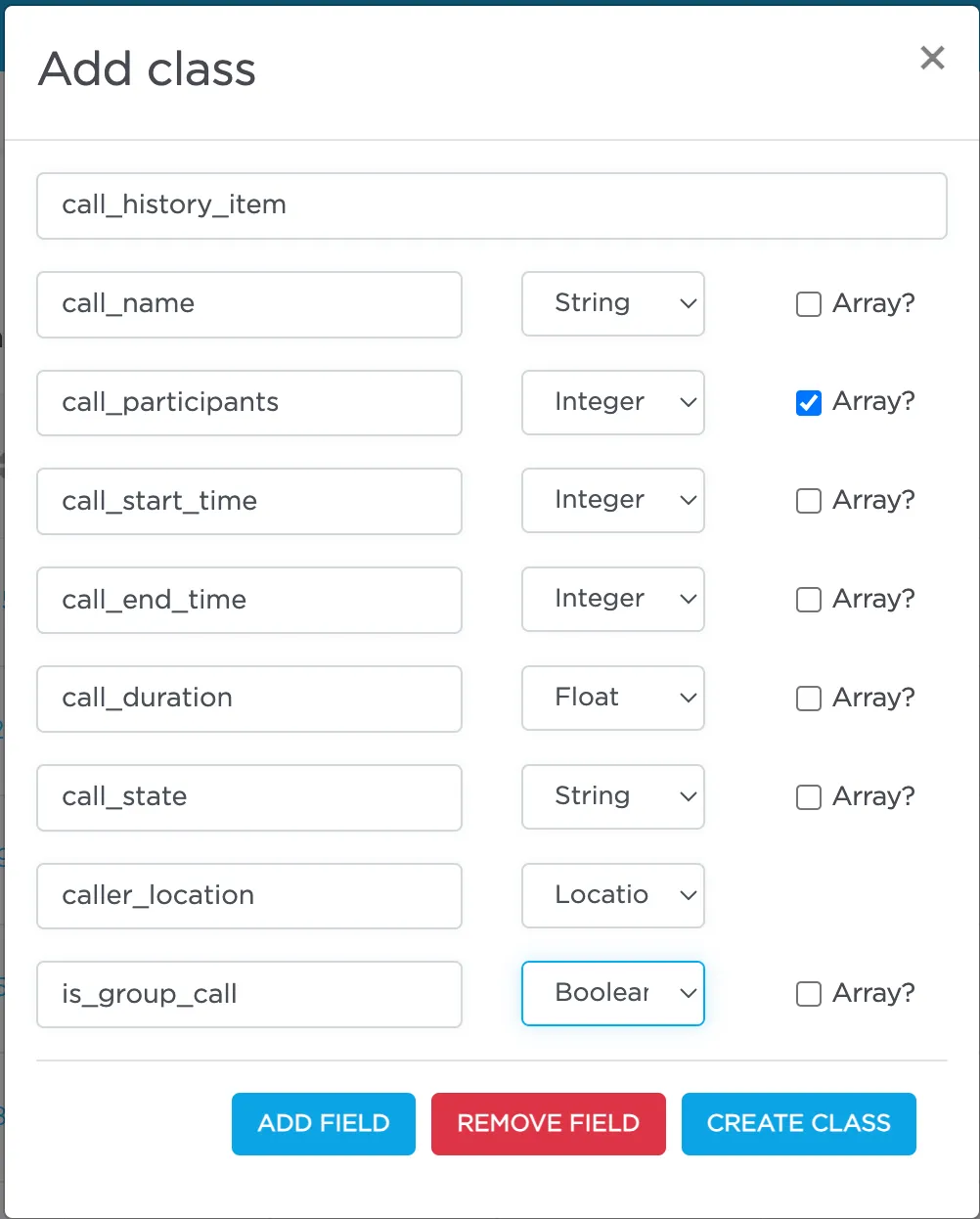
Newly created class is now available and contains the following data:
- _id - record identifier generated by system automatically
- user_id - identifier of user who created a record
- _parent_id - by default is null
- field_1 - field defined in a scheme
- field_2 - field defined in a scheme
- …
- field_N - field defined in a scheme
- created_at - date and time when a record is created
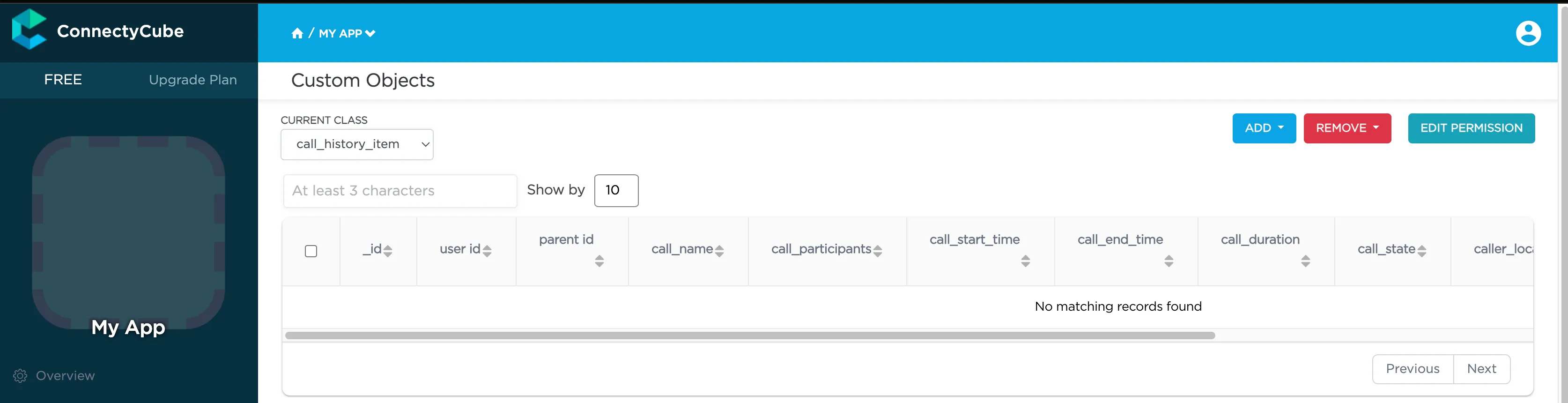
After that you can perform all CRUD operations with your Custom Data.
Note: The Class name field will be represented as the DB table name and will be used for identification of your requests during the work with Custom Data.
Permissions
Section titled “Permissions”Access control list (ACL) is a list of permissions attached to some object. An ACL specifies which users have an access to objects, as well as what operations are allowed with such objects. Each entry in a typical ACL specifies a subject and an operation. ACL models may be applied to collections of objects as well as to individual entities within the system’s hierarchy.
Adding the Access Control list is only available within the Custom Data module.
Permissions scheme
Section titled “Permissions scheme”ConnectyCube permission scheme contains five permissions levels:
- Open (open) - any user within the application can access the record(s) in the class and perform actions with the record
- Owner (owner) - only the Owner (the user who created a record) is authorized to perform actions with the record
- Not allowed (not_allowed) - no one (except the Account Administrator) can proceed with a chosen action
- Open for groups (open_for_groups) - users with the specified tag(s) will be included in the group that is authorized to perform actions with a record. Multiple groups can be specified (number of groups is not limited).
- Open for users ids (open_for_users_ids) - only users with listed IDs can perform actions with a record.
Actions for work with an entity:
- Create - create a new record
- Read - retrieve information about a record and view it in the read-only mode
- Update - update any parameter of the chosen record that can be updated by user
- Delete - delete a record
To set a permission schema for the Class, go to ConnectyCube dashboard and find a required class within Custom Data module Click on EDIT PERMISSION button to open permissions schema to edit.
Each listed action has a separate permission level to select. The exception is a ‘Create’ action that isn’t available for ‘Owner’ permission level.
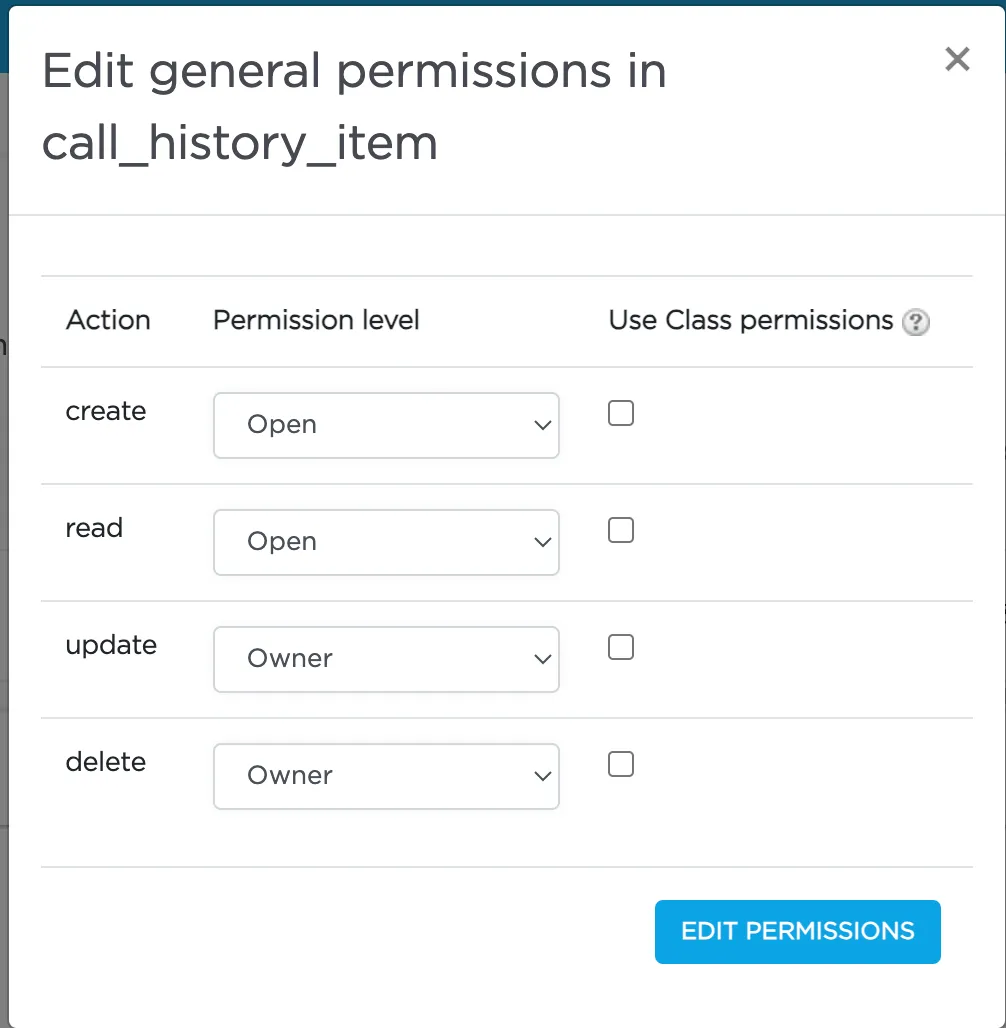
Permission levels
Section titled “Permission levels”Two access levels are available in the ConnectyCube: access to Class and access to Record.
Only one permission schema can be applied for the record. Using the Class permission schema means that the Record permission schema won’t be affected on a reсord.
Class entity
Class is an entity that contains records. Class can be created via ConnectyCube dashboard only within Custom data module. Operations with Class entity are not allowed in API.
All actions (Create, Read, Update and Delete) that are available for the ‘Class’ entity are also applicable for all records within a class.
Default Class permission schema is using during the creation of a class:
- Create: Open
- Read: Open
- Update: Owner
- Delete: Owner
To enable applying Class permissions for any of the action types, ‘Use Class permissions’ check box should be ticked. It means that the record permission schema (if existing) won’t be affected on a record.
Record entity
Record is an entity within the Class in the Custom Data module that can be created in ConnectyCube dashboard and via API. Each record within a Class has its own permission level. Unlike Class entity, ‘Not allowed’ permission level isn’t available for a record as well as only three actions are available to work with a record - read, update and delete.
Default values for Record permission scheme:
- Read: Open
- Update: Owner
- Delete: Owner
To set a separate permission scheme for a record, open a record to edit and click on SET PERMISSION ON RECORD button:
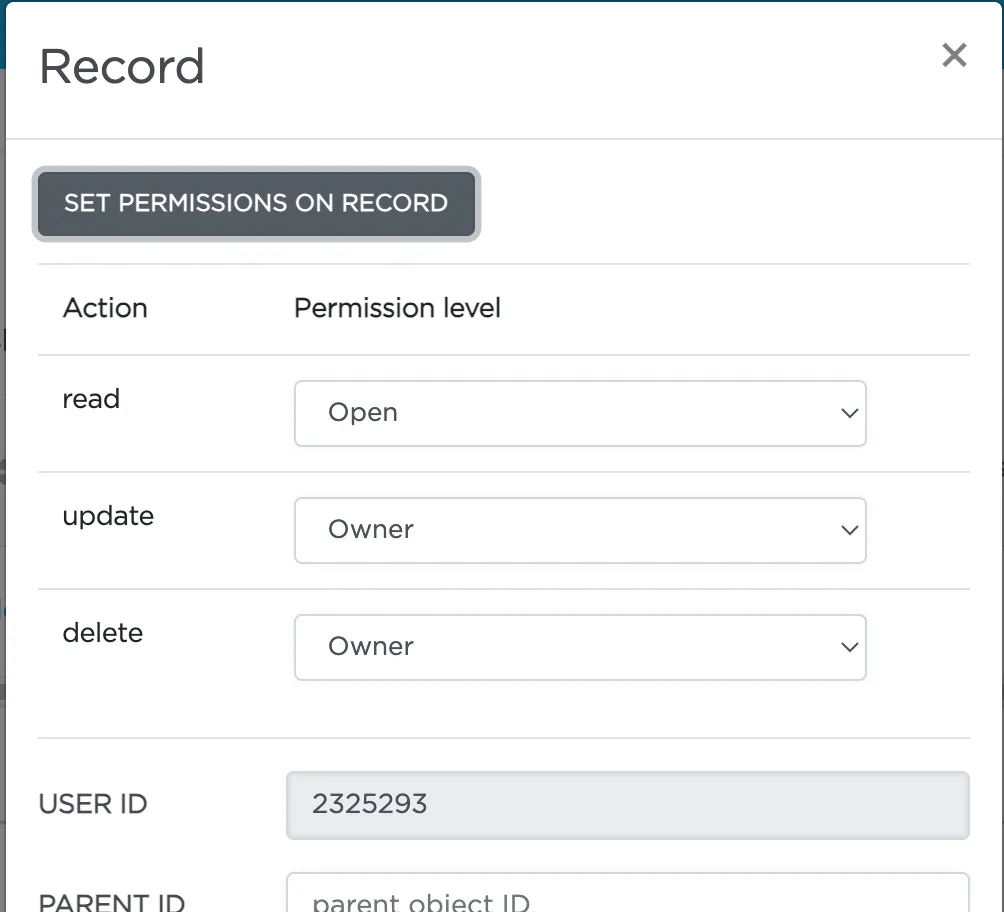
Define the permission level for each of available actions.
Create a new record
Section titled “Create a new record”Create a new record with the defined parameters in the class. Fields that weren’t defined in the request but are available in the scheme (class) will have null values.
let className = "call_history_item"let customObject = ConnectycubeCustomObject(className: className)
customObject.fields = [ "call_name" : "Group call", "call_participants" : [2325293, 563541, 563543], "call_start_time" : 1701789791673, "call_end_time" : 0, "call_duration" : 0, "call_state" : "accepted", "is_group_call" : true, "call_id" : "f8c3de3d-1fea-4d7c-a8b0-29f63c4c3454", "user_id" : 2325293, "caller_location" : [50.004444, 36.234380]]
ConnectyCube().createCustomObject(customObject: customObject, successCallback:{ createdObject in let objectFields = createdObject.fields // the fields of your object saved on the ConnectyCube server}, errorCallback: { error in})For example, you can use JSONSerialization for serialization and deserialization your objects. In this case, the code will appear as follows:
let className = "call_history_item"let customObject = ConnectycubeCustomObject(className: className)let callItem: CallItem // the instance of the class that extends `Codable`let data = try? JSONEncoder().encode(callItem)customObject.fields = try! JSONSerialization.jsonObject(with: data!, options: []) as! KotlinMutableDictionary<NSString, AnyObject>
ConnectyCube().createCustomObject(customObject: customObject, successCallback:{ createdObject in let callItem: CallItem = try! JSONDecoder().decode(CallItem.self, from: JSONSerialization.data(withJSONObject: createdObject.fields))}, errorCallback: { error in})Create a record with permissions
Section titled “Create a record with permissions”To create a new record with permissions, add the permissions parameter to the instance of the ConnectycubeCustomObject you use to create the object.
In this case, the request will look like this:
let className = "call_history_item"let customObject = ConnectycubeCustomObject(className: className)let callItem: CallItem // the instance of the class that has annotation `@Serializable`let data = try? JSONEncoder().encode(callItem)customObject.fields = try! JSONSerialization.jsonObject(with: data!, options: []) as! KotlinMutableDictionary<NSString, AnyObject>
let updatePermission = CustomObjectPermission(level: Level.companion.OPEN_FOR_USERS_IDS, ids: [232529, 563542, 563541], tags: nil)let permissions = CustomObjectPermissions(readPermission: nil, updatePermission: updatePermission, deletePermission: nil)
customObject.permissions = permissions
ConnectyCube().createCustomObject(customObject: customObject, successCallback:{ createdObject in let permissions = createdObject.permissions}, errorCallback: { error in})Retrieve record by ID
Section titled “Retrieve record by ID”Retrieve the record by specifying its identifier.
let className = "call_history_item"let id = "656f407e29d6c5002fce89dc"
ConnectyCube().getCustomObjectById(className: className, id: id, successCallback:{ record in let customObject = record // the found record or nil if requested record was not found}, errorCallback: { error in})Retrieve records by IDs
Section titled “Retrieve records by IDs”Retrieve records by specifying their identifiers.
let className = "call_history_item"let ids = ["656f407e29d6c5002fce89dc", "5f985984ca8bf43530e81233"]
ConnectyCube().getCustomObjectsByIds(className: className, ids: ids, successCallback:{ records in let customObjects = records.items // the list of the found items}, errorCallback: { error in})Retrieve records within a class
Section titled “Retrieve records within a class”Search records within the particular class.
Note: If you are sorting records by time, use the
_idfield. It is indexed and it will be much faster than sorting bycreated_atfield.
The list of additional parameter for sorting, filtering, aggregation of the search response is provided by link https://developers.connectycube.com/server/custom_objects/#options-to-apply
let className = "call_history_item"let params = ["call_start_time[gt]" : 1701789791673]
ConnectyCube().getCustomObjectsByClassName(className: className, params: params, successCallback:{ result in let customObjects = result.items // the list of the found items}, errorCallback: { error in})Retrieve the record’s permissions
Section titled “Retrieve the record’s permissions”Note: record permissions are checked during request processing. Only the owner has an ability to view a record’s permissions.
let className = "call_history_item"let id = "656f407e29d6c5002fce89dc"
ConnectyCube().getCustomObjectPermissions(className: className, id: id, successCallback:{ permissions in let recordPermissions = permissions // the permissions applied for a searched record}, errorCallback: { error in})Update record by ID
Section titled “Update record by ID”Update record data by specifying its ID.
let className = "call_history_item"let id = "656f407e29d6c5002fce89dc"
let params = ["call_end_time" : 1701945033120]
ConnectyCube().updateCustomObject(className: className, id: id, params: params, successCallback:{ updatedObject in let updatedCustomObject = updatedObject}, errorCallback: { error in})Update records by criteria
Section titled “Update records by criteria”Update records found by the specified search criteria with a new parameter(s).
The structure of the parameter search_criteria and the list of available operators provided by link https://developers.connectycube.com/server/custom_objects/#parameters-4
let className = "call_history_item"
let params = ["search_criteria" : ["user_id" : 1234567], "call_name" : "Deleted user"] as [String : Any]
ConnectyCube().updateCustomObjectsByCriteria(className: className, params: params, successCallback:{ result in let updatedItems = result.items // the list of updated items}, errorCallback: { error in})Delete record by ID
Section titled “Delete record by ID”Delete a record from a class by record identifier.
let className = "call_history_item"let id = "656f407e29d6c5002fce89dc"
ConnectyCube().deleteCustomObjectById(className: className, id: id, successCallback:{ result in // the record was successfully deleted}, errorCallback: { error in})Delete several records by their IDs
Section titled “Delete several records by their IDs”Delete several records from a class by specifying their identifiers. If one or more records can not be deleted, an appropriate error is returned for that record(s).
let className = "call_history_item"let ids = ["656f407e29d6c5002fce89dc", "5f998d3bca8bf4140543f79a"]
ConnectyCube().deleteCustomObjectsByIds(className: className, ids: ids, successCallback:{ result in let deletedItemsIds = result.successfullyDeleted?.ids // `ids` is the result with identifiers of the deleted records request}, errorCallback: { error in})Delete records by criteria
Section titled “Delete records by criteria”Delete records from the class by specifying a criteria to find records to delete.
The search query format is provided by link https://developers.connectycube.com/server/custom_objects/#query-format
let className = "call_history_item"let params = ["call_id[in]" : "f8c3de3d-1fea-4d7c-a8b0-29f63c4c3454"]
ConnectyCube().deleteCustomObjectsByCriteria(className: className, params: params, successCallback:{ totalDeleted in // `totalDeleted` is the count of deleted items}, errorCallback: { error in})Relations
Section titled “Relations”Objects (records) in different classes can be linked with a parentId field. If the record from the Class 1 is pointed with a record from Class 2 via its parentId, the parentId field will contain an ID of a record from the Class 2.
If a record from the Class 2 is deleted, all its children (records of the Class 1 with parentId field set to the Class 2 record ID) will be automatically deleted as well.
The linked children can be retrieved with _parent_id={id_of_parent_class_record} parameter.