Chat
ConnectyCube Chat API is built on top of Real-time(XMPP) protocol. In order to use it you need to setup real-time connection with ConnectyCube Chat server and use it to exchange data.
By default Real-time Chat works over secure TLS connection.
Connect to chat
Section titled “Connect to chat”val user = ConnectycubeUser().apply { id = 21 password = "supersecurepwd"}// or justval user = user { id = 21 password = "supersecurepwd"}ConnectyCube.chat.login(user, {}, { ex -> Log.d(tag, "login ex= $ex") })// Provide chat connection configurationval chatServiceConfigurationBuilder = ConfigurationBuilder().apply { socketTimeout = 60 isKeepAlive = true isUseTls = true //By default TLS is disabled.}
ConnectycubeChatService.setConnectionFabric(TcpChatConnectionFabric(chatServiceConfigurationBuilder))
val chatService = ConnectycubeChatService.getInstance()
val user = ConnectycubeUser().apply {id = 21password = "supersecurepwd"}
chatService.login(user, object : EntityCallback<Void?> {override fun onError(error: ResponseException) {
}
override fun onSuccess(result: Void?, args: Bundle) {
}
})// Provide chat connection configurationConnectycubeChatService.ConfigurationBuilder chatServiceConfigurationBuilder = new ConnectycubeChatService.ConfigurationBuilder();chatServiceConfigurationBuilder.setSocketTimeout(60);chatServiceConfigurationBuilder.setKeepAlive(true);chatServiceConfigurationBuilder.setUseTls(true); //By default TLS is disabled.ConnectycubeChatService.setConfigurationBuilder(chatServiceConfigurationBuilder);
ConnectycubeChatService chatService = ConnectycubeChatService.getInstance();
final ConnectycubeUser user = new ConnectycubeUser();user.setId(21);user.setPassword("supersecurepwd");
chatService.login(user, new EntityCallback() { @Override public void onSuccess() {
}
@Override public void onError(ResponseException errors) {
}});Use ConnectionListener to handle different connection states:
ConnectyCube.chat.addConnectionListener(object : ConnectycubeConnectionListener { override fun onConnected() { }
override fun onDisconnected() { }
})val connectionListener: ConnectionListener = object : ConnectionListener { override fun connected(connection: XMPPConnection) {
}
override fun connectionClosed() {
}
override fun connectionClosedOnError(e: Exception) {
}
override fun reconnectingIn(seconds: Int) {
}
override fun reconnectionSuccessful() {
}
override fun authenticated(connection: XMPPConnection, resumed: Boolean) {
}
override fun reconnectionFailed(e: Exception) {
}}
ConnectycubeChatService.getInstance().addConnectionListener(connectionListener)ConnectionListener connectionListener = new ConnectionListener() { @Override public void connected(XMPPConnection connection) {
}
@Override public void authenticated(XMPPConnection connection) {
}
@Override public void connectionClosed() {
}
@Override public void connectionClosedOnError(Exception e) {
}
@Override public void reconnectingIn(int seconds) {
}
@Override public void reconnectionSuccessful() {
}
@Override public void reconnectionFailed(Exception e) {
}
};
ConnectycubeChatService.getInstance().addConnectionListener(connectionListener);Connect to chat using custom authentication providers
Section titled “Connect to chat using custom authentication providers”In some cases we don’t have a user’s password, for example when login via:
- Firebase phone authorization
- Custom identity authentication
- etc.
In such cases ConnectyCube API provides possibility to use ConnectyCube session token as a password for chat connection:
val token = ConnectycubeSessionManager.getToken()
val user = ConnectycubeUser().apply { id = 21 password = token}// get current ConnectyCube session token and set as user's passwordval token = ConnectycubeSessionManager.getInstance().token
val user = ConnectycubeUser().apply {id = 21password = token}// get current ConnectyCube session token and set as user's passwordString token = ConnectycubeSessionManager.getInstance().getToken();
final ConnectycubeUser user = new ConnectycubeUser();user.setId(21);user.setPassword(token);Disconnect
Section titled “Disconnect”To logout from chat connection use logout method:
val isLoggedIn = ConnectyCube.chat.isLoggedIn()if (!isLoggedIn) { return}
ConnectyCube.chat.logout({}, { ex -> Log.d(tag, "logout ex= $ex") })val isLoggedIn = chatService.isLoggedInif (!isLoggedIn) { return}
chatService.logout(object : EntityCallback<Void?> { override fun onError(error: ResponseException) {
}
override fun onSuccess(result: Void?, args: Bundle) {
}})boolean isLoggedIn = chatService.isLoggedIn();if(!isLoggedIn){ return;}
chatService.logout(new EntityCallback() {@Overridepublic void onSuccess() {
}
@Override public void onError(ResponseException errors) {
}
});To fully destroy chat connection use destroy method:
ConnectyCube.chat.destroy()chatService.destroy()chatService.destroy();Reconnection
Section titled “Reconnection”The SDK reconnects automatically when connection to Chat server is lost.
There is a way to disable it and then manage it manually:
//Coming soonConnectycubeChatService.getInstance().isReconnectionAllowed = falseConnectycubeChatService.getInstance().setReconnectionAllowed(false);Dialogs
Section titled “Dialogs”All chats between users are organized in dialogs. The are 4 types of dialogs:
- 1-1 chat - a conversation between 2 users.
- group chat - a conversation between specified list of users.
- public chat - an open conversation. Any user from your app can subscribe to it.
- broadcast - chat where a message is sent to all users within application at once. All the users from the application are able to join this group. Broadcast dialogs can be created only via Admin panel.
You need to create a new dialog and then use it to chat with other users. You also can obtain a list of your existing dialogs.
Create new dialog
Section titled “Create new dialog”Create 1-1 chat
Section titled “Create 1-1 chat”You need to pass ConnectycubeDialogType.PRIVATE as a type and an id of an opponent you want to create a chat with:
val dialog = ConnectycubeDialog(type = ConnectycubeDialogType.PRIVATE, occupantsIds = occupantIds)ConnectyCube.createDialog(cubeDialog, { dialog ->
}, { error ->
})val occupantIds = ArrayList<Int>().apply { add(34)}
val dialog = ConnectycubeChatDialog().apply { type = ConnectycubeDialogType.PRIVATE setOccupantsIds(occupantIds)}
// or just use DialogUtils// val dialog = DialogUtils.buildPrivateDialog(34)
ConnectycubeRestChatService.createChatDialog(dialog) .performAsync(object : EntityCallback<ConnectycubeChatDialog> { override fun onSuccess(createdDialog: ConnectycubeChatDialog, params: Bundle) {
}
override fun onError(exception: ResponseException) {
} })ArrayList<Integer> occupantIds = new ArrayList<Integer>();occupantIds.add(34);
ConnectycubeChatDialog dialog = new ConnectycubeChatDialog();dialog.setType(ConnectycubeDialogType.PRIVATE);dialog.setOccupantsIds(occupantIds);
//or just use DialogUtils//ConnectycubeChatDialog dialog = DialogUtils.buildPrivateDialog(recipientId);
ConnectycubeRestChatService.createChatDialog(dialog).performAsync(new EntityCallback<ConnectycubeChatDialog>() {@Overridepublic void onSuccess(ConnectycubeChatDialog createdDialog, Bundle params) {
}
@Override public void onError(ResponseException exception) {
}
});Create group chat
Section titled “Create group chat”You need to pass ConnectycubeDialogType.GROUP as a type and ids of opponents you want to create a chat with:
val dialog = ConnectycubeDialog( type = ConnectycubeDialogType.GROUP, name = "Hawaii party", occupantsIds = occupantIds)ConnectyCube.createDialog(cubeDialog, { dialog ->
}, { error ->
})val occupantIds = ArrayList<Int>().apply { add(34) add(35) add(36)}
val dialog = ConnectycubeChatDialog().apply {type = ConnectycubeDialogType.GROUPname = "Hawaii party"// photo = "..."// description = "..."setOccupantsIds(occupantIds)}
//or just use DialogUtils//val dialog = DialogUtils.buildDialog("Hawaii party", ConnectycubeDialogType.GROUP, occupantIds).apply {// photo = "..."// description = "..."//}
ConnectycubeRestChatService.createChatDialog(dialog).performAsync(object : EntityCallback<ConnectycubeChatDialog> {override fun onSuccess(createdDialog: ConnectycubeChatDialog, params: Bundle) {
}
override fun onError(exception: ResponseException) {
} })ArrayList<Integer> occupantIds = new ArrayList<Integer>();occupantIds.add(34);occupantIds.add(35);occupantIds.add(36);
ConnectycubeChatDialog dialog = new ConnectycubeChatDialog();dialog.setType(ConnectycubeDialogType.GROUP);dialog.setOccupantsIds(occupantIds);dialog.setName("Hawaii party");//dialog.setPhoto("...");//dialog.setDescription("...");
//or just use DialogUtils//ConnectycubeChatDialog dialog = DialogUtils.buildDialog("Hawaii party", ConnectycubeDialogType.GROUP, occupantIds);
ConnectycubeRestChatService.createChatDialog(dialog).performAsync(new EntityCallback<ConnectycubeChatDialog>() { @Override public void onSuccess(ConnectycubeChatDialog createdDialog, Bundle params) {
}
@Override public void onError(ResponseException exception) {
}});Create public chat
Section titled “Create public chat”It’s possible to create a public chat, so any user from your application can subscribe to it.
You need to pass ConnectycubeDialogType.PUBLIC as a type to create a chat with:
val dialog = ConnectycubeDialog(type = ConnectycubeDialogType.PUBLIC, name = "Blockchain trends")ConnectyCube.createDialog(cubeDialog, { dialog ->
}, { error ->
})val dialog = ConnectycubeChatDialog().apply { type = ConnectycubeDialogType.PUBLIC name = "Blockchain trends"// photo = "..."// description = "..."}
ConnectycubeRestChatService.createChatDialog(dialog) .performAsync(object : EntityCallback<ConnectycubeChatDialog> { override fun onSuccess(createdDialog: ConnectycubeChatDialog, params: Bundle) {
}
override fun onError(exception: ResponseException) {
} })ConnectycubeChatDialog dialog = new ConnectycubeChatDialog();dialog.setType(ConnectycubeDialogType.PUBLIC);dialog.setName("Blockchain trends");//dialog.setPhoto("...");//dialog.setDescription("...");
ConnectycubeRestChatService.createChatDialog(dialog).performAsync(new EntityCallback<ConnectycubeChatDialog>() {@Overridepublic void onSuccess(ConnectycubeChatDialog createdDialog, Bundle params) {
}
@Override public void onError(ResponseException exception) {
}
});With public dialog ID any a user can subscribe to the public dialog via the following code:
ConnectyCube.subscribeToDialog(dialogId, { dialog ->}, { error ->
})ConnectycubeRestChatService.subscribePublicDialog(dialogID) .performAsync(object : EntityCallback<ConnectycubeChatDialog> { override fun onSuccess(dialog: ConnectycubeChatDialog, params: Bundle) {
}
override fun onError(responseException: ResponseException) {
} })ConnectycubeRestChatService.subscribePublicDialog(dialogID).performAsync(new EntityCallback<ConnectycubeChatDialog>() { @Override public void onSuccess(ConnectycubeChatDialog dialog, Bundle params) {
}
@Override public void onError(ResponseException responseException) {
}});After dialog subscription, this dialog will be listed in retrieve dialogs request and you also will be able to chat in it.
You also can unsubscribe if you do not want to be in this public dialog anymore:
ConnectyCube.unSubscribeFromDialog(dialogId, {}, { error ->
})ConnectycubeRestChatService.unsubscribePublicDialog(dialogID) .performAsync(object : EntityCallback<ConnectycubeChatDialog> { override fun onSuccess(result: ConnectycubeChatDialog, params: Bundle) {
}
override fun onError(responseException: ResponseException) {
} })ConnectycubeRestChatService.unsubscribePublicDialog(dialogID).performAsync(new EntityCallback<ConnectycubeChatDialog>() { @Override public void onSuccess(ConnectycubeChatDialog result, Bundle params) {
}
@Override public void onError(ResponseException responseException) {
}
});Chat metadata
Section titled “Chat metadata”A dialog can have up to 3 custom sub-fields to store additional information that can be linked to chat.
To start using extensions, allowed fields should be added first. Go to Admin panel > Chat > Custom Fields and provide allowed custom fields.
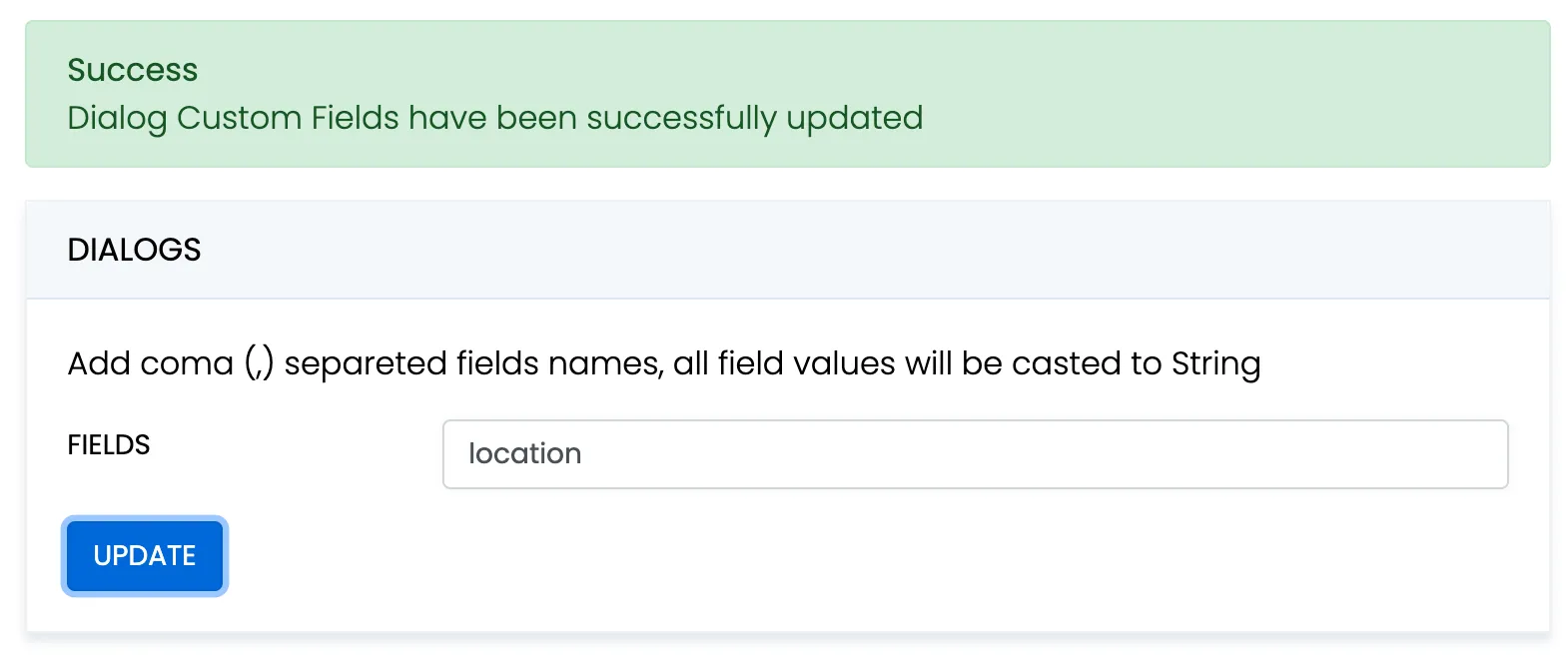
When create a dialog, the extensions field object must contain allowed fields only. Others fields will be ignored. The values will be casted to string.
val dialog = ConnectycubeDialog(ConnectycubeDialogType.GROUP)dialog.name = "Friday party"dialog.occupantsIds = arrayListOf(29085, 29086, 29087)dialog.description = "lets dance the night away"dialog.extensions = hashMapOf("location" to "Sun bar")
ConnectyCube.createDialog(dialog, { createdDialog -> }, { error -> })When remove custom field in Admin panel, this field will be removed in all dialogs respectively.
These parameters also can be used as a filter for retrieving dialogs.
Chat permissions
Section titled “Chat permissions”Chat could have different permissions to managa data access. This is managed via permissions field.
At the moment, only one permission available - allow_preview - which allows to retrieve dialog’s messages for user who is not a member of dialog. This is useful when implement feature like Channels where a user can open chat and preview messages w/o joining it.
Note
To preview messages w/o joining to dialog pass
previewoperator in request to get messages.
Retrieve list of dialogs
Section titled “Retrieve list of dialogs”It’s common to request all your conversations on every app login:
val params: HashMap<String, Any> = hashMapOf( "limit" to 50, "skip" to 100)ConnectyCube.getDialogs(params, successCallback = { resultDialogs ->
}, errorCallback = { error ->
})val requestBuilder = RequestGetBuilder().apply { limit = 50 skip = 100// sortAsc(Consts.DIALOG_LAST_MESSAGE_DATE_SENT_FIELD_NAME)}
ConnectycubeRestChatService.getChatDialogs(null as ConnectycubeDialogType, requestBuilder).performAsync(object : EntityCallback<ArrayList<ConnectycubeChatDialog>> {override fun onSuccess(dialogs: ArrayList<ConnectycubeChatDialog>, params: Bundle) {val totalEntries = params.getInt(Consts.TOTAL_ENTRIES)}
override fun onError(exception: ResponseException) {
} })RequestGetBuilder requestBuilder = new RequestGetBuilder();requestBuilder.setLimit(50);requestBuilder.setSkip(100);//requestBuilder.sortAsc(Consts.DIALOG_LAST_MESSAGE_DATE_SENT_FIELD_NAME);
ConnectycubeRestChatService.getChatDialogs((ConnectycubeDialogType)null, requestBuilder).performAsync(new EntityCallback<ArrayList<ConnectycubeChatDialog>>() { @Override public void onSuccess(ArrayList<ConnectycubeChatDialog> dialogs, Bundle params) { int totalEntries = params.getInt(Consts.TOTAL_ENTRIES); }
@Override public void onError(ResponseException exception) {
}});It will return all your 1-1 dialogs, group dialog and also public dialogs your are subscribed to.
If you want to retrieve only conversations updated after some specific date time, you can use requestBuilder.gt("updated_at", "1455098137"); filter. This is useful if you cache conversations somehow and do not want to obtain the whole list of your conversations on every app start.
Update dialog’s name, description, photo
Section titled “Update dialog’s name, description, photo”User can update group chat name, description, photo:
val dialogId = "5356c64ab35c12bd3b108a41"val params = UpdateDialogParams() //class-helper to simple config search requestparams.newName = "Hawaii party"params.newPhoto = "https://new_photo_url"params.newDescription = "New dialog description"
ConnectyCube.updateDialog(dialogId, params.getUpdateDialogParams(), successCallback = { resultDialog ->
}, errorCallback = { error ->
})val dialog = ConnectycubeChatDialog().apply { dialogId = "5356c64ab35c12bd3b108a41" name = "Hawaii party" photo = "https://new_photo_url" // or it can be an ID to some file in Storage module description = "New dialog description"}
ConnectycubeRestChatService.updateChatDialog(dialog, null) .performAsync(object : EntityCallback<ConnectycubeChatDialog> { override fun onSuccess(updatedDialog: ConnectycubeChatDialog, bundle: Bundle) {
}
override fun onError(error: ResponseException) {
} })ConnectycubeChatDialog dialog = new ConnectycubeChatDialog();dialog.setDialogId("5356c64ab35c12bd3b108a41");dialog.setName("Hawaii party");dialog.setPhoto("https://new_photo_url"); // or it can be an ID to some file in Storage moduledialog.setDescription("New dialog description");
ConnectycubeRestChatService.updateChatDialog(dialog, null).performAsync(new EntityCallback<ConnectycubeChatDialog>() {@Overridepublic void onSuccess(ConnectycubeChatDialog updatedDialog, Bundle bundle) {
}
@Override public void onError(ResponseException error) {
}
});Add/Remove occupants
Section titled “Add/Remove occupants”You can add/remove occupants in group and public dialogs:
val dialogId = "5356c64ab35c12bd3b108a41"val params = UpdateDialogParams()params.addOccupantIds = hashSetOf(378)// params.deleteOccupantIds = hashSetOf(22)
ConnectyCube.updateDialog(dialogId, params.getUpdateDialogParams(), successCallback = { resultDialog ->
}, errorCallback = { error ->
})val requestBuilder = DialogRequestBuilder().apply { addUsers(378)// removeUsers(22)}
val dialog = ConnectycubeChatDialog("5356c64ab35c12bd3b108a41")
ConnectycubeRestChatService.updateChatDialog(dialog, requestBuilder).performAsync(object : EntityCallback<ConnectycubeChatDialog> {override fun onSuccess(updatedDialog: ConnectycubeChatDialog, bundle: Bundle) {
}
override fun onError(error: ResponseException) {
} })DialogRequestBuilder requestBuilder = new DialogRequestBuilder();requestBuilder.addUsers(378);// requestBuilder.removeUsers(22);
ConnectycubeChatDialog dialog = new ConnectycubeChatDialog();dialog.setDialogId("5356c64ab35c12bd3b108a41");
ConnectycubeRestChatService.updateChatDialog(dialog, requestBuilder).performAsync(new EntityCallback<ConnectycubeChatDialog>() { @Override public void onSuccess(ConnectycubeChatDialog updatedDialog, Bundle bundle) {
}
@Override public void onError(ResponseException error) {
}});Note
Only group chat owner and admins can remove other users from group chat.
Add / Remove admins
Section titled “Add / Remove admins”Admins it’s a special role in chats. They have the same permissions as a dialog’s creator except add/remove other admins and remove dialog.
Owner of the group chat dialog can add admins:
val dialogId = "5356c64ab35c12bd3b108a41"val params = UpdateDialogParams()params.addAdminIds = hashSetOf(17616, 17617)
ConnectyCube.updateDialog(dialogId, params.getUpdateDialogParams(), successCallback = { resultDialog ->
}, errorCallback = { error ->
})val updateBuilder = DialogRequestBuilder().apply { addAdminsIds(17616, 17617)}
ConnectycubeRestChatService.updateChatDialog(groupDialog, updateBuilder) .performAsync(object : EntityCallback<ConnectycubeChatDialog> { override fun onSuccess(result: ConnectycubeChatDialog, params: Bundle) {
}
override fun onError(responseException: ResponseException) {
} })DialogRequestBuilder updateBuilder = new DialogRequestBuilder();updateBuilder.addAdminsIds(17616, 17617);ConnectycubeRestChatService.updateChatDialog(groupDialog, updateBuilder).performAsync(new EntityCallback<ConnectycubeChatDialog>() { @Override public void onSuccess(ConnectycubeChatDialog result, Bundle params) {
}
@Override public void onError(ResponseException responseException) {
}
});and remove:
val dialogId = "5356c64ab35c12bd3b108a41"val params = UpdateDialogParams()params.deleteAdminIds = hashSetOf(17616, 17617)
ConnectyCube.updateDialog(dialogId, params.getUpdateDialogParams(), successCallback = { resultDialog ->
}, errorCallback = { error ->
})val updateBuilder = DialogRequestBuilder().apply { removeAdminsIds(17616, 17617)}
ConnectycubeRestChatService.updateChatDialog(groupDialog, updateBuilder).performAsync(object : EntityCallback<ConnectycubeChatDialog> {override fun onSuccess(result: ConnectycubeChatDialog, params: Bundle) {
}
override fun onError(responseException: ResponseException) {
} })DialogRequestBuilder updateBuilder = new DialogRequestBuilder();updateBuilder.removeAdminsIds(17616, 17617);ConnectycubeRestChatService.updateChatDialog(groupDialog, updateBuilder).performAsync(new EntityCallback<ConnectycubeChatDialog>() { @Override public void onSuccess(ConnectycubeChatDialog result, Bundle params) {
}
@Override public void onError(ResponseException responseException) {
}});Pin messages
Section titled “Pin messages”Pinning a message allows group owner or chat admins to easily store messages which are important, so that all users in chat have a quick access to them. The following code pins some messages to a particular group dialog:
val dialogId = "5356c64ab35c12bd3b108a41"val params = UpdateDialogParams()params.addPinnedMsgIds = hashSetOf("5356c64ab35c12bd3b10ba32", "5356c64ab35c12bd3b10wa65")// params.deletePinnedMsgIds = hashSetOf("5356c64ab35c12bd3b10ba32", "5356c64ab35c12bd3b10wa65")
ConnectyCube.updateDialog(dialogId, params.getUpdateDialogParams(), successCallback = { resultDialog ->
}, errorCallback = { error ->
})val updateBuilder = DialogRequestBuilder().apply { addPinnedMessagesIds( "5356c64ab35c12bd3b10ba32", "5356c64ab35c12bd3b10wa65" )// removePinnedMessagesIds(// "5356c64ab35c12bd3b10ba32",// "5356c64ab35c12bd3b10wa65"// )}
ConnectycubeRestChatService.updateChatDialog(groupDialog, updateBuilder) .performAsync(object : EntityCallback<ConnectycubeChatDialog> { override fun onSuccess(result: ConnectycubeChatDialog, params: Bundle) {
}
override fun onError(responseException: ResponseException) {
} })DialogRequestBuilder updateBuilder = new DialogRequestBuilder();updateBuilder.addPinnedMessagesIds("5356c64ab35c12bd3b10ba32", "5356c64ab35c12bd3b10wa65");//updateBuilder.removePinnedMessagesIds("5356c64ab35c12bd3b10ba32", "5356c64ab35c12bd3b10wa65");ConnectycubeRestChatService.updateChatDialog(groupDialog, updateBuilder).performAsync(new EntityCallback<ConnectycubeChatDialog>() { @Override public void onSuccess(ConnectycubeChatDialog result, Bundle params) {
}
@Override public void onError(ResponseException responseException) {
}
});Remove dialog
Section titled “Remove dialog”The following snippet is used to delete a conversation:
val dialogId = "5356c64ab35c12bd3b108a41"val forceDelete = falseConnectyCube.deleteDialog(dialogId, forceDelete, successCallback = { },errorCallback = { })val dialogId = "5356c64ab35c12bd3b108a41"val forceDelete = false
ConnectycubeRestChatService.deleteDialog(dialogId, forceDelete).performAsync(object : EntityCallback<Void?> {override fun onSuccess(aVoid: Void?, bundle: Bundle) {
}
override fun onError(error: ResponseException) {
} })String dialogId = "5356c64ab35c12bd3b108a41";boolean forceDelete = false;
ConnectycubeRestChatService.deleteDialog(dialogId, forceDelete).performAsync(new EntityCallback<Void>() { @Override public void onSuccess(Void aVoid, Bundle bundle) {
}
@Override public void onError(ResponseException error) {
}});This request will remove this conversation for current user, but other users still will be able to chat there.
The forceDelete parameter is used to completely remove the dialog. Only group chat owner can remove the group conversation for all users.
You can also delete multiple conversations in a single request.
Chat history
Section titled “Chat history”Every chat conversation stores its chat history which you can retrieve:
val dialogId = "5356c64ab35c12bd3b108a41"val messageGetBuilder: GetMessagesParameters = GetMessagesParameters().also { it.limit = 100; it.markAsRead = false; it.sorter = RequestSorter("", "date_sent", "desc")}ConnectyCube.getMessages(dialogId, messageGetBuilder.getRequestParameters(), successCallback = { pagedMessagesResult ->
}, errorCallback = { error ->
})val chatDialog = ConnectycubeChatDialog("5356c64ab35c12bd3b108a41")
val messageGetBuilder = MessageGetBuilder().apply { limit = 100// gt(Consts.MESSAGE_DATE_SENT, "1455098137")}
ConnectycubeRestChatService.getDialogMessages(chatDialog, messageGetBuilder) .performAsync(object : EntityCallback<ArrayList<ConnectycubeChatMessage>> { override fun onSuccess(messages: ArrayList<ConnectycubeChatMessage>, bundle: Bundle) {
}
override fun onError(error: ResponseException) {
} })ConnectycubeChatDialog chatDialog = new ConnectycubeChatDialog("5356c64ab35c12bd3b108a41");
MessageGetBuilder messageGetBuilder = new MessageGetBuilder();messageGetBuilder.setLimit(100);// messageGetBuilder.gt("date_sent", "1455098137");
ConnectycubeRestChatService.getDialogMessages(chatDialog, messageGetBuilder).performAsync(new EntityCallback<ArrayList<ConnectycubeChatMessage>>() {@Overridepublic void onSuccess(ArrayList<ConnectycubeChatMessage> messages, Bundle bundle) {
}
@Override public void onError(ResponseException error) {
}
});If you want to retrieve chat messages that were sent after or before specific date time only, you can use messageGetBuilder.gt("date_sent", "1455098137") or messageGetBuilder.lt("date_sent", "1455098137") filter. This is useful if you implement pagination for loading messages in your app.
Note
All retrieved chat messages will be marked as read after the request. If you decided not to mark chat messages as read, then add the following parameter to your request:
messageGetBuilder.markAsRead(false);
Send/Receive chat messages
Section titled “Send/Receive chat messages”Receive messages
Section titled “Receive messages”There is IncomingMessagesManager to listen for all incoming messages from all dialogs.
ConnectyCube.chat.addMessageListener(object: ConnectycubeMessageListener { override fun onError(message: ConnectycubeMessage, ex: Throwable) {
}
override fun onMessage(message: ConnectycubeMessage) {
}
})val incomingMessagesManager = chatService.incomingMessagesManager
incomingMessagesManager.addDialogMessageListener(object : ChatDialogMessageListener {override fun processMessage(dialogId: String,message: ConnectycubeChatMessage,senderId: Int){
}
override fun processError(dialogId: String, exception: ChatException, message: ConnectycubeChatMessage, senderId: Int) {
}
})IncomingMessagesManager incomingMessagesManager = chatService.getIncomingMessagesManager();
incomingMessagesManager.addDialogMessageListener(new ChatDialogMessageListener() { @Override public void processMessage(String dialogId, ConnectycubeChatMessage message, Integer senderId) {
}
@Override public void processError(String dialogId, ChatException exception, ConnectycubeChatMessage message, Integer senderId) {
}});Pay attention, messages from group & public chat dialogs will be received in this callback only after you join the dialogs.
Pay attention, before using dialog you need to init it for ConnectycubeChatService. Call this once you’ve got dialog -
chatDialog.initForChat(ConnectycubeChatService.getInstance()).
1-1 chat
Section titled “1-1 chat”ConnectyCube.chat.addMessageListener(object: ConnectycubeMessageListener { override fun onError(message: ConnectycubeMessage, ex: Throwable) {
}
override fun onMessage(message: ConnectycubeMessage) {
}
})val privateDialog = ...
val chatMessage = ConnectycubeChatMessage().apply { body = "How are you today?" setSaveToHistory(true)}
privateDialog.sendMessage(chatMessage)
privateDialog.addMessageListener(object: ChatDialogMessageListener { override fun processMessage(dialogId: String, message: ConnectycubeChatMessage, senderId: Int ) {
}
override fun processError(dialogId: String, exception: ChatException, message: ConnectycubeChatMessage, senderId: Int? ) {
}})try { ConnectycubeChatDialog privateDialog = ...;
ConnectycubeChatMessage chatMessage = new ConnectycubeChatMessage(); chatMessage.setBody("How are you today?"); chatMessage.setSaveToHistory(true);
privateDialog.sendMessage(chatMessage);
} catch (SmackException.NotConnectedException e) {
}
privateDialog.addMessageListener(new ChatDialogMessageListener() {@Overridepublic void processMessage(String dialogId, ConnectycubeChatMessage message, Integer senderId) {
}
@Override public void processError(String dialogId, ChatException exception, ConnectycubeChatMessage message, Integer senderId) {
}
});Group/Public chat
Section titled “Group/Public chat”Before you start chatting in a group/public conversation, you need to join it by calling join method:
val groupChatDialog = ...
groupChatDialog.join(object : EntityCallback<Void?> { override fun onSuccess(result: Void?, args: Bundle?) {
}
override fun onError(exception: ResponseException) {
}})ConnectycubeChatDialog groupChatDialog = ...;
groupChatDialog.join(new EntityCallback() {@Overridepublic void onSuccess(Object o, Bundle bundle) {
}
@Override public void onError(ResponseException e) {
}
});Then you are able to send/receive messages:
val chatMessage = ConnectycubeMessage()chatMessage.dialogId = dialogIdchatMessage.saveToHistory = truechatMessage.dateSent = System.currentTimeMillis() / 1000chatMessage.markable = trueif(dialog.type == ConnectycubeDialogType.PRIVATE) chatMessage.recipientId = dialog.getRecipientId()else chatMessage.type = when (dialog.type) { ConnectycubeDialogType.GROUP, ConnectycubeDialogType.PUBLIC -> ConnectycubeMessageType.Groupchat else -> ConnectycubeMessageType.Chat }chatMessage.body = "How are you today?"
ConnectyCube.chat.sendMessage(chatMessage)
ConnectyCube.chat.addMessageListener(object: ConnectycubeMessageListener { override fun onError(message: ConnectycubeMessage, ex: Throwable) {
}
override fun onMessage(message: ConnectycubeMessage) {
}
})val chatMessage = ConnectycubeChatMessage().apply { body = "How are you today?" setSaveToHistory(true)}
groupChatDialog.sendMessage(chatMessage)
groupChatDialog.addMessageListener(object : ChatDialogMessageListener {override fun processMessage(dialogId: String,message: ConnectycubeChatMessage,senderId: Int) {
}
override fun processError(dialogId: String, exception: ChatException, message: ConnectycubeChatMessage, senderId: Int ) {
}
})try { ConnectycubeChatMessage chatMessage = new ConnectycubeChatMessage(); chatMessage.setBody("How are you today?"); chatMessage.setSaveToHistory(true);
groupChatDialog.sendMessage(chatMessage);} catch (SmackException.NotConnectedException e) {
}
groupChatDialog.addMessageListener(new ChatDialogMessageListener() { @Override public void processMessage(String dialogId, ConnectycubeChatMessage message, Integer senderId) {
}
@Override public void processError(String dialogId, ChatException exception, ConnectycubeChatMessage message, Integer senderId) {
}});When it’s done, you can leave the group conversation by calling leave method:
groupChatDialog.leave()try { groupChatDialog.leave(); groupChatDialog = null;} catch (XMPPException | SmackException.NotConnectedException e) {
}Message metadata
Section titled “Message metadata”A chat message can have custom sub-fields to store additional information that can be linked to the particular chat message.
When create a message, the custom data can be attached via properties field:
val message = ConnectycubeMessage()message.properties["field_one"] = "value_one"message.properties["field_two"] = "value_two"‘Sent’ status
Section titled “‘Sent’ status”There is a ‘sent’ status to ensure that message is delivered to the server.
In order to use the feature you need to enable it:
val chatService = ConnectycubeChatService.getInstance()
chatService.setUseStreamManagement(true)
chatService.login(user)ConnectycubeChatService chatService = ConnectycubeChatService.getInstance();
chatService.setUseStreamManagement(true);
chatService.login(user);Pay attention: you should enable Stream Management before logging into the chat. Stream Management is initialized only during chat login step.
The Stream Management defines an extension for active management of a stream between client and server, including features for stanza acknowledgements.
The following callback is used to track the status:
ConnectyCube.chat.addMessageSentListener(object: ConnectycubeMessageSentListener { override fun onMessageSent(message: ConnectycubeMessage) {
}
override fun onMessageSentFailed(message: ConnectycubeMessage) {
}
})val messageSentListener = object : ChatDialogMessageSentListener { override fun processMessageSent(dialogId: String, message: ConnectycubeChatMessage ) { }
override fun processMessageFailed(dialogId: String, message: ConnectycubeChatMessage ) { }
}
val chatDialog = ...chatDialog.addMessageSentListener(messageSentListener)ChatDialogMessageSentListener messageSentListener = new ChatDialogMessageSentListener() { @Override public void processMessageSent(String dialogId, ConnectycubeChatMessage message) {
}
@Override public void processMessageFailed(String dialogId, ConnectycubeChatMessage message) {
}};
ConnectycubeChatDialog chatDialog = ...;chatDialog.addMessageSentListener(messageSentListener);‘Delivered’ status
Section titled “‘Delivered’ status”The following callback is used to track the ‘delivered’ status:
ConnectyCube.chat.addMessageStatusListener(object: ConnectycubeMessageStatusListener { override fun onMessageDelivered(message: ConnectycubeMessage) {
}
override fun onMessageRead(message: ConnectycubeMessage) {
}
})// call it after chat loginval messageStatusesManager: MessageStatusesManager = ConnectycubeChatService.getInstance().messageStatusesManager
val messageStatusListener = object : MessageStatusListener { override fun processMessageDelivered(messageId: String, dialogId: String, userId: Int ) { }
override fun processMessageRead(messageId: String, dialogId: String, userId: Int ) { }}
messageStatusesManager.addMessageStatusListener(messageStatusListener)private MessageStatusesManager messageStatusesManager;private MessageStatusListener messageStatusListener;
// call it after chat loginmessageStatusesManager = ConnectycubeChatService.getInstance().getMessageStatusesManager();
messageStatusListener = new MessageStatusListener() {@Overridepublic void processMessageDelivered(String messageId, String dialogId, Integer userId) {
}
@Override public void processMessageRead(String messageId, String dialogId, Integer userId) {
}
};
messageStatusesManager.addMessageStatusListener(messageStatusListener);The SDK sends the ‘delivered’ status automatically when the message is received by the recipient.
This is controlled by chatMessage.setMarkable(true) parameter when you send a message.
If markable is false or omitted, then you can send the delivered status manually via Chat:
val chatDialog = ...val message = ...ConnectyCube.chat.sendDeliveredStatus(message)val chatDialog = ...val message = ...
chatDialog.deliverMessage(message)ConnectycubeChatMessage message = ...;
try { chatDialog.deliverMessage(message);} catch (XMPPException | SmackException.NotConnectedException e) {
}and via REST
val updatedParams = UpdateMessageParameters().also { it.delivered = true }ConnectyCube.updateMessage(messageId, dialogId, updatedParams.getRequestParameters(), {}, { error ->})val messageUpdateBuilder = MessageUpdateBuilder().apply { markDelivered()}
ConnectycubeRestChatService.updateMessage(messageId, dialogId, messageUpdateBuilder).performAsync(object : EntityCallback<Void?> {override fun onSuccess(result: Void?, params: Bundle?) {
}
override fun onError(responseException: ResponseException) {
} })MessageUpdateBuilder messageUpdateBuilder = new MessageUpdateBuilder();messageUpdateBuilder.markDelivered();
ConnectycubeRestChatService.updateMessage(messageId, dialogId, messageUpdateBuilder).performAsync(new EntityCallback<Void>() { @Override public void onSuccess(Void result, Bundle params) {
}
@Override public void onError(ResponseException responseException) {
}});’Read’ status
Section titled “’Read’ status”Send the ‘read’ status:
ConnectyCube.chat.sendReadStatus(message)chatDialog.readMessage(chatMessage)try { chatDialog.readMessage(chatMessage);} catch (XMPPException | SmackException.NotConnectedException e) {
}Receive the ‘read’ status callback:
ConnectyCube.chat.addMessageStatusListener(object: ConnectycubeMessageStatusListener { override fun onMessageDelivered(message: ConnectycubeMessage) {
}
override fun onMessageRead(message: ConnectycubeMessage) {
}})// call it after chat loginval messageStatusesManager = ConnectycubeChatService.getInstance().messageStatusesManager
val messageStatusListener = object : MessageStatusListener {override fun processMessageDelivered(messageId: String,dialogId: String,userId: Int) {}
override fun processMessageRead(messageId: String, dialogId: String, userId: Int ) { }
}
messageStatusesManager.addMessageStatusListener(messageStatusListener)private MessageStatusesManager messageStatusesManager;private MessageStatusListener messageStatusListener;
// call it after chat loginmessageStatusesManager = ConnectycubeChatService.getInstance().getMessageStatusesManager();
messageStatusListener = new MessageStatusListener() { @Override public void processMessageDelivered(String messageId, String dialogId, Integer userId) {
}
@Override public void processMessageRead(String messageId, String dialogId, Integer userId) {
}};
messageStatusesManager.addMessageStatusListener(messageStatusListener);‘Is typing’ status
Section titled “‘Is typing’ status”The following ‘typing’ notifications are supported:
- typing: The user is composing a message. The user is actively interacting with a message input interface specific to this chat session (e.g., by typing in the input area of a chat window)
- stopped: The user had been composing but now has stopped. The user has been composing but has not interacted with the message input interface for a short period of time (e.g., 30 seconds)
Send the ‘is typing’ status:
ConnectyCube.chat.sendIsTypingStatus(chatDialog)
...
ConnectyCube.chat.sendStopTypingStatus(chatDialog)chatDialog.sendIsTypingNotification()
...
chatDialog.sendStopTypingNotification()try { chatDialog.sendIsTypingNotification();} catch (XMPPException | SmackException.NotConnectedException e) { e.printStackTrace();}
...
try {chatDialog.sendStopTypingNotification();} catch (XMPPException | SmackException.NotConnectedException e) {e.printStackTrace();}Receive the ‘is typing’ status callback:
ConnectyCube.chat.addTypingStatusListener(object: ConnectycubeChatTypingListener { override fun onUserIsTyping(dialogId: String?, userId: Int) {
}
override fun onUserStopTyping(dialogId: String?, userId: Int) {
}
})val typingListener = object : ChatDialogTypingListener { override fun processUserIsTyping(dialogId: String, senderId: Int) {
}
override fun processUserStopTyping(dialogId: String, senderId: Int) {
}
}
chatDialog.addIsTypingListener(typingListener)ChatDialogTypingListener typingListener = new ChatDialogTypingListener() { @Override public void processUserIsTyping(String dialogId, Integer senderId) {
}
@Override public void processUserStopTyping(String dialogId, Integer senderId) {
}};
chatDialog.addIsTypingListener(typingListener);Edit Message
Section titled “Edit Message”The following snippet is used to edit chat message:
chatDialog.editMessageWithId("5356c64ab35c12bd3b10wa64", "Updated message body", true)try { dialog.editMessageWithId("5356c64ab35c12bd3b10wa64", "Updated message body", true);} catch (SmackException.NotConnectedException e) { e.printStackTrace();}Other users will receive the ‘update’ status callback:
val messageUpdateListener = MessageUpdateListener { messageID, dialogId, newBody, isLastMessage ->
}
ConnectycubeChatService.getInstance().messageStatusesManager.addMessageUpdateListener(messageUpdateListener)MessageUpdateListener messageUpdateListener = new MessageUpdateListener() { @Override public void processMessageUpdated(String messageID, String dialogId, String newBody, boolean isLastMessage) {
}};ConnectycubeChatService.getInstance().getMessageStatusesManager().addMessageUpdateListener(messageUpdateListener);Delete chat messages
Section titled “Delete chat messages”The following snippet is used to remove chat message via REST:
val messagesIds = listOf("546cc3240eda8f2dd7ee2291", "546cc3230eda8f2dd7ee2292")
ConnectyCube.deleteMessages(messagesIds, true, successCallback = { deleteResult ->
}, errorCallback = { error ->
})val messagesIds = HashSet<String>().apply { add("546cc3240eda8f2dd7ee2291") add("546cc3230eda8f2dd7ee2292")}
val forceDelete = false
ConnectycubeRestChatService.deleteMessages(messagesIds, forceDelete) .performAsync(object : EntityCallback<Void?> { override fun onSuccess(aVoid: Void?, bundle: Bundle?) {
}
override fun onError(e: ResponseException) {
}})Set<String> messagesIds = new HashSet<String>() {{ add("546cc3240eda8f2dd7ee2291"); add("546cc3230eda8f2dd7ee2292");}};
boolean forceDelete = false;
ConnectycubeRestChatService.deleteMessages(messagesIds, forceDelete).performAsync(new EntityCallback<Void>() {@Overridepublic void onSuccess(Void aVoid, Bundle bundle) {
}
@Override public void onError(ResponseException e) {
}
});This request will remove the messages from current user history only, without affecting the history of other users.
The forceDelete parameter is used to completely remove messages.
The following snippet is used to remove chat message in a real time:
chatDialog.removeMessageWithId("5356c64ab35c12bd3b10wa64")try { dialog.removeMessageWithId("5356c64ab35c12bd3b10wa64");} catch (SmackException.NotConnectedException e) { e.printStackTrace();}Other users will receive the ‘delete’ status callback:
val messageDeleteListener = MessageDeleteListener { messageID, dialogId -> //actions after success deleting message}ConnectycubeChatService.getInstance().messageStatusesManager.addMessageDeleteListener(messageDeleteListener)MessageDeleteListener messageDeleteListener = new MessageDeleteListener() { @Override public void processMessageDeleted(String messageID, String dialogId) { //actions after success deleting message }};ConnectycubeChatService.getInstance().getMessageStatusesManager().addMessageDeleteListener(messageDeleteListener);Self-destroy message
Section titled “Self-destroy message”Self-destroy messages is used if you want to implement some sort of Secret Chat where messages are visible only for some limited amount of time.
It’s your responsibility to setup a timer in your app and remove messages from the client side.
Self-destroy messages are not stored in server history.
val chatMessage = ConnectycubeChatMessage().apply { body = "Self destroy message" destroyAfter = 10}
chatDialog.sendMessage(chatMessage)
chatDialog.addMessageListener(object : ChatDialogMessageListener {override fun processMessage(dialogId: String,message: ConnectycubeChatMessage,senderId: Int) {if (message.destroyAfter > 0) {// setup a timer}}
override fun processError(dialogId: String, exception: ChatException, message: ConnectycubeChatMessage, senderId: Int ) {
}
})ConnectycubeChatMessage chatMessage = new ConnectycubeChatMessage();chatMessage.setBody("Self destroy message");chatMessage.setDestroyAfter(10);try { chatDialog.sendMessage(chatMessage);} catch (SmackException.NotConnectedException e) { e.printStackTrace();}
chatDialog.addMessageListener(new ChatDialogMessageListener() { @Override public void processMessage(String dialogId, ConnectycubeChatMessage message, Integer senderId) { if (message.getDestroyAfter() > 0) { // setup a timer } }});Attachments
Section titled “Attachments”Image/Video
Section titled “Image/Video”Chat attachments are supported with the cloud storage API. In order to send a chat attachment you need to upload the file to ConnectyCube cloud storage and obtain a link to the file (file UID). Then you need to include this UID into chat message and send it.
val messageAttachment = File("some_image.png")val fileIsPublic = false
ConnectyCube.uploadFile(messageAttachment.path, fileIsPublic, successCallback = { cubeFile ->// create a messageval chatMessage = ConnectycubeMessage()chatMessage.saveToHistory = true// attach a photoval attachment = ConnectycubeAttachment("photo")attachment.id = cubeFile.id.toString()chatMessage.attachments?.add(attachment)// send a chat message// ...}, errorCallback = { ex ->
})val messageAttachment = File("some_image.png")val fileIsPublic = false
ConnectycubeStorage.uploadFileTask( messageAttachment, fileIsPublic) { progress ->
}.performAsync(object : EntityCallback<ConnectycubeFile> { override fun onSuccess(storageFile: ConnectycubeFile, bundle: Bundle? ) { // create a message val chatMessage = ConnectycubeChatMessage() chatMessage.setSaveToHistory(true) // attach a photo val attachment = ConnectycubeAttachment("photo") attachment.id = storageFile.id.toString() chatMessage.addAttachment(attachment) // send a chat message // ... }
override fun onError(e: ResponseException) {
}})File messageAttachment = new File("some_image.png");Boolean fileIsPublic = false;
ConnectycubeStorage.uploadFileTask(messageAttachment, fileIsPublic, new ConnectycubeProgressCallback() {@Overridepublic void onProgressUpdate(int progressPercentages) {
}
}).performAsync(new EntityCallback<ConnectycubeFile>() {@Overridepublic void onSuccess(ConnectycubeFile storageFile, Bundle bundle) {// create a messageConnectycubeChatMessage chatMessage = new ConnectycubeChatMessage();chatMessage.setSaveToHistory(true);// attach a photoConnectycubeAttachment attachment = new ConnectycubeAttachment("photo");attachment.setId(file.getId().toString());chatMessage.addAttachment(attachment);
// send a chat message // ... }
@Override public void onError(ResponseException e) {
}
});The same flow is supported on the receiver’s side. When you receive a message, you need to get the file UID and then download the file from the cloud storage.
// ConnectycubeMessageListener
...
override fun onMessage(message: ConnectycubeMessage) { message.attachments?.forEach { attachment -> val privateAvatarUrl = getPrivateUrlForUID(attachment.url) }// process url}// ChatDialogMessageListener
...
override fun processMessage(dialogId: String,chatMessage: ConnectycubeChatMessage,senderId: Int) {for (attachment in chatMessage.attachments) {val fileId = attachment.id// download a fileConnectycubeStorage.downloadFile(fileId).performAsync(object : EntityCallback<InputStream> {override fun onSuccess(inputStream: InputStream,params: Bundle) {// process file}
override fun onError(errors: ResponseException) {
} }) }
}// ChatDialogMessageListener
...
@Overridepublic void processMessage(String dialogId, ConnectycubeChatMessage chatMessage, Integer senderId) { for (ConnectycubeAttachment attachment : chatMessage.getAttachments()){ String fileId = attachment.getId();
// download a file ConnectycubeStorage.downloadFile(fileId).performAsync(new EntityCallback<InputStream>(){ @Override public void onSuccess(InputStream inputStream, Bundle params) { // process file }
@Override public void onError(ResponseException errors) {
} }); }}Contact
Section titled “Contact”A contact profile can be send via chat attachments as well:
// create a messageval chatMessage = ConnectycubeMessage(saveToHistory = true)
// build a contact representationval jc = JsonObject().apply {add("phone", JsonPrimitive("180032323223"))add("name", JsonPrimitive("Samuel Johnson"))}
// attach a contactval attachment = ConnectycubeAttachment("contact").apply {data = jc.toString()}
chatMessage.attachments?.add(attachment)
// send a chat message// ...// create a messageval chatMessage = ConnectycubeChatMessage().apply { setSaveToHistory(true)}
// build a contact representationval jc = JsonObject().apply { add("phone", JsonPrimitive("180032323223")) add("name", JsonPrimitive("Samuel Johnson"))}
// attach a contactval attachment = ConnectycubeAttachment("contact").apply { data = jc.toString()}
chatMessage.addAttachment(attachment)
// send a chat message// ...// create a messageConnectycubeChatMessage chatMessage = new ConnectycubeChatMessage();chatMessage.setSaveToHistory(true);
// build a contact representationJsonObject jc = new JsonObject();jc.add("phone", new JsonPrimitive("180032323223"));jc.add("name", new JsonPrimitive("Samuel Johnson"));
// attach a contactConnectycubeAttachment attachment = new ConnectycubeAttachment("contact");attachment.setData(jc.toString());chatMessage.addAttachment(attachment);
// send a chat message// ...On the receiver’s side, when you receive a message, you need to get a contact data from an attachment:
// ConnectycubeMessageListener
override fun onMessage(message: ConnectycubeMessage) { for (attachment in message.attachments!!) { val data = attachment.data val obj = JsonParser().parse(data).asJsonObject val phone = obj.getAsJsonPrimitive("phone").asString val name = obj.getAsJsonPrimitive("name").asString }}// ChatDialogMessageListener
...
override fun processMessage(dialogId: String,chatMessage: ConnectycubeChatMessage,senderId: Int) {for (attachment in chatMessage.attachments) {val data = attachment.dataval obj = JsonParser().parse(data).asJsonObjectval phone = obj.getAsJsonPrimitive("phone").asStringval name = obj.getAsJsonPrimitive("name").asString}}// ChatDialogMessageListener
...
@Overridepublic void processMessage(String dialogId, ConnectycubeChatMessage chatMessage, Integer senderId) { for (ConnectycubeAttachment attachment : chatMessage.getAttachments()){ String data = attachment.getData(); JsonObject obj = new JsonParser().parse(data).getAsJsonObject(); String phone = obj.getAsJsonPrimitive("phone").getAsString(); String name = obj.getAsJsonPrimitive("name").getAsString(); }}Message reactions
Section titled “Message reactions”Add/Remove reactions
Section titled “Add/Remove reactions”User can add/remove message reactions and listen message reaction events
Add
val messageId = "58e6a9c8a1834a3ea6001f15"val reaction = "🔥"
ConnectyCube.addMessageReaction(messageId, reaction, {
}, { error -> })Remove
val messageId = "58e6a9c8a1834a3ea6001f15"val reaction = "👎"
ConnectyCube.removeMessageReaction(messageId, reaction, {
}, { error -> })Add/Remove
val messageId = "58e6a9c8a1834a3ea6001f15"val reactionToAdd = "👎"val reactionToRemove = "🚀"
ConnectyCube.updateMessageReaction(messageId, reactionToAdd, reactionToRemove, {
}, { error -> })Listen reactions
Section titled “Listen reactions”ConnectyCube.chat.addMessageReactionsListener(object : ConnectycubeMessageReactionsListener { override fun onMessageReaction(reaction: ConnectycubeReaction) { // var dialogId = reaction.dialogId // var messageId = reaction.messageId // var addReaction = reaction.addReaction // var removeReaction = reaction.removeReaction }})List message reactions
Section titled “List message reactions”User can list message reactions
val messageId = "58e6a9c8a1834a3ea6001f15"
ConnectyCube.getMessageReactions(messageId, { reactions -> // the result contains the map where key is the reaction and value is the list of users' ids who reacted with this reaction}, { error -> })Response example from getMessageReactions(messageId) - see
Unread messages count
Section titled “Unread messages count”You can request total unread messages count and unread count for particular conversation:
val dialogsIds: MutableList<String> = mutableListOf("546cc3240eda8f2dd7ee2291", "546cc3230eda8f2dd7ee2292")ConnectyCube.getUnreadMessagesCount(dialogsIds, successCallback = { result -> Log.i(TAG, "total unread messages: ${result["546cc3240eda8f2dd7ee2291"]}") Log.i(TAG, "total unread messages: ${result["546cc3230eda8f2dd7ee2292"]}")}, errorCallback = { error ->
})val dialogsIds: MutableSet<String> = HashSet<String>().apply { add("546cc3240eda8f2dd7ee2291") add("546cc3230eda8f2dd7ee2292")}
val returnBundle = Bundle()ConnectycubeRestChatService.getTotalUnreadMessagesCount(dialogsIds, returnBundle) .performAsync(object : EntityCallback<Int> { override fun onSuccess(total: Int, params: Bundle) { Log.i(TAG, "total unread messages: $total") Log.i(TAG, "dialog Unread1: ${params?.getInt("546cc3240eda8f2dd7ee2291")}") Log.i(TAG, "dialog Unread2: ${params?.getInt("546cc3230eda8f2dd7ee2292")}") }
override fun onError(e: ResponseException) {
} })Set<String> dialogsIds = new HashSet<String>(); dialogsIds.add("546cc3240eda8f2dd7ee2291"); dialogsIds.add("546cc3230eda8f2dd7ee2292");
ConnectycubeRestChatService.getTotalUnreadMessagesCount(dialogsIds, new Bundle()).performAsync(new EntityCallback<Integer>() {@Overridepublic void onSuccess(Integer total, Bundle params) {Log.i(TAG, "total unread messages: " + total);Log.i(TAG, "dialog Unread1: " + params.getInt("546cc3240eda8f2dd7ee2291"));Log.i(TAG, "dialog Unread2: " + params.getInt("546cc3230eda8f2dd7ee2292"));}
@Override public void onError(ResponseException e) {
}
});Global search
Section titled “Global search”Global search feature was developed to simplify search of dialogs, messages and users at the same time.
Similar functionality is used in most popular messengers and you can implement it in your app using Connectycube SDK.
Just use request from snippet below. SearchRequestBuilder is optional parameter and it can be null if you don’t need
additional configs for search request.
val searchText = "dialog name" // String or word. Should be longer than 4 symbols. Performs 'or' search. // For an exact search, you need to wrap the search phrase in quotes.
val searchParams: GlobalSearchParams = GlobalSearchParams() //class-helper to simple config search requestsearchParams.dialogIds = dialogsIds // List of dialog ids. Max cam include 10 items. Optional parameter.searchParams.startDate = startDate // Closest date to now. Uses lte comparison. Optional parameter.searchParams.endDate = endDate // Shouldn't differ by more than 3 months from the start_date. Uses gte comparison. Optional parameter.searchParams.limit = 3 // Maximum number of items returned from the server in the search results. Max value - 100. Optional parameter.ConnectyCube.searchText(searchText, searchParams.getSearchParams(), successCallback = { searchResult -> val dialogs = searchResult.dialogs // found dialogs val messages = searchResult.messages // found messages val users = searchResult.users // found users}, errorCallback = { error ->
})val searchText // String or word. Should be longer than 4 symbols. Performs 'or' search. // For an exact search, you need to wrap the search phrase in quotes.
val searchRequestBuilder = SearchRequestBuilder().apply {setDialogsIds(dialogsIds) // List of dialog ids. Max cam include 10 items. Optional parameter.setStartDate(startDate) // Closest date to now. Uses lte comparison. Optional parameter.setEndDate(endDate) // Shouldn't differ by more than 3 months from the start_date. Uses gte comparison. Optional parameter.limit = 3 // Maximum number of items returned from the server in the search results. Max value - 100. Optional parameter.}
ConnectycubeRestChatService.searchByText(searchText, searchRequestBuilder).performAsync(object : EntityCallback<SearchChatEntity> {override fun onSuccess(result: SearchChatEntity, params: Bundle) {val dialogs = result.dialogs // found dialogsval messages = result.messages // found messagesval users = result.users // found users}
override fun onError(e: ResponseException) {
}
})String searchText; // String or word. Should be longer than 4 symbols. Performs 'or' search. // For an exact search, you need to wrap the search phrase in quotes.
SearchRequestBuilder searchRequestBuilder = new SearchRequestBuilder();searchRequestBuilder.setDialogsIds(dialogsIds); // List of dialog ids. Max cam include 10 items. Optional parameter.searchRequestBuilder.setStartDate(startDate); // Closest date to now. Uses lte comparison. Optional parameter.searchRequestBuilder.setEndDate(endDate); // Shouldn't differ by more than 3 months from the start_date. Uses gte comparison. Optional parameter.searchRequestBuilder.setLimit(3); // Maximum number of items returned from the server in the search results. Max value - 100. Optional parameter.
ConnectycubeRestChatService.searchByText(searchText, searchRequestBuilder).performAsync(new EntityCallback<SearchChatEntity>() { @Override public void onSuccess(SearchChatEntity result, Bundle params) { ArrayList<ConnectycubeChatDialog> dialogs = result.getDialogs(); // found dialogs ArrayList<ConnectycubeChatMessage> messages = result.getMessages(); // found messages ArrayList<ConnectycubeUser> users = result.getUsers(); // found users }
@Override public void onError(ResponseException responseException) {
}});Chat alerts
Section titled “Chat alerts”When you send a chat message and the recipient/recipients is offline, then automatic push notification will be fired.
In order to receive push notifications you need to subscribe for it. Please refer to Push Notifications guide.
To configure push template which users receive - go to Dashboard Console, Chat Alerts page
Also, here is a way to avoid automatically sending push notifications to offline recipient/recipients. For it add the silent parameter with value 1 to the properties field of the instance of a ConnectycubeMessage.
val message = ConnectycubeMessage()message.properties["silent"] = "1"After sending such a message, the server won’t create the push notification for offline recipient/recipients.
Note
Currently push notifications are supported on mobile environment only.
Chat notifications settings
Section titled “Chat notifications settings”Update notifications settings
Section titled “Update notifications settings”A user can turn on/off push notifications for offline messages in a dialog. By default push notification are turned ON, so offline user receives push notifications for new messages in a chat.
val dialogId = "5356c64ab35c12bd3b108a41"val enabled = false //false - to disable push notification, true - to enableConnectyCube.updateDialogNotificationsSettings(dialogId, enabled, { result ->
}, { error ->
})val dialogId = "5356c64ab35c12bd3b108a41"val enabled = false //false - to disable push notification, true - to enable
ConnectycubeRestChatService.updateDialogNotificationSending(dialogId, enabled).performAsync(object : EntityCallback<Boolean> { override fun onSuccess(result: Boolean, params: Bundle) { //if result == false - push notifications was disabled, otherwise - enabled }
override fun onError(e: ResponseException) {
}})String dialogId = "5356c64ab35c12bd3b108a41";boolean enabled = false; //false - to disable push notification, true - to enable
ConnectycubeRestChatService.updateDialogNotificationSending(dialogId, enabled).performAsync(new EntityCallback<Boolean>() {@Overridepublic void onSuccess(Boolean result, Bundle params) {//if result == false - push notifications was disabled, otherwise - enabled }
@Override public void onError(ResponseException e) {
}
});Get notifications settings
Section titled “Get notifications settings”Check a status of notifications setting - either it is ON or OFF for a particular chat.
val dialogId = "5356c64ab35c12bd3b108a41"ConnectyCube.getDialogNotificationsSettings(dialogId, { enabled ->
}, { error ->
})val dialogId = "5356c64ab35c12bd3b108a41"
ConnectycubeRestChatService.checkIsDialogNotificationEnabled(dialogId).performAsync(object : EntityCallback<Boolean> {override fun onSuccess(result: Boolean, params: Bundle) {//result == false - push notifications are disabled,//result == true - push notifications are enabled}
override fun onError(e: ResponseException) {
}
})String dialogId = "5356c64ab35c12bd3b108a41";
ConnectycubeRestChatService.checkIsDialogNotificationEnabled(dialogId).performAsync(new EntityCallback<Boolean>() { @Override public void onSuccess(Boolean result, Bundle params) { //result == false - push notifications are disabled, //result == true - push notifications are enabled }
@Override public void onError(ResponseException e) {
}});Mark a client as Active/Inactive
Section titled “Mark a client as Active/Inactive”When you send a chat message and the recipient/recipients is offline, then automatic push notification will be fired.
Sometimes a client app can be in a background mode, but still online. In this case it’s useful to let server know that a user wants to receive push notifications while still is connected to chat.
For this particular case we have 2 handy methods: ‘enterInactiveState’ and ‘enterActiveState’:
ConnectycubeChatService.getInstance().enterInactiveState();ConnectycubeChatService.getInstance().enterActiveState();The common use case for these APIs is to call ‘enterInactiveState’ when an app goes to background mode and to call ‘enterActiveState’ when an app goes to foreground mode.
Get last activity
Section titled “Get last activity”There is a way to get an info when a user was active last time, in seconds.
This is a modern approach for messengers apps, e.g. to display this info on a Contacts screen or on a User Profile screen.
val userId = 12345
val seconds = ConnectycubeChatService.getInstance().getLastUserActivity(userId)// seconds - the difference in seconds from current time to last user activity in the chat or 0 if user is online.int userId = 12345;
double seconds = ConnectycubeChatService.getInstance().getLastUserActivity(userId);// seconds - the difference in seconds from current time to last user activity in the chat or 0 if user is online.System messages
Section titled “System messages”There is a way to send system messages to other users about some events. System messages work on a separate channel and are not mixed with regular chat messages:
System messages are not stored on a server. It means messages will be delivered only to online users.
ConnectyCube.chat.addSystemMessageListener(object : ConnectycubeSystemMessageListener { override fun onMessage(message: ConnectycubeMessage) {
}
override fun onError(message: ConnectycubeMessage, ex: Throwable) {
}
})
ConnectyCube.chat.sendSystemMessage(message {recipientId = 58672properties["param1"] = "value1"properties["param2"] = "value2"body = "some text"})val systemMessagesManager = ConnectycubeChatService.getInstance().systemMessagesManagerval systemMessageListener = object : SystemMessageListener { override fun processMessage(message: ConnectycubeChatMessage) {
}
override fun processError(exception: ChatException, message: ConnectycubeChatMessage ) {
}}
systemMessagesManager.addSystemMessageListener(systemMessageListener)
val systemMessage = ConnectycubeChatMessage().apply { recipientId = 58672 setProperty("param1", "value1") setProperty("param2", "value2") body = "some text"}
systemMessagesManager.sendSystemMessage(systemMessage)SystemMessagesManager systemMessagesManager = ConnectycubeChatService.getInstance().getSystemMessagesManager();SystemMessageListener systemMessageListener = new SystemMessageListener() { @Override public void processMessage(ConnectycubeChatMessage message) { }
@Override public void processError(ChatException exception, ConnectycubeChatMessage message) { }
};systemMessagesManager.addSystemMessageListener(systemMessageListener);
ConnectycubeChatMessage systemMessage = new ConnectycubeChatMessage();systemMessage.setRecipientId(58672);systemMessage.setProperty("param1", "value1");systemMessage.setProperty("param2", "value2");systemMessage.setBody("some text");
try {systemMessagesManager.sendSystemMessage(systemMessage);} catch (SmackException.NotConnectedException e) {e.printStackTrace();}Moderation
Section titled “Moderation”The moderation capabilities help maintain a safe and respectful chat environment. We have options that allow users to report inappropriate content and manage their personal block lists, giving them more control over their experience.
Report user
Section titled “Report user”For user reporting to work, it requires the following:
- Go to ConnectyCube Daashboard
- select your Application
- Navigate to Custom module via left sidebar
- Create new table called UserReports with the following fields:
- reportedUserId - integer
- reason - string
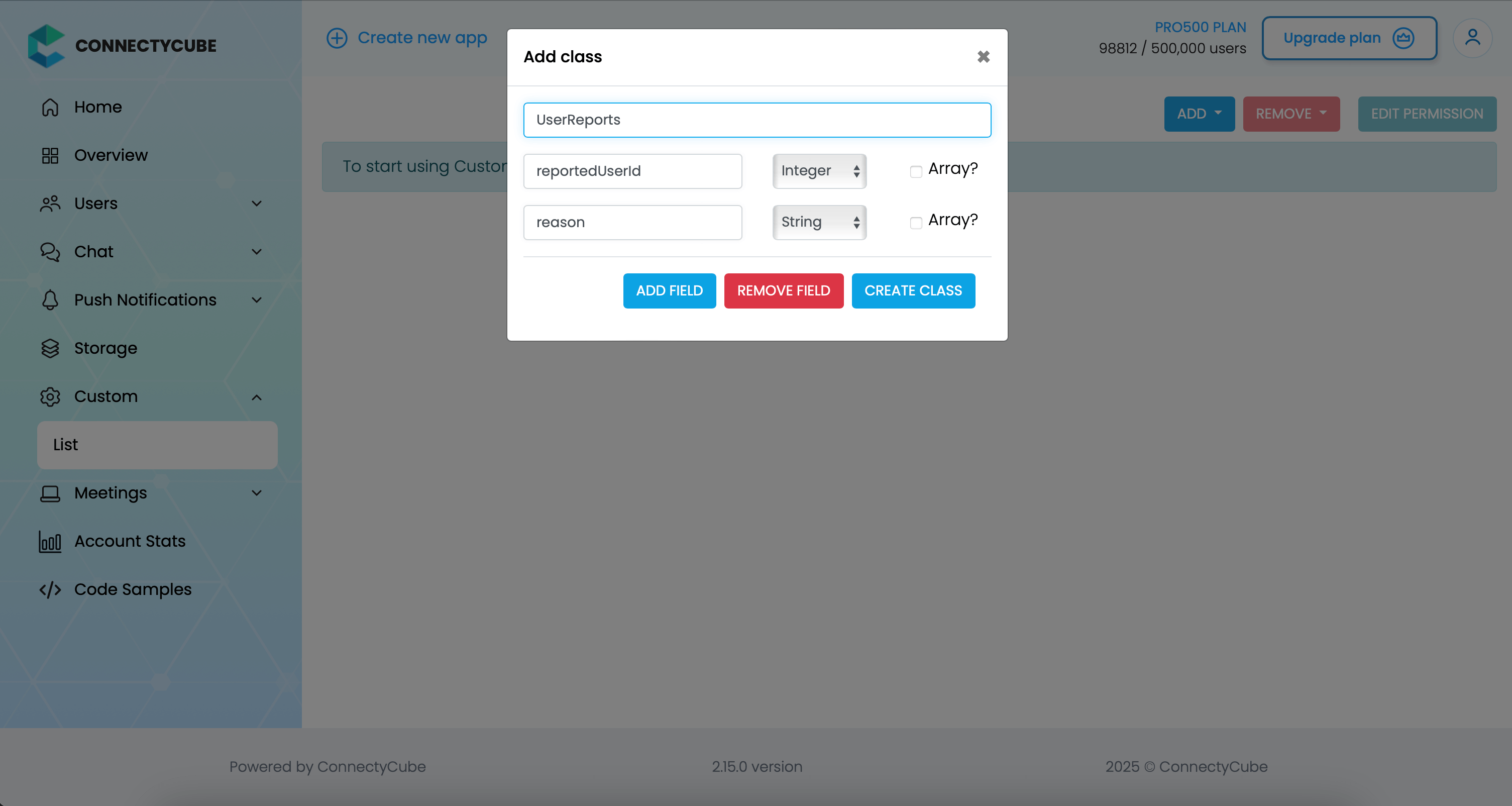
Once the table is created, you can create a report with the following code snippet and then see all the reports in Dashboard:
val customObject: ConnectycubeCustomObject = ConnectycubeCustomObject("UserReports")
customObject.fields = hashMapOf ( "reportedUserId" to 45, "reason" to "User is spamming with bad words",)
ConnectyCube.createCustomObject(customObject, { createdObject ->
}, { ex -> })Report message
Section titled “Report message”For message reporting to work, the same approach to user reporting above could be used.
You need to create new table called MessageReports with the following fields:
- reportedMessageId - integer
- reason - string
Once the table is created, you can create a report with the following code snippet and then see all the reports in Dashboard:
val customObject: ConnectycubeCustomObject = ConnectycubeCustomObject("MessageReports")
customObject.fields = hashMapOf ( "reportedMessageId" to "58e6a9c8a1834a3ea6001f15", "reason" to "The message contains phishing links",)
ConnectyCube.createCustomObject(customObject, { createdObject ->
}, { ex -> })Block user
Section titled “Block user”Block list (aka Privacy list) allows enabling or disabling communication with other users. You can create, modify, or delete privacy lists, define a default list.
The user can have multiple privacy lists, but only one can be active.
Create privacy list
Section titled “Create privacy list”A privacy list must have at least one element in order to be created. If no elements specified, then the list with given name will be deleted.
val list = ConnectycubePrivacyList().apply { name = "myList"}
val items = ArrayList<ConnectycubePrivacyListItem>()
val item1 = ConnectycubePrivacyListItem().apply {isAllow = falsetype = ConnectycubePrivacyListItem.Type.USER_IDvalueForType = 3678.toString()isMutualBlock = true}
items.add(item1)
list.items = items
val privacyListsManager = chatService.privacyListsManagerprivacyListsManager.createPrivacyList(list)ConnectycubePrivacyList list = new ConnectycubePrivacyList();list.setName("myList");
ArrayList<ConnectycubePrivacyListItem> items = new ArrayList<ConnectycubePrivacyListItem>();
ConnectycubePrivacyListItem item1 = new ConnectycubePrivacyListItem();item1.setAllow(false);item1.setType(ConnectycubePrivacyListItem.Type.USER_ID);item1.setValueForType(String.valueOf(3678));item1.setMutualBlock(true);
items.add(item1);
list.setItems(items);
PrivacyListsManager privacyListsManager = chatService.getPrivacyListsManager();try { privacyListsManager.createPrivacyList(list);} catch (SmackException.NotConnectedException e) { e.printStackTrace();} catch (XMPPException.XMPPErrorException e) { e.printStackTrace();} catch (SmackException.NoResponseException e) { e.printStackTrace();}The ConnectycubePrivacyListItem class takes 4 arguments:
- type - use USER_ID to block a user in 1-1 chat or GROUP_USER_ID to block in a group chat.
- valueForType - ID of a user to apply an action
- allow - can be true/false.
- mutualBlock - can be true/false - to block user’s message in both directions or not.
In order to be used the privacy list should be not only set, but also activated(set as default).
Activate privacy list
Section titled “Activate privacy list”In order to activate rules from a privacy list you should set it as default:
privacyListsManager.applyPrivacyList("myList")try { privacyListsManager.applyPrivacyList("myList");} catch (SmackException.NotConnectedException e) { e.printStackTrace();} catch (XMPPException.XMPPErrorException e) { e.printStackTrace();} catch (SmackException.NoResponseException e) { e.printStackTrace();}Update privacy list
Section titled “Update privacy list”There are some rules you should follow to update a privacy list:
- Include all of the desired items (not a “delta”).
- If you want to update or set new privacy list instead of current one, you should decline current default list first.
// Deactivate active listprivacyListsManager.declinePrivacyList()
// Create new list// ...
// Activate again active listprivacyListsManager.applyPrivacyList("myList")// Deactivate active listtry { privacyListsManager.declinePrivacyList();} catch (SmackException|XMPPException.XMPPErrorException e) {
}
// Create new list// ...
// Activate again active listtry { privacyListsManager.applyPrivacyList("myList");} catch (SmackException.NotConnectedException e) { e.printStackTrace();} catch (XMPPException.XMPPErrorException e) { e.printStackTrace();} catch (SmackException.NoResponseException e) { e.printStackTrace();}Retrieve privacy lists
Section titled “Retrieve privacy lists”To get a list of all your privacy lists use the following request:
val privacyListsManager = ConnectycubeChatService.getInstance().privacyListsManager
val lists = privacyListsManager.privacyListsPrivacyListsManager privacyListsManager = ConnectycubeChatService.getInstance().getPrivacyListsManager()
List<ConnectycubePrivacyList> lists = null;try { lists = privacyListsManager.getPrivacyLists();} catch (SmackException.NotConnectedException e) { e.printStackTrace();} catch (XMPPException.XMPPErrorException e) { e.printStackTrace();} catch (SmackException.NoResponseException e) { e.printStackTrace();}Retrieve privacy list with name
Section titled “Retrieve privacy list with name”To get the privacy list by name you should use the following method:
var list = privacyListsManager.getPrivacyList("myList")ConnectycubePrivacyList list = null;try { list = privacyListsManager.getPrivacyList("myList");} catch (SmackException.NotConnectedException e) { e.printStackTrace();} catch (XMPPException.XMPPErrorException e) { e.printStackTrace();} catch (SmackException.NoResponseException e) { e.printStackTrace();}Remove privacy list
Section titled “Remove privacy list”Note: Before deleting privacy list you should decline it.
privacyListsManager.declinePrivacyList()privacyListsManager.deletePrivacyList("myList")try { privacyListsManager.declinePrivacyList(); privacyListsManager.deletePrivacyList("myList");} catch (SmackException.NotConnectedException e) { e.printStackTrace();} catch (XMPPException.XMPPErrorException e) { e.printStackTrace();} catch (SmackException.NoResponseException e) { e.printStackTrace();}Blocked user attempts to communicate with user
Section titled “Blocked user attempts to communicate with user”Blocked users will be receiving an error when trying to chat with a user in a 1-1 chat and will be receiving nothing in a group chat:
val chatMessage = ConnectycubeChatMessage().apply { body = "How is going on?"}
val chatDialog = ...chatDialog.sendMessage(chatMessage)
...
chatDialog.addMessageListener(object : ChatDialogMessageListener {override fun processMessage(dialogId: String,message: ConnectycubeChatMessage,senderId: Int) {}
override fun processError(dialogId: String, exception: ChatException, message: ConnectycubeChatMessage, senderId: Int ) { Log.e(TAG, "processError: " + exception.localizedMessage) }
})ConnectycubeChatMessage chatMessage = new ConnectycubeChatMessage();chatMessage.setBody("How is going on?");
ConnectycubeChatDialog chatDialog = ...;
chatDialog.sendMessage(chatMessage);
...
privateDialog.addMessageListener(new ChatDialogMessageListener() { @Override public void processMessage(String dialogId, ConnectycubeChatMessage message, Integer senderId) {
}
@Override public void processError(String dialogId, ChatException exception, ConnectycubeChatMessage message, Integer senderId) { log("processError: " + exception.getLocalizedMessage()); }});Log output:processError: Service not available.Ping server
Section titled “Ping server”Sometimes, it can be cases where TCP connection to Chat server can go down without the application layer knowing about it.
To check that chat connection is still alive or to keep it to be alive there is a ping method:
//coming soon